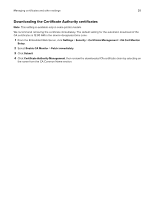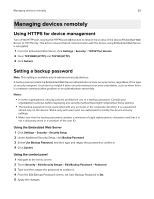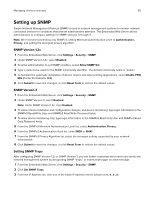Lexmark CS517 Embedded Web Server--Security: Administrator s Guide - Page 29
Managing devices remotely, Using HTTPS for device management, Setting a backup password
 |
View all Lexmark CS517 manuals
Add to My Manuals
Save this manual to your list of manuals |
Page 29 highlights
Managing devices remotely 29 Managing devices remotely Using HTTPS for device management Turn off the HTTP port, leaving the HTTPS port (443) active, to restrict the access of the device Embedded Web Server to HTTPS only. This action ensures that all communication with the device using Embedded Web Server is encrypted. 1 From the Embedded Web Server, click Settings > Security > TCP/IP Port Access. 2 Clear TCP 8000 (HTTP) and TCP 80 (HTTP). 3 Click Submit. Setting a backup password Note: This setting is available only in advanced‑security devices. A backup password lets the Embedded Web Server administrator access security menus regardless of the type of security assigned. It can also be helpful if other security measures become unavailable, such as when there is a network communication problem or an authentication server fails. Notes: • In some organizations, security policies prohibit the use of a backup password. Consult your organization's policies before deploying any security method that might compromise those policies. • The backup password is not associated with any accounts in the corporate directory. It is a password stored only on the device. Share only with users who are authorized to modify the device security settings. • Make sure that the backup password contains a minimum of eight alphanumeric characters and that it is not a dictionary word or a variation of the user ID. Using the Embedded Web Server 1 Click Settings > Security > Security Setup. 2 Under Additional Security Setup, click Backup Password. 3 Select Use Backup Password, and then type and retype the password to confirm it. 4 Click Submit. Using the control panel 1 Navigate to the menu screen. 2 Touch Security > Edit Security Setups > Edit Backup Password > Password. 3 Type and then retype the password to confirm it. 4 From the Edit Backup Password screen, set User Backup Password to On. 5 Apply the changes.