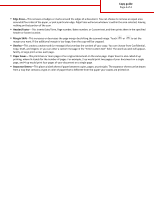Lexmark CX510 Copy Guide
Lexmark CX510 Manual
 |
View all Lexmark CX510 manuals
Add to My Manuals
Save this manual to your list of manuals |
Lexmark CX510 manual content summary:
- Lexmark CX510 | Copy Guide - Page 1
guides. Note: To avoid a cropped image, make sure the size of the original document and the size of the copy paper are the same. 3 From the printer control panel, press . Copying using have more pages to scan, then place the next document on the scanner glass, and then touch Scan the next page. 3 - Lexmark CX510 | Copy Guide - Page 2
"Copy to" are different, then the printer automatically adjusts the Scale setting to accommodate the difference. • If the type or size of paper you want to use is not loaded in one of the trays, then touch Manual Feeder, and manually load the paper in the manual feeder or multipurpose feeder. • When - Lexmark CX510 | Copy Guide - Page 3
an image. • Text-The content of the original document is mostly text or line art. • Text/Photo-The original document is a mixture of text, graphics, and photos. Select from the following content sources: • Black/White Laser-The original document was printed using a mono laser printer. • Color Laser - Lexmark CX510 | Copy Guide - Page 4
Copy guide Page 4 of 4 • Edge Erase-This removes smudges or marks around the edges of a document. You can choose to remove an equal or footer location. • Margin Shift-This increases or decreases the page margin by shifting the scanned image. Touch or to set the margin you want. If the additional
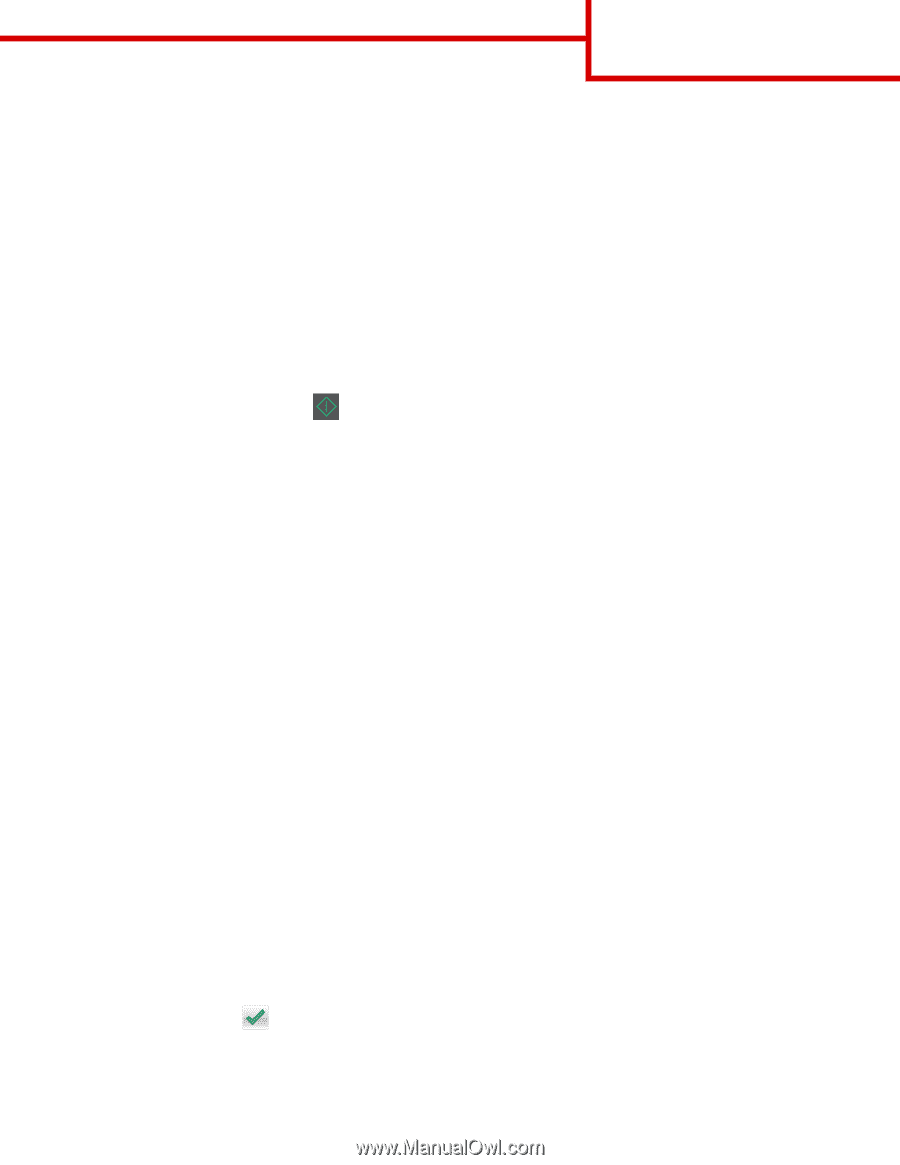
Copy guide
Making a quick copy
1
Load an original document faceup, short edge first into the ADF tray or facedown on the scanner glass.
Notes:
•
Do not load postcards, photos, small items, transparencies, photo paper, or thin media (such as magazine clippings)
into the ADF tray. Place these items on the scanner glass.
•
The ADF indicator light comes on when the paper is loaded properly.
2
If you are loading a document into the ADF tray, then adjust the paper guides.
Note:
To avoid a cropped image, make sure the size of the original document and the size of the copy paper are the same.
3
From the printer control panel, press
.
Copying using the ADF
1
Load an original document faceup, short edge first into the ADF tray.
Notes:
•
Do not load postcards, photos, small items, transparencies, photo paper, or thin media (such as magazine clippings)
into the ADF tray. Place these items on the scanner glass.
•
The ADF indicator light comes on when the paper is loaded properly.
2
Adjust the paper guides.
3
From the home screen, navigate to:
Copy
> specify the copy settings >
Copy It
Copying using the scanner glass
1
Place an original document facedown on the scanner glass in the upper left corner.
2
From the home screen, navigate to:
Copy
> specify the copy settings >
Copy It
If you have more pages to scan, then place the next document on the scanner glass, and then touch
Scan the next page
.
3
Touch
Finish the Job
.
Copying photos
1
Place a photo facedown on the scanner glass in the upper left corner.
2
From the home screen, navigate to:
Copy
>
Content
>
Photo
>
3
From the Content Source menu, select the appropriate setting that best matches the original photo.
Copy guide
Page 1 of 4