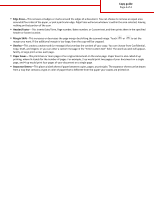Lexmark CX510 Copy Guide - Page 4
Copy guide, Edge Erase, Header/Footer, Margin Shift, Overlay, Paper Saver, Separator Sheets
 |
View all Lexmark CX510 manuals
Add to My Manuals
Save this manual to your list of manuals |
Page 4 highlights
Copy guide Page 4 of 4 • Edge Erase-This removes smudges or marks around the edges of a document. You can choose to remove an equal area around all four sides of the paper, or pick a particular edge. Edge Erase will erase whatever is within the area selected, leaving nothing on that portion of the scan. • Header/Footer-This inserts Date/Time, Page number, Bates number, or Custom text, and then prints them in the specified header or footer location. • Margin Shift-This increases or decreases the page margin by shifting the scanned image. Touch or to set the margin you want. If the additional margin is too large, then the copy will be cropped. • Overlay-This creates a watermark (or message) that overlays the content of your copy. You can choose from Confidential, Copy, Draft, and Urgent, or you can enter a custom message in the "Enter custom text" field. The word you pick will appear, faintly, in large print across each page. • Paper Saver-This prints two or more pages of an original document on the same page. Paper Saver is also called N-up printing, where N stands for the number of pages. For example, 2-up would print two pages of your document on a single page, and 4-up would print four pages of your document on a single page. • Separator Sheets-This places a blank sheet of paper between copies, pages, or print jobs. The separator sheets can be drawn from a tray that contains a type or color of paper that is different from the paper your copies are printed on.