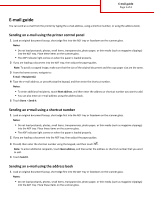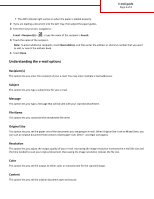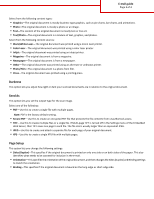Lexmark CX510 Email Guide - Page 3
Darkness, Send As, Setup - black
 |
View all Lexmark CX510 manuals
Add to My Manuals
Save this manual to your list of manuals |
Page 3 highlights
E-mail guide Page 3 of 4 Select from the following content types: • Graphics-The original document is mostly business‑type graphics, such as pie charts, bar charts, and animations. • Photo-The original document is mostly a photo or an image. • Text-The content of the original document is mostly text or line art. • Text/Photo-The original document is a mixture of text, graphics, and photos. Select from the following content sources: • Black/White Laser-The original document was printed using a mono laser printer. • Color Laser-The original document was printed using a color laser printer. • Inkjet-The original document was printed using an inkjet printer. • Magazine-The original document is from a magazine. • Newspaper-The original document is from a newspaper. • Other-The original document was printed using an alternate or unknown printer. • Photo/Film-The original document is a photo from film. • Press-The original document was printed using a printing press. Darkness This option lets you adjust how light or dark your scanned documents are in relation to the original document. Send As This option lets you set the output type for the scan image. Select one of the following: • PDF-Use this to create a single file with multiple pages. Note: PDF is the factory default setting. • Secure PDF-Use this to create an encrypted PDF file that protects the file contents from unauthorized access. • TIFF-Use this to create multiple files or a single file. If Multi-page TIFF is turned off in the Settings menu of the Embedded Web Server, then TIFF saves one page in each file. The file size is usually larger than an equivalent JPEG. • JPEG-Use this to create and attach a separate file for each page of your original document. • XPS-Use this to create a single XPS file with multiple pages. Page Setup This option lets you change the following settings: • Sides (Duplex)-This specifies if the original document is printed on only one side or on both sides of the paper. This also identifies what needs to be scanned for inclusion in the e-mail. • Orientation-This specifies the orientation of the original document, and then changes the Sides (Duplex) and Binding settings to match the orientation. • Binding-This specifies if the original document is bound on the long‑edge or short‑edge side.