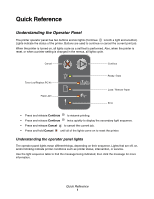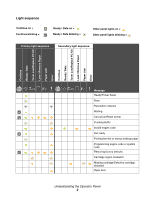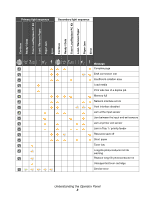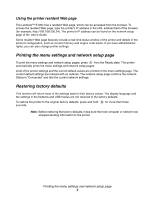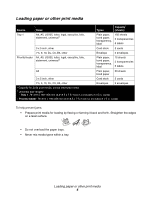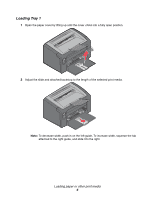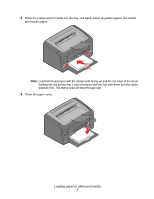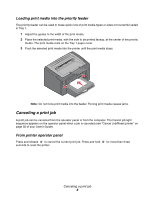Lexmark E120 Quick Reference - Page 4
Printing the menu settings and network setup Restoring factory defaults - windows 7
 |
View all Lexmark E120 manuals
Add to My Manuals
Save this manual to your list of manuals |
Page 4 highlights
Using the printer resident Web page The Lexmark™ E120n has a resident Web page, which can be accessed from the browser. To access the resident Web page, type the printer's IP address in the URL address field of the browser (for example, http://192.168.236.24). The printer's IP address can be found on the network setup page of the User's Guide. Some resident Web page features include a real-time status window of the printer and details of the printer's configuration, such as current memory and engine code levels. If you have administrative rights, you can also change printer settings. Printing the menu settings and network setup page To print the menu settings and network setup pages, press from the Ready state. The printer automatically prints the menu settings and network setup pages. A list of the printer settings and the current default values are printed on the menu settings page. The current default settings are marked with an asterisk. The network setup page confirms the network Status is "Connected" and lists the current network settings. Restoring factory defaults This function will return most of the settings back to their factory values. The display language and the settings in the Network and USB menus are not returned to the factory defaults. To restore the printer to the original factory defaults, press and hold seconds. for more than three Note: Before restoring the factory defaults, make sure the host computer or network has stopped sending information to the printer. Printing the menu settings and network setup page 4