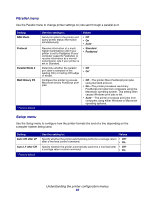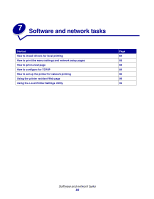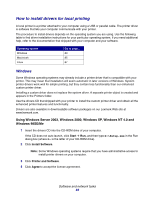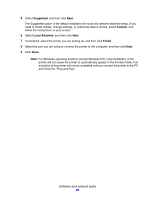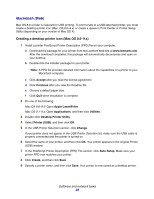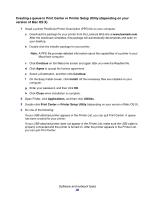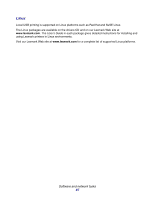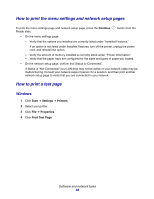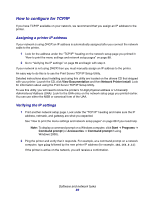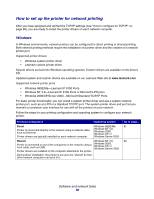Lexmark E234 User's Guide - Page 85
Macintosh Web, Creating a desktop printer icon Mac OS 8.6-9.x
 |
View all Lexmark E234 manuals
Add to My Manuals
Save this manual to your list of manuals |
Page 85 highlights
Macintosh (Web) Mac OS 8.6 or later is required for USB printing. To print locally to a USB-attached printer, you must create a desktop printer icon (Mac OS 8.6-9.x) or create a queue in Print Center or Printer Setup Utility (depending on your version of Mac OS X). Creating a desktop printer icon (Mac OS 8.6-9.x) 1 Install a printer PostScript Printer Description (PPD) file on your computer. a Download the package for your printer from the Lexmark Web site at www.lexmark.com. After the download completes, this package will automatically decompress and open on your desktop. b Double-click the installer package for your printer. Note: A PPD file provides detailed information about the capabilities of a printer to your Macintosh computer. c Click Accept after you read the license agreement. d Click Continue after you view the Readme file. e Choose a default paper size. f Click Quit when installation is complete. 2 Do one of the following: Mac OS 8.6-9.0: Open Apple LaserWriter. Mac OS 9.1-9.x: Open Applications, and then click Utilities. 3 Double-click Desktop Printer Utility. 4 Select Printer (USB), and then click OK. 5 In the USB Printer Selection section, click Change. If your printer does not appear in the USB Printer Selection list, make sure the USB cable is properly connected and the printer is turned on. 6 Select the name of your printer, and then click OK. Your printer appears in the original Printer (USB) window. 7 In the PostScript Printer Description (PPD) File section, click Auto Setup. Make sure your printer PPD now matches your printer. 8 Click Create, and then click Save. 9 Specify a printer name, and then click Save. Your printer is now saved as a desktop printer. Software and network tasks 85