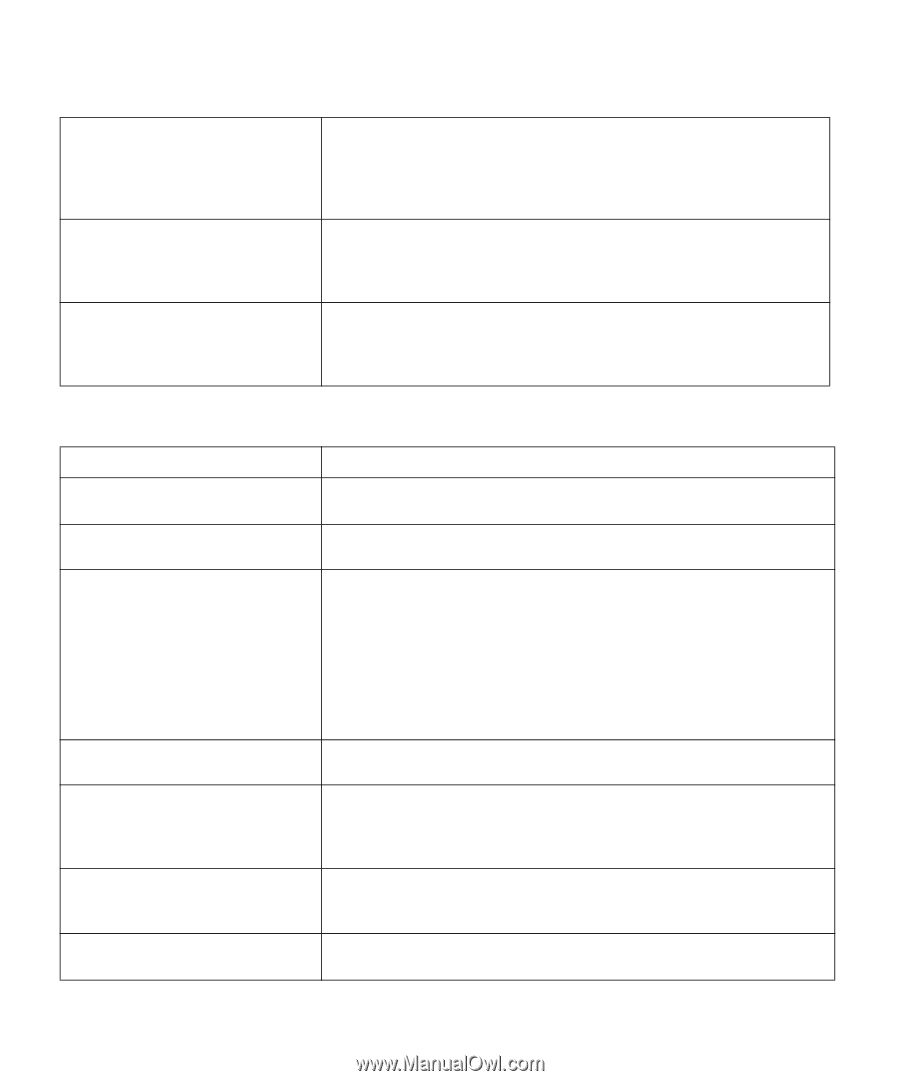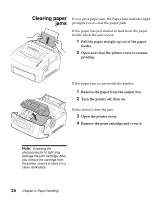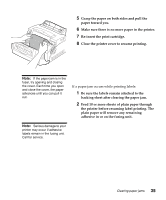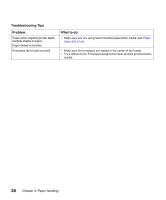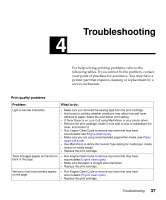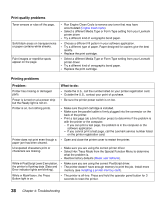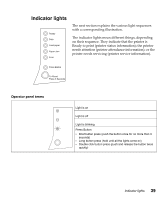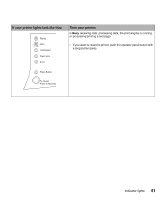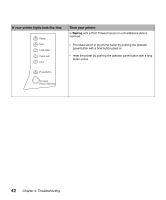Lexmark E312L User's Guide - Page 51
Printing problems, Problem, What to do, Print quality problems, Troubleshooting - software
 |
View all Lexmark E312L manuals
Add to My Manuals
Save this manual to your list of manuals |
Page 51 highlights
Print quality problems Toner smears or rubs off the page. Solid black areas on transparencies or paper contains white streaks. Faint images or repetitive spots appear on the page. • Run Engine Clean Cycle to remove any toner that may have accumulated (Engine clean cycle). • Select a different Media Type or Form Type setting from your Lexmark printer driver. • Try a different kind of xerographic bond paper. • Choose a different fill pattern in your software application. • Try a different type of paper. Paper designed for copiers give the best quality. • Replace the print cartridge. • Select a different Media Type or Form Type setting from your Lexmark printer driver. • Try a different kind of xerographic bond paper. • Replace the print cartridge. Printing problems Problem: What to do: Printer has missing or damaged parts. • Inside the U.S., call the number listed on your printer registration card. • Outside the U.S., contact your point of purchase. Power is turned on at a power strip • Be sure the printer power switch is on too. but the Ready light is not on. Printer is on, but nothing prints. • Make sure the print cartridge is installed. • Make sure the parallel cable is firmly plugged into the connector on the back of the printer. • Print a test page (do a brief button press) to determine if the problem is with the printer or the computer. - If you can print a test page, the problem is in the computer or the software application. - If you cannot print a test page, call the Lexmark service number listed on the printer registration card. Printer does not print even though a • Open and close the printer cover to restart the printer. paper jam has been cleared. Unexpected characters print or characters are missing. • Make sure you are using the correct printer driver. • Select Hex Trace Mode from the Special Function Menu to determine what the problem is. • Restore factory defaults (Reset user defaults). While in PostScript Level 2 emulation, • Make sure you are using the correct PostScript driver. the printer is flushing data (Data and • The printer doesn't have enough memory to print the job. Install more Error indicator lights are blinking). memory (see Installing a printer memory card). While in MarkVision, the Press Button light is on. • The printer is off-line. Press and hold the operator panel button for 3 seconds to reset the printer. 38 Chapter 4: Troubleshooting