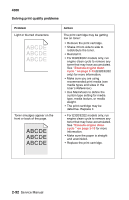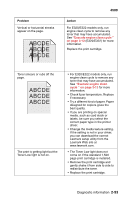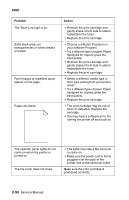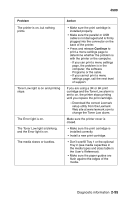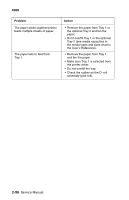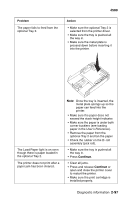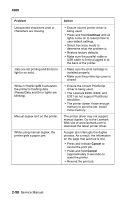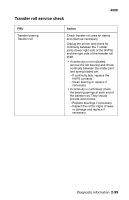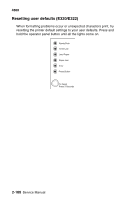Lexmark E320 Service Manual - Page 127
The Load Paper light is on even, though there is paper loaded - cornering lights
 |
UPC - 734646511162
View all Lexmark E320 manuals
Add to My Manuals
Save this manual to your list of manuals |
Page 127 highlights
4500 Problem The paper fails to feed from the optional Tray 2. Action • Make sure the optional Tray 2 is selected from the printer driver. • Make sure the tray is pushed all the way in. • Make sure the metal plate is pressed down before inserting it into the printer. The Load Paper light is on even though there is paper loaded in the optional Tray 2. The printer does not print after a paper jam has been cleared. Note: Once the tray is inserted, the metal plate springs up so the paper can feed into the printer. • Make sure the paper does not exceed the stack height indicator. • Make sure the paper is under both corner bucklers (see loading paper in the User's Reference). • Remove the paper from the optional Tray 2 and fan the paper. • Check the rubber on the D-roll assembly (pick roll). • Make sure the tray is pushed all the way in. • Press Continue. • Clear all jams. • Press and release Continue or open and close the printer cover to restart the printer. • Make sure the print cartridge is installed properly. Diagnostic information 2-97