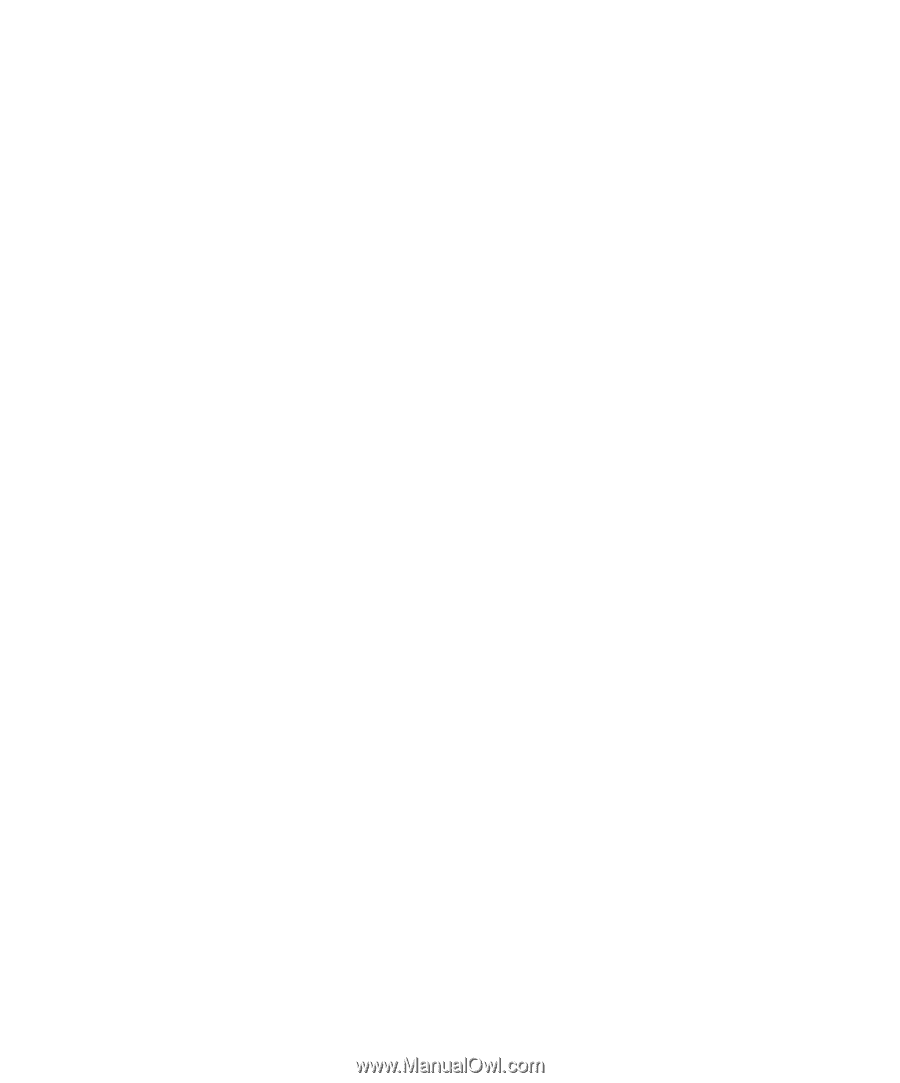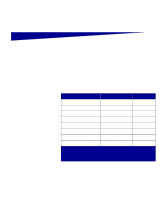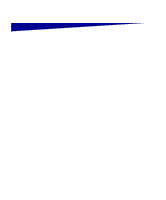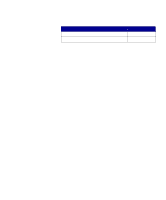Lexmark E323 Setup Guide - Page 39
Using Windows NT, with a parallel cable, D:\drivers\win_9x\english - windows 7 driver
 |
UPC - 734646384216
View all Lexmark E323 manuals
Add to My Manuals
Save this manual to your list of manuals |
Page 39 highlights
Using Windows NT with a parallel cable Note: USB support is not available for Windows NT operating systems. Note: You need administrative access to install printer drivers on your computer. Using Windows 95 with a parallel cable Note: USB support is not available for Windows 95 operating systems. 10 Select Yes to print a test page, and then click Finish. All the necessary files are installed on your computer. 11 After the test page prints, click Yes to close the message window. 12 Click Finish to complete the installation. You are now ready to print. The easiest way to install a driver is to use the drivers CD that shipped with your printer. 1 Insert the drivers CD. If the CD auto launches, exit the CD. Click Next. 2 Click Install Printer Software. 3 Click Agree to accept the license agreement. 4 Select Local Printer and click Next. 5 Make sure the correct printer and port are listed, and click OK. You are now ready to print. When the Update Device Driver Wizard screen appears: 1 Insert the drivers CD. If the CD auto launches, exit the CD. If a system-compatible driver is found on your operating system, the Wizard installs it. If no compatible system driver is found on your operating system, click Other Locations. 2 Browse to the location of the printer driver on the drivers CD, and click OK. D:\drivers\win_9x\english 3 Click Finish. The Add Printer Wizard screen appears. 4 Use the default printer name or type a unique name for your printer, and then click Next. 5 Click Yes to print a test page. 6 Click Finish. A test page is sent to the printer once the driver files are copied to your computer. You are now ready to print. Install drivers for local printing 31