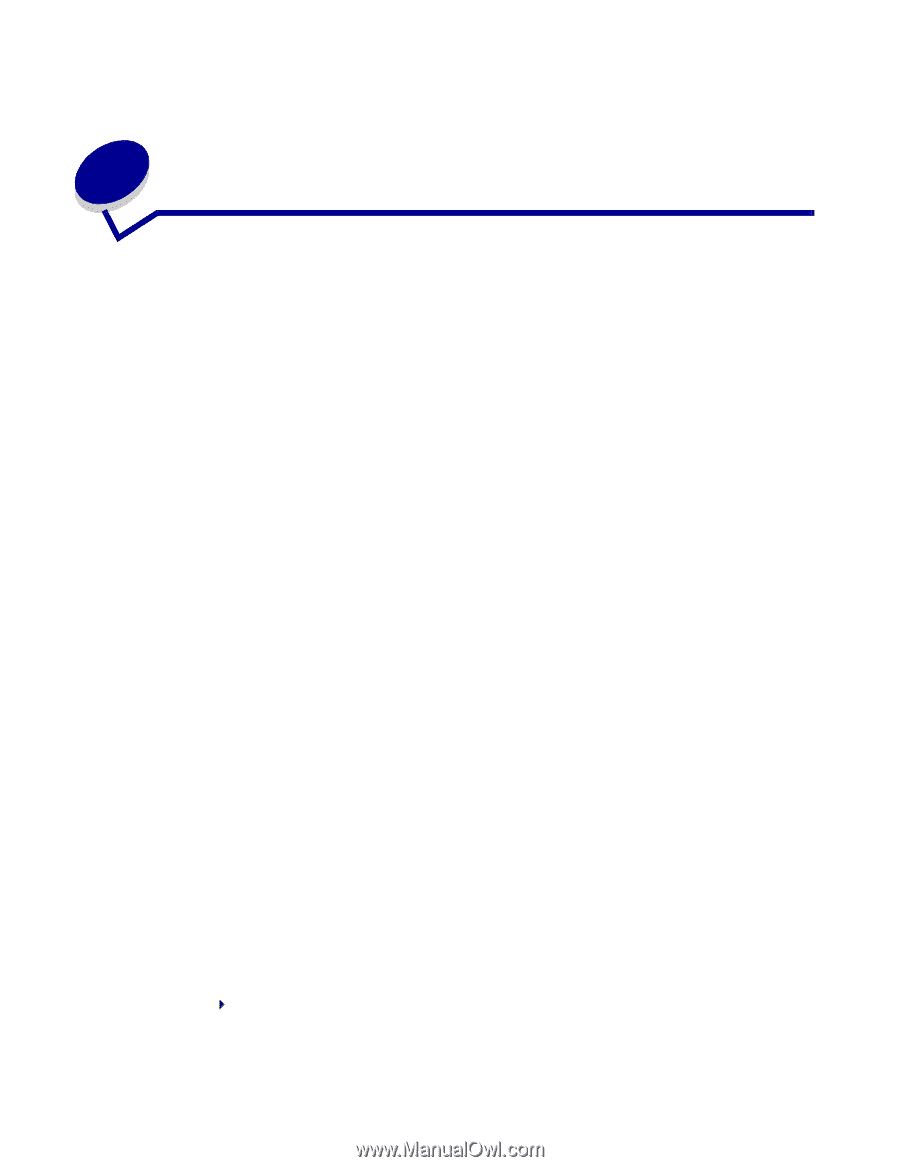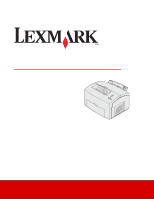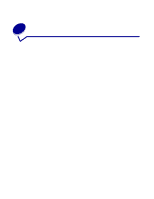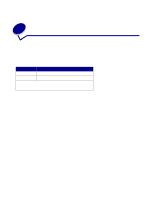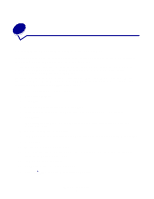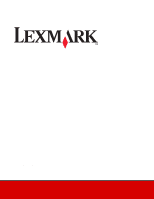Lexmark E323 Information Update - Page 5
Troubleshooting tip, Solving print quality problems with envelopes - paper type
 |
UPC - 734646384216
View all Lexmark E323 manuals
Add to My Manuals
Save this manual to your list of manuals |
Page 5 highlights
4 Troubleshooting tip Solving print quality problems with envelopes If you see voids (missing characters) when printing envelopes, check your printer driver settings to make sure you selected Envelope from the Paper Type menu. If Envelope is already selected, try changing the texture setting to a rougher setting. Sometimes toner does not adhere well to smooth-textured envelopes. From your printer driver, select Custom 6-Rough Env from the Paper Type menu. To change Custom 6 back to its default settings for Paper Type, PaperTexture, and Paper Weight, use the Local Printer Setup Utility on the drivers CD that shipped with your printer. If you already installed the printer drivers and utilities, skip to step 7. 1 Insert the drivers CD into your computer. 2 Click Printer Software. 3 Click Agree. 4 Select Local Printer Install, and then click Next. 5 Select your printer and port, and make sure Local Printer Setup Utility is checked. 6 Click Finish. The Utility will be installed on your computer under Program Files (unless you chose a different directory). 7 Open the Local Printer Setup Utility. 8 From the Paper Menu, scroll through the menu items until you see the Custom menu setting. 9 Click Custom. 10 Scroll down to Custom 6 Paper Type. 11 Select envelope for the Custom 6 paper type, heavy for the Custom 6 paper weight, and rough for the Custom 6 paper texture. 12 From the tool bar, click Actions. 13 Click Apply to save the changes you made. 14 Click File Exit to close the Local Printer Setup Utility. Troubleshooting tip 4