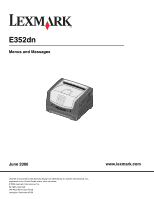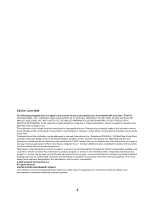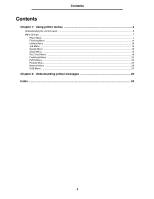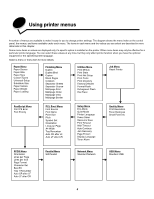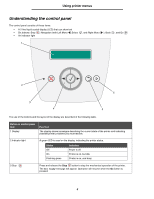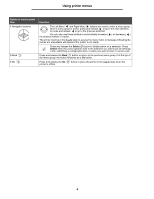Lexmark E352DN Menus and Messages Guide
Lexmark E352DN - E 352dn B/W Laser Printer Manual
 |
View all Lexmark E352DN manuals
Add to My Manuals
Save this manual to your list of manuals |
Lexmark E352DN manual content summary:
- Lexmark E352DN | Menus and Messages Guide - Page 1
E352dn Menus and Messages June 2006 Lexmark and Lexmark with diamond design are trademarks of Lexmark International, Inc., registered in the United States and/or other countries. © 2006 Lexmark International, Inc. All rights reserved. 740 West New Circle Road Lexington, Kentucky 40550 www.lexmark. - Lexmark E352DN | Menus and Messages Guide - Page 2
could include technical inaccuracies or typographical errors. Changes are periodically made to the services, except those expressly designated by the manufacturer, are the user's responsibility. © 2006 Lexmark International, Inc. All rights reserved. UNITED STATES GOVERNMENT RIGHTS This software - Lexmark E352DN | Menus and Messages Guide - Page 3
Contents Contents Chapter 1: Using printer menus 4 Understanding the control panel ...5 Menu Groups ...7 Paper Menu ...7 Finishing Menu ...12 Utilities Menu ...14 ...21 PPDS Menu ...22 Parallel Menu ...24 Network Menu ...26 USB Menu ...27 Chapter 2: Understanding printer messages 29 Index ...34 3 - Lexmark E352DN | Menus and Messages Guide - Page 4
Defragment Flash Hex Trace Job Menu Reset Printer PostScript Menu Print PS Error Font Priority PCL Emul Menu Font Source Printer Language Power Saver Resource Save Print Timeout Wait Timeout Auto Continue Jam Recovery Page Protect Display Language Toner Alarm Quality Menu Print Resolution Toner - Lexmark E352DN | Menus and Messages Guide - Page 5
item 1 Display Function The display shows messages describing the current state of the printer and indicating possible printer problems you must resolve. 2 Indicator light A green LED is used on the display, indicating the printer status. Status Off On Flashing green Indicates Power is off - Lexmark E352DN | Menus and Messages Guide - Page 6
and release to go to the previous selection. You can also use these buttons to automatically increase ( ) or decrease ( ) the desired number of copies. The printer must be in the Ready state to access the menu index. A message indicating the menus are unavailable will appear if the - Lexmark E352DN | Menus and Messages Guide - Page 7
Using printer menus Menu Groups Note: An asterisk (*) next to a value indicates the default setting. Paper Menu Use the Paper Menu to define the default paper source, paper size, and paper type. Menu selection Paper Source Purpose Values Identifies the default paper source Tray Manual - Lexmark E352DN | Menus and Messages Guide - Page 8
Using printer menus Menu selection Paper Size Purpose Values Identifies the default paper size for Tray Size this paper source A4* (non-US) A5 A6 JIS B5 Letter* (US) Legal Executive JIS B4 A3 11x17 Folio Statement Manual Pap Size A4* (non-US) A5 A6 JIS B5 Letter* (US) Legal Executive JIS - Lexmark E352DN | Menus and Messages Guide - Page 9
specified paper. • Select paper sources through your software program by selecting type and size. • printer if you have set the Paper Size and the Paper Type to the correct values. Manual type media must be supported in the input source you designate in order to assign a user-defined name. - Lexmark E352DN | Menus and Messages Guide - Page 10
width of the Universal Paper Size. By specifying the height and width for Universal Paper Size, the printer will use the Universal setting exactly like other paper sizes, including support for duplex and n-up. Menu selection Units of Measure Portrait Width Portrait Height Feed Direction Purpose - Lexmark E352DN | Menus and Messages Guide - Page 11
a specific input source Smooth Normal* Rough Shown if the custom type is supported in the specified input source Paper Weight This menu selection is used to set weight for each of the defined media types. This allows the printer to optimize the print quality for the media weight. Menu selection - Lexmark E352DN | Menus and Messages Guide - Page 12
is supported in the specified input source Finishing Menu Use this menu selection to define how the printer delivers the printed output. Menu selection Duplex Duplex Bind Purpose Values Sets duplexing as the default for all print Off* jobs Note: Select Duplex from the printer On driver to - Lexmark E352DN | Menus and Messages Guide - Page 13
Up 4 Up 6 Up 9 Up 12 Up 16 Up Values selected from the printer driver always override values selected from the control panel. Does not print program-generated blank pages as part of your job Prints program-generated blank pages as part of your job Prints each page of a job the number of times - Lexmark E352DN | Menus and Messages Guide - Page 14
Prints a solid line border around each page image Utilities Menu Use this menu selection to change printer settings, remove jobs, set up printer hardware, and troubleshoot printer problems. Menu selection Print Menus Print Stats Print Net Setup Purpose Prints information relating to the default - Lexmark E352DN | Menus and Messages Guide - Page 15
User-defined settings remain. All menu items are returned to the factory default values except: • Display Language • All settings in the Parallel Menu, Network Menu, and USB Menu • Resources residing in flash memory Note: All downloaded resources (fonts, macros, and symbol sets) in printer problem - Lexmark E352DN | Menus and Messages Guide - Page 16
value for this. Pressing initiates the reset cycle. After selecting this item, the printer will reset and return to Ready. Quality Menu Use this menu selection to change settings that affect print quality and save toner. Menu selection Print Resolution Toner Darkness Purpose Specifies the printed - Lexmark E352DN | Menus and Messages Guide - Page 17
Conserve is set to Off. For more information, see the User's Guide on the Software and Documentation CD. Specifies the amount of time after a print job before the printer goes into Power Saver mode. (Your printer may not support the entire range of values.) The factory default Power Saver setting - Lexmark E352DN | Menus and Messages Guide - Page 18
specified time. (Your printer may not support the entire range of values.) Disables Wait Timeout Specifies the amount of time the printer waits for additional data before it cancels the job Printer does not resume printing until someone clears the error message. Printer waits the specified amount - Lexmark E352DN | Menus and Messages Guide - Page 19
the specified font source R0 Courier* Displays all fonts resident in printer RAM when the printer ships from the factory Displays all fonts downloaded to printer RAM Displays all fonts stored in flash memory Displays all fonts available to the printer from all sources The font name and font ID for - Lexmark E352DN | Menus and Messages Guide - Page 20
symbols used when printing with a selected font. Symbol sets support the different requirements for languages or specific applications, such as default values) 64* (country/region-specific factory default values) The printer sets the amount of space between each line (vertical line spacing) based - Lexmark E352DN | Menus and Messages Guide - Page 21
Auto LF after CR Purpose Values Configures your printer to work with printer drivers or programs that use different source assignments for error message Prints an error message before it discards the job Printer searches printer memory for the requested font before searching flash memory. Printer - Lexmark E352DN | Menus and Messages Guide - Page 22
print job are equal to the software margins settings. The standard code pages are used. The addresses from Value 1 change to represent characters and symbols used in non-US English languages. Printer stops printing when a requested font cannot be found. An error message is posted indicating the font - Lexmark E352DN | Menus and Messages Guide - Page 23
performs a line feed after a carriage return control command On Printer does not perform a carriage return after a line feed control command. Printer performs a carriage return after a line feed control command. Printer does not perform a line feed after a carriage return control command - Lexmark E352DN | Menus and Messages Guide - Page 24
buffer Changing this menu item automatically resets the printer. Disabled Auto* 3K to maximum jobs resumes. Printer automatically calculates the Parallel Buffer size (recommended setting). User specifies the Parallel resolve some parallel interface problems Provides compatibility with most - Lexmark E352DN | Menus and Messages Guide - Page 25
the trailing edge of strobe. Printer processes raw binary PostScript print jobs from computers using the Macintosh operating system. This setting often causes Windows print jobs to fail. Printer filters PostScript print jobs using standard protocol. Printer processes print jobs from computers using - Lexmark E352DN | Menus and Messages Guide - Page 26
size of the network input buffer Changing the Network Buffer menu item automatically resets the printer. Auto* 3K to maximum size allowed Printer automatically calculates the Network Buffer size (recommended setting). User specifies the Network Buffer size. The maximum size depends on the amount - Lexmark E352DN | Menus and Messages Guide - Page 27
menu item automatically resets the printer. Off On printer language specified in the Setup Menu if PCL SmartSwitch is Off. The printer will not perform any NPA processing. All data received by the printer must Printer automatically calculates the USB Buffer size (recommended setting). User - Lexmark E352DN | Menus and Messages Guide - Page 28
jobs Values Off On Auto* Printer processes raw binary PostScript print jobs from computers using the Macintosh operating system. Note: This setting often causes Windows print jobs to fail. Printer filters PostScript print jobs using standard protocol. Printer processes print jobs from computers - Lexmark E352DN | Menus and Messages Guide - Page 29
to clear, or cancel the print job. Cancelling Job Wait for the message to clear. Change Cartridge Invalid Refill The printer has detected an unsupported refilled cartridge. Remove the indicated print cartridge and install a new one. Close door Close the specified door to clear the message - Lexmark E352DN | Menus and Messages Guide - Page 30
Cancel the current job. Replace the maintenance items and, if necessary, reset the printer maintenance counter. The printer menus are disabled. You cannot change the printer settings from the control panel. Note: You can still cancel a job. Contact your system support person. A network interface is - Lexmark E352DN | Menus and Messages Guide - Page 31
data. • Press to print the contents of the buffer. • Cancel the current job. Insert or replace the toner cartridge. Install a toner cartridge that is the correct type and capacity for this printer. • Load the appropriate media in the selected source. • To clear the message and print the job - Lexmark E352DN | Menus and Messages Guide - Page 32
on it. If the error message remains, the flash memory may be defective and require replacing. • To clear the message and continue printing, press . The job may not print correctly. • Program new firmware for the network interface. • Reset the printer. 1 Turn the printer off. 2 Unplug the power - Lexmark E352DN | Menus and Messages Guide - Page 33
Understanding printer messages Message 58 Too many trays attached 80 Scheduled maintenance 81 Engine Code CFC Failure 84 Photoconduct life warning 84 Replace Photoconductor 84 PC unit abnormal 88 Toner low 200 Paper jam Remove Cartridge 201 Paper jam Remove Cartridge 202 Paper jam Open rear door - Lexmark E352DN | Menus and Messages Guide - Page 34
32 54 Standard network software error 32 55 Unsupported option in slot 32 56 Standard USB port disabled 32 56 USB port disabled 32 58 Too many flash options installed 32, 33 80 Scheduled maintenance 33 84 PC unit abnormal 33 84 Replace PC unit 33 88 Toner is low 33 900-999 Service 33 A A4 Width - Lexmark E352DN | Menus and Messages Guide - Page 35
J Jam Recovery (Setup Menu) 18 jams See paper jams L language, display 19 language, printer 17 Lines per Page (PCL Emul Menu) 20, 22 Load Manual 29 Load Manual 29 Load Manual 29 Load Manual 29 Load, src with, Custom String 30 Load, src with, Custom - Lexmark E352DN | Menus and Messages Guide - Page 36
Index Q Quality Menu 16 R Ready 30 Resetting the Printer 31 Resource Save 17 Restoring Factory Defaults 31 S saving power 17 Separator Sheets 13 Separator Source 13 Setup Menu 16 Auto Continue 18 Download Target 17 Jam Recovery 18 Page Protect 18 Print Timeout 18 Toner Alarm 19 Wait Timeout 18 Std
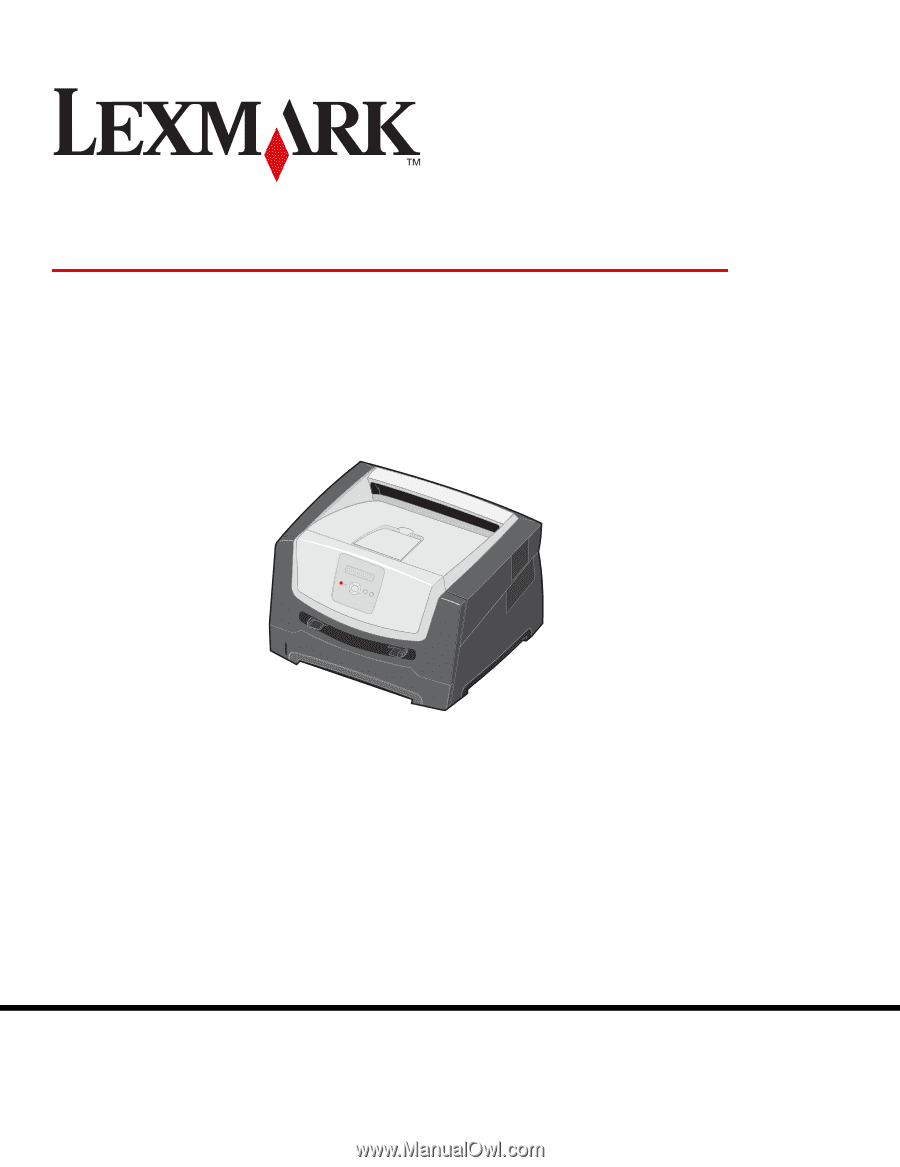
www.lexmark.com
E352dn
Menus and Messages
June 2006
Lexmark and Lexmark with diamond design are trademarks of Lexmark International, Inc.,
registered in the United States and/or other countries.
© 2006 Lexmark International, Inc.
All rights reserved.
740 West New Circle Road
Lexington, Kentucky 40550