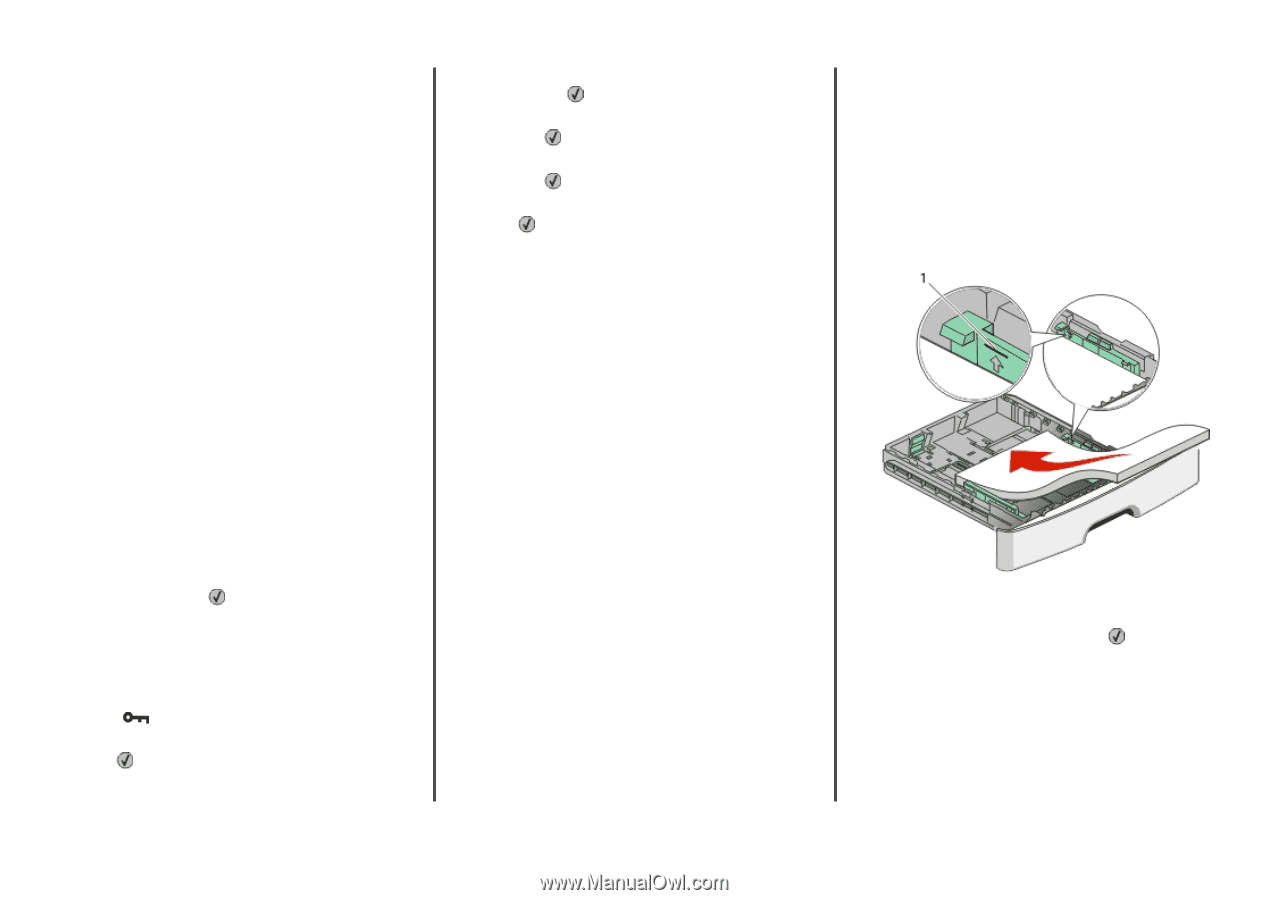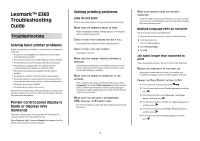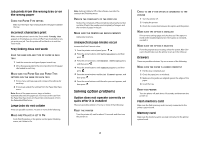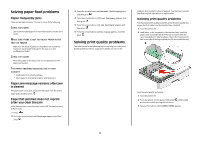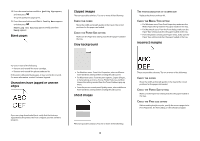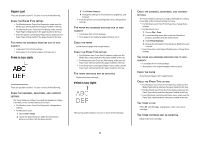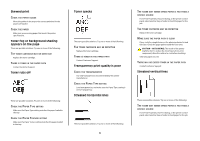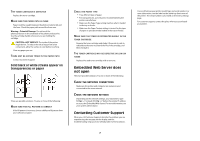Lexmark E360d Troubleshooting Guide - Page 3
Solving paper feed problems, Solving print quality problems - parts
 |
View all Lexmark E360d manuals
Add to My Manuals
Save this manual to your list of manuals |
Page 3 highlights
Solving paper feed problems Paper frequently jams These are possible solutions. Try one or more of the following: CHECK THE PAPER Use recommended paper. For more information, see the User's Guide. MAKE SURE THERE IS NOT TOO MUCH PAPER IN THE TRAY OR FEEDER Make sure the stack of paper you load does not exceed the maximum stack height indicated in the tray or on the multipurpose feeder. CHECK THE GUIDES Move the guides in the tray to the correct positions for the paper size loaded. THE PAPER ABSORBED MOISTURE DUE TO HIGH HUMIDITY • Load paper from a fresh package. • Store paper in its original wrapper until you use it. Paper jam message remains after jam is cleared The paper path is not clear. Clear jammed paper from the entire paper path, and then press . Page that jammed does not reprint after you clear the jam In the Settings menu, Jam Recovery is set to Off. Set Jam Recovery to Auto or On: 1 Press . 2 Press the arrow buttons until Settings appears, and then press . 3 Press the arrow buttons until General Settings appears, and then press . 4 Press the arrow buttons until Print Recovery appears, and then press . 5 Press the arrow buttons until Jam Recovery appears, and then press . 6 Press the arrow buttons until On or Auto appears, and then press . Solving print quality problems The information in the following topics may help you solve print quality problems. If these suggestions still do not correct the problem, then contact Customer Support. You may have a printer part that requires adjustment or replacement. Isolating print quality problems To help isolate print quality problems, print the print quality test pages, but first make sure the standard tray is loaded: 1 Turn the printer off. 2 Load letter- or A4-size paper in the standard tray. Load the paper stack toward the back of the tray as shown with the recommended print side facedown. Notice the maximum fill line on the side of the tray to guide you. Do not overfill the tray. Print the print quality test pages: 1 Turn the printer off. 2 From the printer control panel, hold down arrow button while turning the printer on. and the right 3 Release the buttons when CONFIG MENU appears. 3