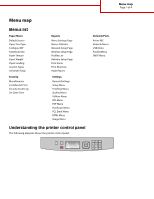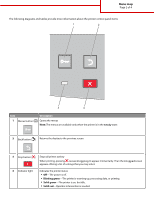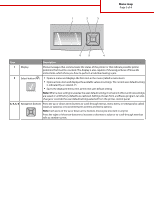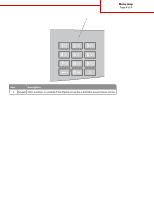Lexmark E460DW Menu Map - Page 3
Description - instructions
 |
UPC - 734646083669
View all Lexmark E460DW manuals
Add to My Manuals
Save this manual to your list of manuals |
Page 3 highlights
Menu map Page 3 of 4 Item Description 1 Display Shows messages that communicate the status of the printer or that indicate possible printer problems that must be resolved. The display is also capable of showing pictures of Show Me instructions, which show you how to perform a task like clearing a jam. 2 Select button ( ) • Opens a menu and displays the first item in the menu (called a menu item) • Opens a menu item and displays the available values or settings. The current user default setting is indicated by an asterisk (*). • Saves the displayed menu item as the new user default setting Note: When a new setting is saved as the user default setting, it remains in effect until new settings are saved or until factory defaults are restored. Settings chosen from a software program can also change or override the user default settings selected from the printer control panel. 3, 4, 5, 6 Navigation buttons Press the up or down arrow buttons to scroll through menus, menu items, or settings (also called values or options), or to scroll between screens and menu options. Note: Each press of the up or down arrow buttons moves you one item in any list. Press the right or left arrow buttons to increase or decrease a value or to scroll through text that rolls to another screen.