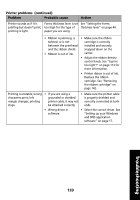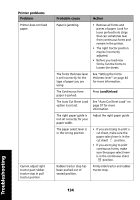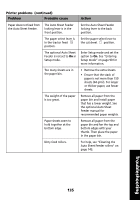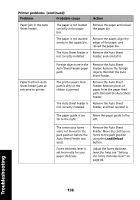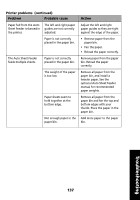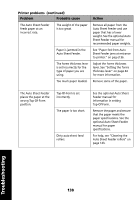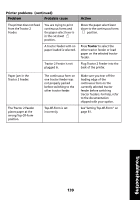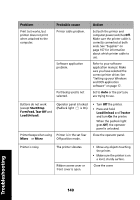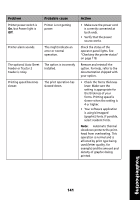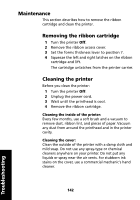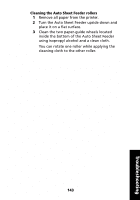Lexmark Forms Printer 2480 User's Guide - Page 142
See the optional Auto Sheet, See Paper fed from Auto
 |
View all Lexmark Forms Printer 2480 manuals
Add to My Manuals
Save this manual to your list of manuals |
Page 142 highlights
Printer problems (continued) Problem Probable cause Action The Auto Sheet Feeder feeds paper at an incorrect rate. The weight of the paper is too great. Remove all paper from the Auto Sheet Feeder and use paper that has a lower weight. See the optional Auto Sheet Feeder manual for recommended paper weights. Paper is jammed in the Auto Sheet Feeder. See "Paper fed from Auto Sheet Feeder jams at entrance to printer." on pag e136. The forms thickness lever is set incorrectly for the type of paper you are using. Adjust the forms thickness lever. See "Setting the forms thickness lever" on page 44 for more information. Too much paper loaded. Remove some of the paper. The Auto Sheet Feeder places the paper at the wrong Top-Of-Form position. Top-Of-Form is set incorrectly. The paper is too short. Dirty auto sheet feed rollers. See the optional Auto Sheet Feeder manual for information in setting Top-Of-Form. Remove the paper and ensure that the paper meets the paper specifications. See the optional Auto Sheet Feeder manual for paper specifications. For help, see "Cleaning the Auto Sheet Feeder rollers" on page 143. Troubleshooting 138