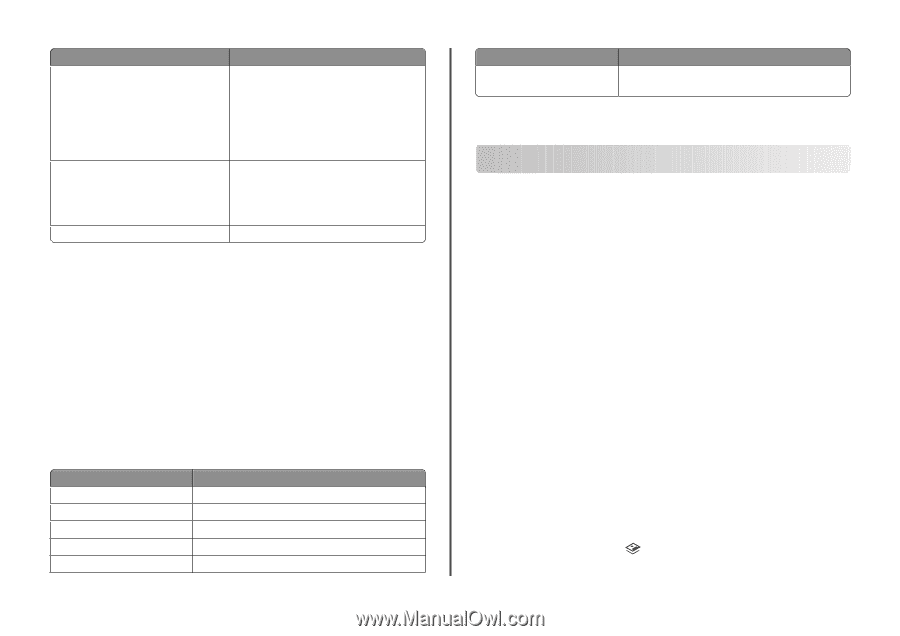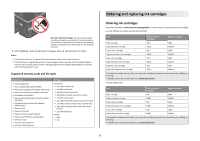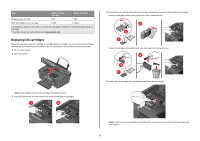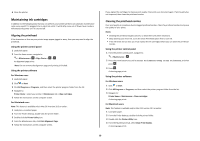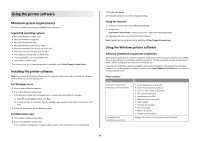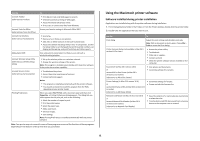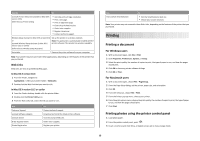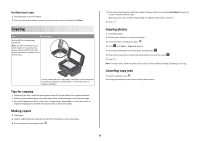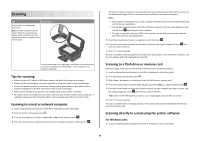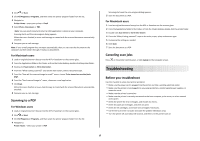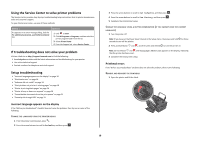Lexmark Impact S305 Quick Reference - Page 13
Printing, Printing a document, Printing photos using the printer control panel - download
 |
View all Lexmark Impact S305 manuals
Add to My Manuals
Save this manual to your list of manuals |
Page 13 highlights
Use the To Lexmark Printer Utility (not available in Mac OS X version 10.6) (referred to as Printer Utility) • Get help with cartridge installation. • Print a test page. • Print an alignment page. • Clean the printhead nozzles. • Order ink or supplies. • Register the printer. • Contact technical support. Wireless Setup Assistant (in Mac OS X version 10.6) Set up the printer on a wireless network. or Lexmark Wireless Setup Assistant (in Mac OS X version 10.5 or earlier) Note: This application is automatically installed with the printer software if the printer has wireless capability. (referred to as Wireless Setup Assistant) Uninstaller Remove the printer software from your computer. Note: Your printer may not come with these applications, depending on the features of the printer that you purchased. Web Links Web Links are links to predefined Web pages. In Mac OS X version 10.6 1 From the Finder, navigate to: Applications > select your printer folder > Web Links 2 Double-click the Web Link that you want to visit. In Mac OS X version 10.5 or earlier 1 From the Finder desktop, double-click the printer folder. 2 Double-click the Printer Utility icon. 3 From the Web Links tab, select the link you want to visit. Use Customer Support Lexmark Software Updates Lexmark Online Order Supplies Online Printer Registration To Contact technical support. Download and install the latest printer software. Visit the Lexmark Web site. Order ink or supplies. Register your printer. Use Visit Lexmark SmartSolutions To • Visit the SmartSolutions Web site. • Choose your custom solutions. Note: Your printer may not come with these Web Links, depending on the features of the printer that you purchased. Printing Printing a document For Windows users 1 With a document open, click File > Print. 2 Click Properties, Preferences, Options, or Setup. 3 Select the print quality, the number of copies to print, the type of paper to use, and how the pages should print. 4 Click OK to close any printer software dialogs. 5 Click OK or Print. For Macintosh users 1 With a document open, choose File > Page Setup. 2 From the Page Setup dialog, set the printer, paper size, and orientation. 3 Click OK. 4 From the menu bar, choose File > Print. 5 From the Printer pop-up menu, choose your printer. 6 From the print options menu, choose the print quality, the number of copies to print, the type of paper to use, and how the pages should print. 7 Click Print. Printing photos using the printer control panel 1 Load photo paper. 2 From the printer control panel, press . 3 Insert a memory card, flash drive, or digital camera set to mass storage mode. 13