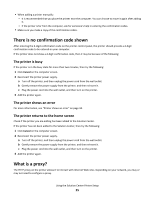Lexmark Interact S605 SmartSolutions User's Guide - Page 35
There is no confirmation code shown, What is a proxy?, The printer is busy, The printer shows an error
 |
View all Lexmark Interact S605 manuals
Add to My Manuals
Save this manual to your list of manuals |
Page 35 highlights
• When adding a printer manually: - It is recommended that you place the printer near the computer. You can choose to move it again after adding it. - If the printer is far from the computer, ask for someone's help in entering the confirmation codes. • Make sure you make a copy of the confirmation codes. There is no confirmation code shown After entering the 6-digit confirmation code on the printer control panel, the printer should provide a 4-digit confirmation code to be entered on your computer. If the printer does not show a 4-digit confirmation code, then it may be because of the following: The printer is busy If the printer is in the busy state for more than two minutes, then try the following: 1 Click Cancel on the computer screen. 2 Reconnect the printer power supply. a Turn off the printer, and then unplug the power cord from the wall outlet. b Gently remove the power supply from the printer, and then reinsert it. c Plug the power cord into the wall outlet, and then turn on the printer. 3 Add the printer again. The printer shows an error For more information, see "Printer shows an error" on page 34. The printer returns to the home screen Check if the printer you are adding has been added to the Solution Center. If the printer has not been added to the Solution Center, then try the following: 1 Click Cancel on the computer screen. 2 Reconnect the printer power supply. a Turn off the printer, and then unplug the power cord from the wall outlet. b Gently remove the power supply from the printer, and then reinsert it. c Plug the power cord into the wall outlet, and then turn on the printer. 3 Add the printer again. What is a proxy? The HTTP proxy on the printer allows it to interact with Internet Web sites. Depending on your network, you may or may not need to configure a proxy. Using the Solution Center Printer Setup 35