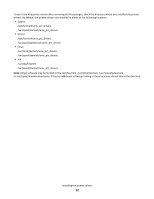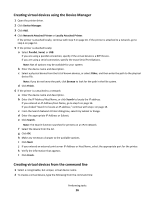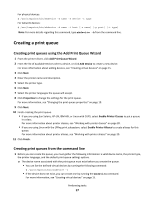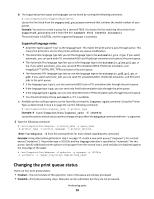Lexmark MB2442 Printer Drivers for UNIX & Linux Systems - Page 14
Paper Size, Desktop Integration, Asian Drivers, CUPS, Setup, Enable Asian Drivers
 |
View all Lexmark MB2442 manuals
Add to My Manuals
Save this manual to your list of manuals |
Page 14 highlights
Paper Size You can set the default paper size for all print jobs. Note: Changing the default paper size does not affect the existing print queues. 1 Click File Setup. 2 Click Paper Size. 3 Select the default paper size. Note: The only options available are A4 and Letter. If you do not make a selection, Letter is used as the default. 4 Click Next. Desktop Integration The Desktop Integration option allows you to add Print Drivers to, or remove them from, the menu bar. 1 Click File Setup. 2 Click Desktop Integration. 3 Select the menu integration option you want to use. 4 Click Next. Asian Drivers You can enable Asian driver support which allows you to print using the Asian Font DIMM. Note: For Linux, this option allows the flexibility to print with or without the Asian Font DIMM. In order to use the Asian Drivers you must enable the Asian Drivers in the Print Drivers Setup, and then create a print queue for the Asian model. To enable Asian Drivers: 1 Click File Setup. 2 Click Asian Drivers. 3 Select Enable Asian Drivers. 4 Click Next. When you create print queues using Asian Drivers, you must specify a printer with Asian in the model name. For more information about creating print queues, see "Creating a print queue" on page 17. CUPS If you are using Linux with CUPS you may encounter printing problems due to mime types controlling how to filter print jobs. In order for jobs to print correctly, you must remove this mime type, allowing the print jobs to filter properly. 1 Click File Setup. 2 Click CUPS. Performing tasks 14