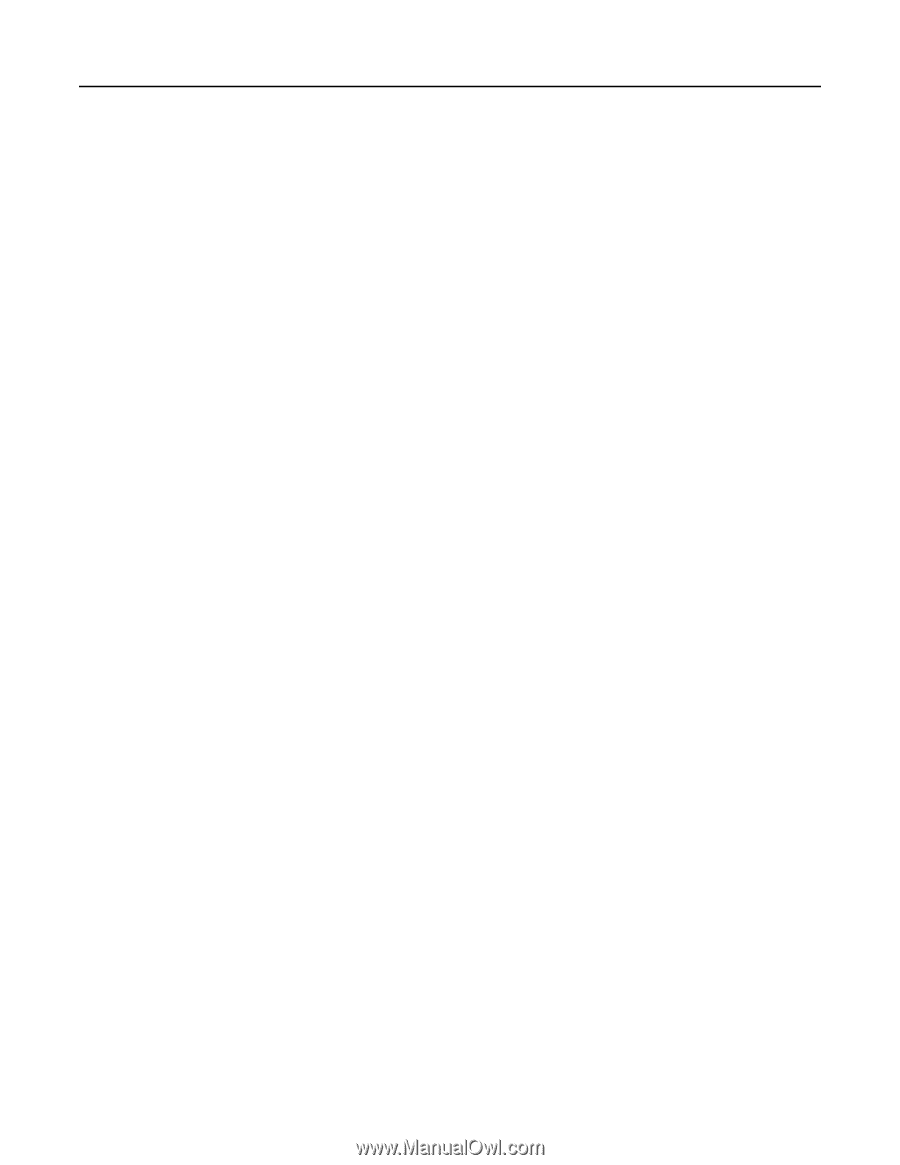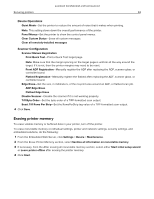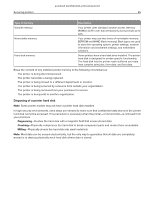Lexmark MB2546 Embedded Web Server Administrator s Guide - Page 52
Securing data
 |
View all Lexmark MB2546 manuals
Add to My Manuals
Save this manual to your list of manuals |
Page 52 highlights
Lexmark Confidential until announced Securing printers 52 Securing data Configuring printer settings 1 From the Embedded Web Server, click Settings > Device > Maintenance. 2 Depending on the printer model, click Config Menu or Configuration Menu. 3 Configure the settings. Note: Some settings are available only in some printer models. USB Configuration • USB PnP-Change the USB driver mode of the printer to improve its compatibility with a personal computer. • USB Scan to Local-Set whether the USB device driver enumerates as a USB Simple device (single interface) or as a USB Composite device (multiple interfaces). • USB Speed-Set the USB port to run at full speed and disable its high-speed capabilities. Tray Configuration • Show Tray Insert Message-Show a message about the tray status. • A5 Loading-Specify the page orientation when loading A5 paper size. • Paper Prompts-Set the paper source that the user fills when a prompt to load paper appears. • Envelope Prompts-Set the paper source that the user fills when a prompt to load envelope appears. • Action for Prompts-Set the printer to resolve paper- or envelope-related change prompts. Reports Print reports about printer menu settings, status and event logs. • Menu Settings Page • Event Log • Event Log Summary Supply Usage and Counters • Clear Supply Usage History-Reset the supply page counter or view the total printed pages. Fax Configuration • Fax Low Power Support-Specify the printer power setting when it is in fax mode. Print Configuration • Font Sharpening-Set a text point-size value below which the high-frequency screens are used when printing font data. For example, if the value is 24, then all fonts sized 24 points or less use the high‑frequency screens. • Print Density-Adjust the toner density when printing documents. • Copy Density-Adjust the toner density when copying documents.