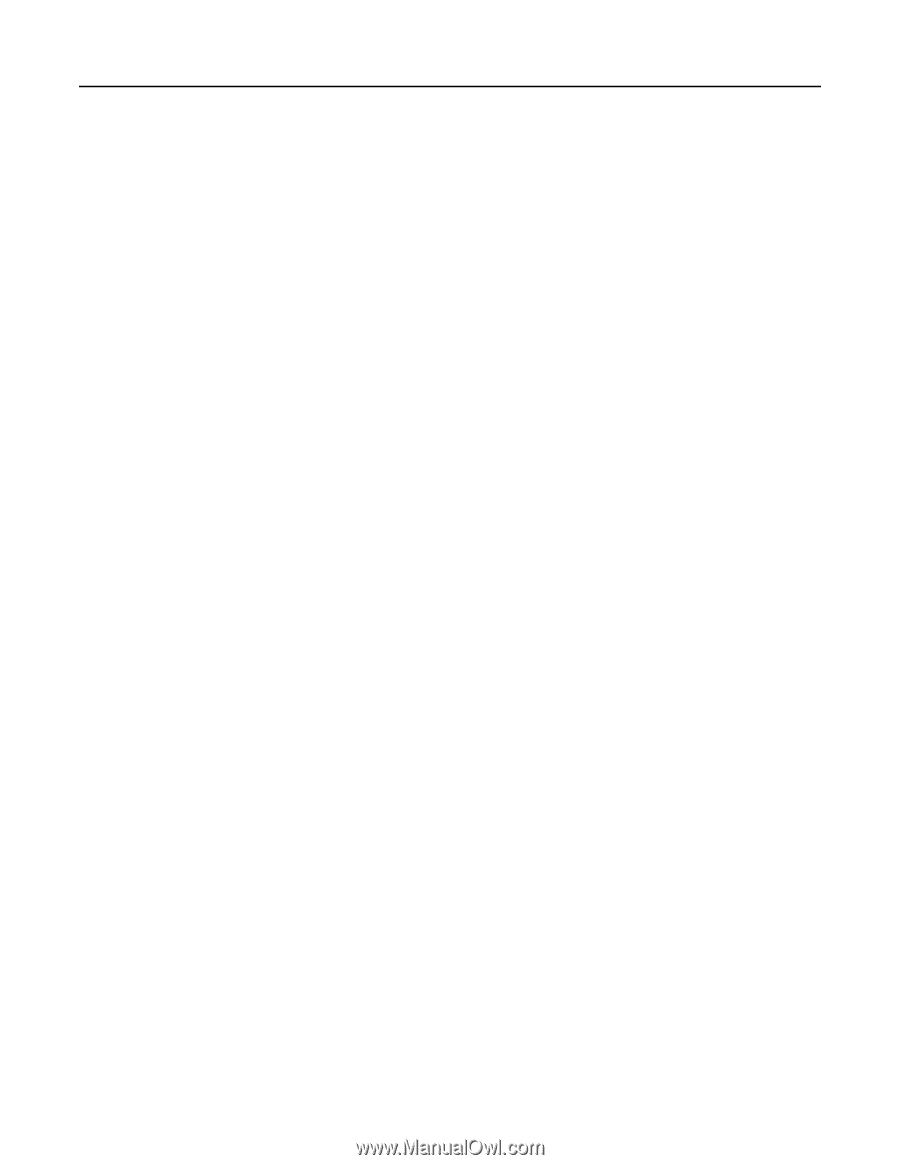Lexmark MC2535 Embedded Web Server Administrator s Guide - Page 16
Configuring the FTP settings
 |
View all Lexmark MC2535 manuals
Add to My Manuals
Save this manual to your list of manuals |
Page 16 highlights
Lexmark Confidential until announced Scanning 16 • Scan Preview-Show the scan preview on the display. • Allow Save as Shortcut-Save e-mail addresses as shortcuts. • E‑mail Images Sent As-Specify how to send the images in e‑mail. • Reset E-mail Information After Sending-Restore the default e-mail information after sending an e-mail. Web Link Setup • Server-Set the e‑mail server to use for the web link. • Login-Set the user name to use for the web link. • Password-Set the password to use for the web link. • Path-Set the printer network path to use for the web link. • File Name-Set the file name to use for the web link. • Web Link-Set the web link. 3 Click Save. Configuring the FTP settings 1 From the Embedded Web Server, click Settings > FTP. 2 Configure the settings. Note: Some settings are available only in some printer models. FTP Defaults • Format-Specify the file format for the scanned image. • Global OCR Settings-Configure the settings for optical character recognition (OCR). • PDF Settings-Set the PDF format of the scanned image. - PDF Version-Specify the PDF version of the scanned image. - Archival Version-Specify the Archival Version of the scanned image. - Highly Compressed-Specify whether to compress the scanned image. - Secure-Specify whether to enable security for the scanned image. - Searchable-Specify whether to enable searchability for the scanned image. - Archival (PDF/A)-Specify whether to enable archival for the scanned image. • Content Type-Specify the content type of the original document. • Content Source-Specify the source of the original document. • Color-Specify the color when scanning an image. • Resolution-Set the resolution of the scanned image. • Darkness-Adjust the darkness of the scanned image. • Orientation-Specify the orientation of text and graphics on the page. • Original Size-Set the paper size of the original document. • Sides-Specify the page orientation of text and graphics when scanning a two‑sided document. • File Name-Specify the file name for the scanned image.