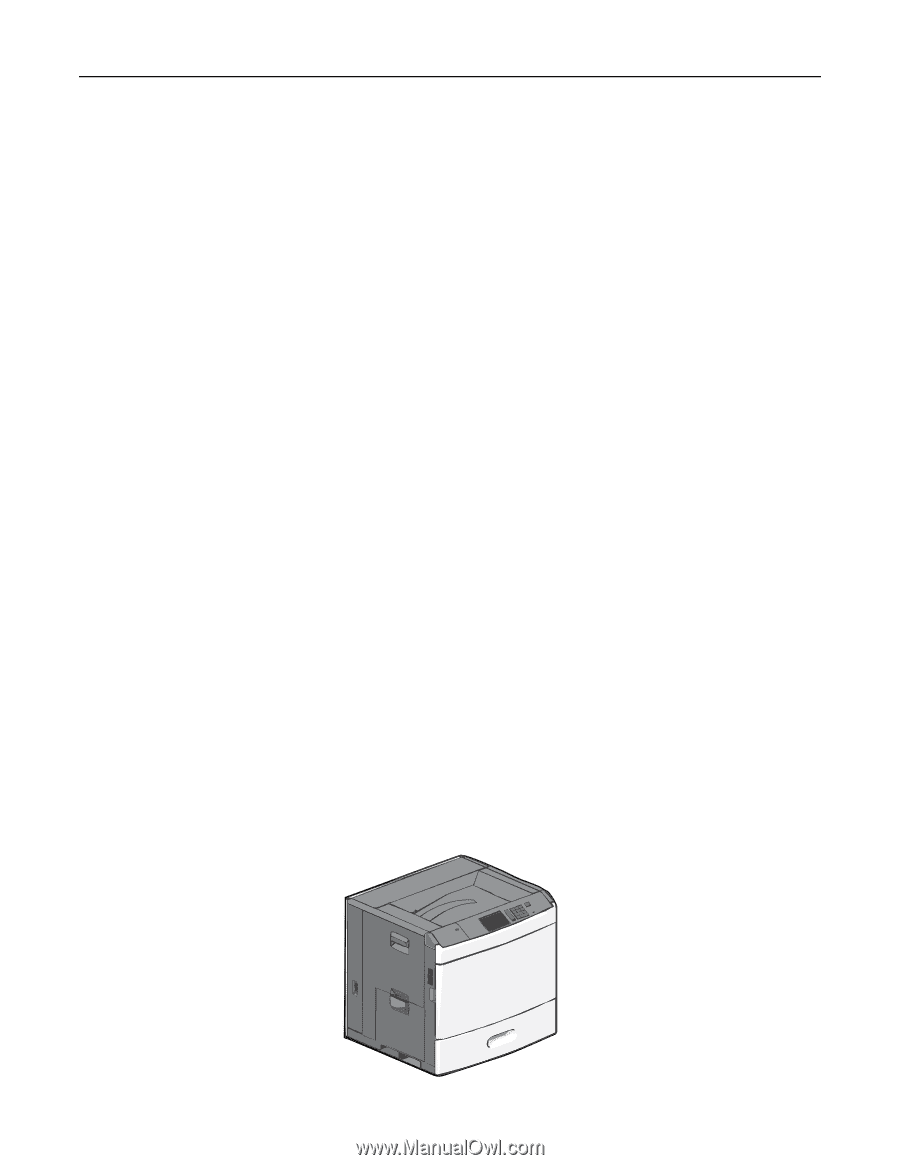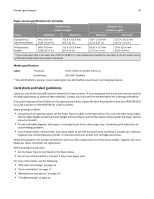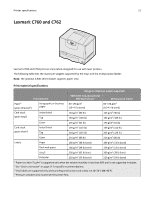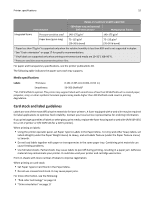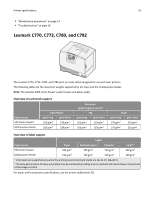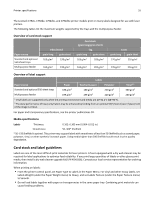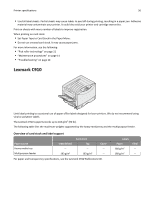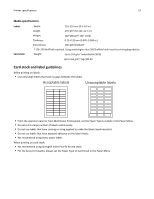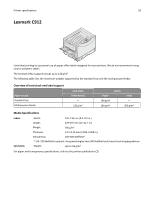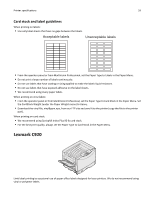Lexmark MS310 Card Stock & Label Guide - Page 54
Lexmark C792e, C792de, C792dte, and C792dhe
 |
View all Lexmark MS310 manuals
Add to My Manuals
Save this manual to your list of manuals |
Page 54 highlights
Printer specifications 54 Media specifications Labels Thickness: 0.102-0.305 mm (0.004-0.012 in.) Smoothness: 50-300 Sheffield* * 50-150 Sheffield is optimal. This printer may support labels with smoothness of less than 50 Sheffield such as coated paper, polyester, vinyl, or other synthetic facestock paper. Using media higher than 200 Sheffield could result in print quality degradation. Card stock and label guidelines Labels are one of the most difficult print materials for laser printers. A fuser equipped with a dry web cleaner may be required for label applications to optimize feed reliability. If you print large quantities of labels or other glossy print media, then install a dry web cleaner upgrade kit (P/N 40X1856). Contact your local service representative for ordering information. When printing on labels: • From the printer control panel, set Paper Type to Labels in the Paper Menu. For vinyl and other heavy labels, set Labels Weight (under the Paper Weight menu) to Heavy, and set Labels Texture (under the Paper Texture menu) to Smooth. • Do not load labels together with paper or transparencies in the same paper tray. Combining print materials can cause feeding problems. • Use full label sheets. Partial sheets may cause labels to peel off during printing, resulting in a paper jam. Adhesive material may contaminate your printer. It could also void your printer and cartridge warranties. Print on sheets with more number of labels to improve registration. When printing on card stock: • Set Paper Type to Card Stock in the Paper Menu. • Do not use creased card stock. It may cause paper jams. For more information, see the following: • "Pick roller technology" on page 11 • "Maintenance procedures" on page 14 • "Troubleshooting" on page 14 Lexmark C792e, C792de, C792dte, and C792dhe