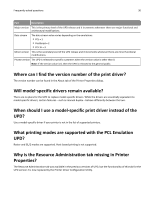Lexmark MS312 Universal Print Driver Version 2.0 White Paper - Page 26
Using the Other Options tab
 |
View all Lexmark MS312 manuals
Add to My Manuals
Save this manual to your list of manuals |
Page 26 highlights
Understanding the Universal Print Driver 26 The Print and Hold tab is available in the Printing Preferences dialog. Note: The Print and Hold feature is available only in select printer models. Use To Use Print and Hold Enable the Print and Hold tab feature. Use logged‑in user name Query the Windows operating system for the user's ID and submit the ID as the default user name associated with the held print job. User Name Associate a user name with a held print job. Keep duplicate documents Allow print jobs having the same user and job names to remain in the printer memory without being overwritten. Confidential print Password‑protect confidential print jobs with a four‑digit personal identification number (PIN). The PIN is four digits, 0-9 or 1-6. For more information on the allowed digits for the PIN, see your printer User's Guide. A confidential print job does not print until the PIN is entered in the PIN field and a user name is selected on the printer control panel. Verify print Print the first copy of a complex multiple‑copy print job for inspection. The remaining copies are held until they are released for printing or canceled. Reserve print Store a print job in the printer memory for printing at a later time. Repeat print Print the job immediately and store a copy in the printer memory so that more copies may be printed at a later time. Notes: • Some features are available only in select printer models. • For more information on releasing held jobs from the printer control panel, see the printer User's Guide. Using the Other Options tab The Other Options tab controls the remaining printer driver options not associated with a feature‑specific tab. Note: Some options are available only in select printer models.