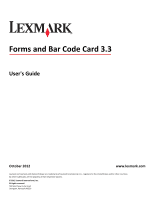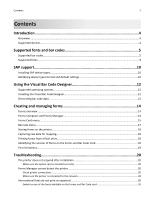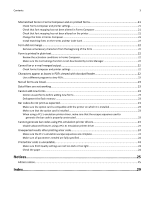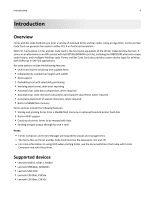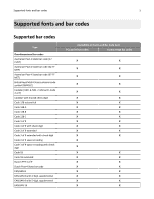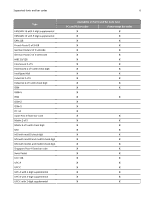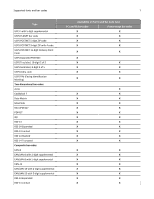Contents
Introduction
.................................................................................................
4
Overview
...................................................................................................................................................
4
Supported devices
.....................................................................................................................................
4
Supported fonts and bar codes
.....................................................................
5
Supported bar codes
.................................................................................................................................
5
Supported fonts
.........................................................................................................................................
9
SAP support
...............................................................................................
10
Installing SAP device types
......................................................................................................................
10
Modifying device types format and default settings
...............................................................................
10
Using the Visual Bar Code Designer
............................................................
12
Supported operating systems
.................................................................................................................
12
Installing the Visual Bar Code Designer
...................................................................................................
12
Generating bar code data
........................................................................................................................
12
Creating and managing forms
.....................................................................
14
Forms overview
.......................................................................................................................................
14
Forms Composer and Forms Manager
....................................................................................................
14
Forms Card menu
....................................................................................................................................
15
Barcode menu
.........................................................................................................................................
17
Storing forms on the printer
...................................................................................................................
18
Capturing raw data for mapping
.............................................................................................................
18
Printing forms from a flash drive
.............................................................................................................
18
Identifying the version of forms on the Forms and Bar Code Card
.........................................................
18
Font limitations
.......................................................................................................................................
19
Troubleshooting
.........................................................................................
20
The printer does not respond after installation
......................................................................................
20
Make sure the option card is installed correctly
..............................................................................................
20
Forms Manager cannot detect the printer
..............................................................................................
20
Check printer connections
................................................................................................................................
20
Make sure the printer is connected to the network
.........................................................................................
20
International fonts do not print as expected
..........................................................................................
20
Switch to one of the fonts available on the Forms and Bar Code card
.............................................................
20
Contents
2