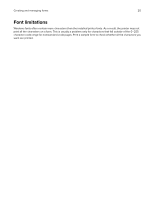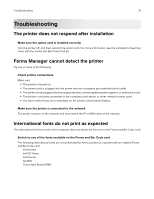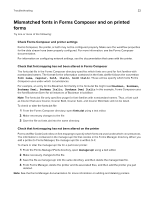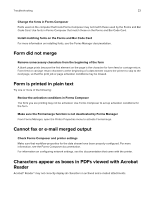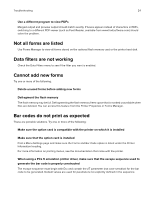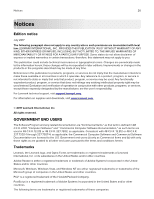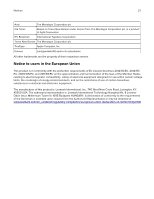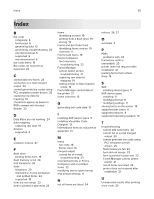Lexmark MS617 Forms and Bar Code Card 3.3 Users Guide - Page 23
Change the fonts in Forms Composer, Install matching fonts on the Forms and Bar Code Card
 |
View all Lexmark MS617 manuals
Add to My Manuals
Save this manual to your list of manuals |
Page 23 highlights
Troubleshooting 23 Change the fonts in Forms Composer Fonts used on the computer that hosts Forms Composer may not match those used by the Forms and Bar Code Card. Use fonts in Forms Composer that match those on the Forms and Bar Code Card. Install matching fonts on the Forms and Bar Code Card For more information on installing fonts, see the Forms Manager documentation. Form did not merge Remove unnecessary characters from the beginning of the form A blank page prints because the first element on the page is the character for form feed or carriage return. Form feed or carriage return characters at the beginning of a data stream causes the printer to skip to the next page, so that the print job or page activation conditions may be missed. Form is printed in plain text Try one or more of the following: Review the activation conditions in Forms Composer The form you are printing may not be activated. Use Forms Composer to set up activation conditions for the form. Make sure the Formsmerge function is not deactivated by Forms Manager From Forms Manager, open the Printer Properties menu to activate Formsmerge. Cannot fax or e‑mail merged output Check Forms Composer and printer settings Make sure that workflow properties for the data stream have been properly configured. For more information, see the Forms Composer documentation. For information on configuring network settings, see the documentation that came with the printer. Characters appear as boxes in PDFs viewed with Acrobat Reader Acrobat® Reader® may not correctly display all characters in archived and e‑mailed attachments.