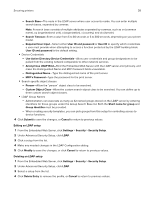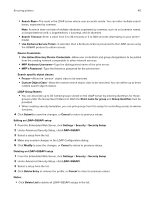Lexmark MS617 Embedded Web Server Administrator s Guide - Page 35
Connecting your printer to an Active Directory domain
 |
View all Lexmark MS617 manuals
Add to My Manuals
Save this manual to your list of manuals |
Page 35 highlights
Securing printers 35 1 From the Embedded Web Server, click Settings > Security > Security Setup. 2 Under Advanced Security Setup, click Internal Accounts > Setup groups for use with internal accounts. 3 Type the group name. Note: Group names can contain up to 128 UTF‑8 characters. 4 Click Add. Creating user accounts Note: We recommend creating groups before creating a user account. 1 From the Embedded Web Server, click Settings > Security > Security Setup. 2 Under Advanced Security Setup, click Internal Accounts > Add an Internal Account. 3 Provide the information needed for each account: • Account Name-Type the account name of the user using up to 164 UTF‑8 characters. • User ID-Type an ID for the account using up to 128 UTF‑8 characters. • Password-Type a password of between 8 and 128 characters. • Re‑enter Password-Type the password entered in the preceding field. • E‑mail-Type the e-mail address of the user. • Groups-Select the groups to which the account belongs. Hold down the Ctrl key to select multiple groups for the account. 4 Click Submit. Specifying settings for internal accounts Internal account settings determine the information an administrator submits when creating a new internal account and the information a user submits when authenticating. • Custom Building Block Name-Type a unique name for this building block. • Require E‑mail Address-Select this box to make the e-mail address a required field when creating new internal accounts. • Required User Credentials-Select either User ID or User ID and password to specify the information a user must submit when authenticating. Connecting your printer to an Active Directory domain Using Active Directory simplifies network authentication and authorization setup, automatically creating and configuring LDAP+GSSAPI and Kerberos authentication building blocks. It also simplifies certificate chain download. Note: Use HTTPS to protect the credentials that are used to join the printer to the domain. 1 From the Embedded Web Server, click Settings > Security > Security Setup. 2 Under Advanced Security Setup, click Active Directory > Join an Active Directory Domain. 3 Provide the information needed for each account: • Domain Name-Use uppercase to type the name of the domain that you want to join. • User ID-Type the user name of the network administrator or any individual who has rights to add computers to a network.