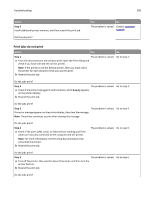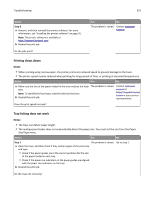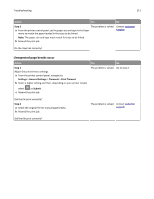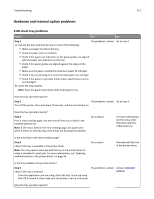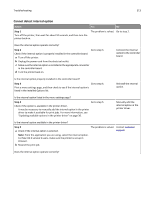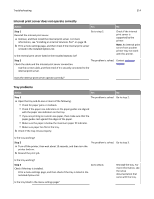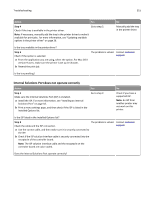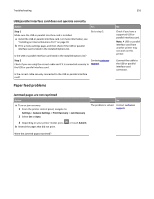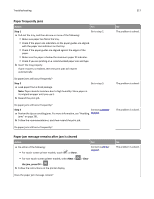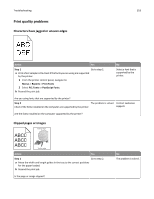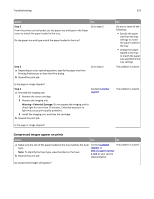Lexmark MS810 User's Guide - Page 314
Internal print server does not operate correctly, Tray problems, Step 1
 |
View all Lexmark MS810 manuals
Add to My Manuals
Save this manual to your list of manuals |
Page 314 highlights
Troubleshooting 314 Internal print server does not operate correctly Action Yes No Step 1 Go to step 2. Reinstall the internal print server. a Remove, and then install the internal print server. For more information, see "Installing an Internal Solutions Port" on page 18. b Print a menu settings page, and then check if the internal print server is listed in the Installed Options list. Is the internal print server listed in the Installed Options list? Check if the internal print server is supported by the printer. Note: An internal print server from another printer may not work with this printer. Step 2 The problem is solved. Check the cable and the internal print server connection. Use the correct cable, and then check if it is securely connected to the internal print server. Contact customer support. Does the internal print server operate correctly? Tray problems Action Yes No Step 1 The problem is solved. Go to step 2. a Open the tray and do one or more of the following: • Check for paper jams or misfeeds. • Check if the paper size indicators on the paper guides are aligned with the paper size indicators on the tray. • If you are printing on custom‑size paper, then make sure that the paper guides rest against the edges of the paper. • Make sure the paper is below the maximum paper fill indicator. • Make sure paper lies flat in the tray. b Check if the tray closes properly. Is the tray working? Step 2 a Turn off the printer, then wait about 10 seconds, and then turn the printer back on. b Resend the print job. The problem is solved. Go to step 3. Is the tray working? Step 3 Check if the tray is installed. Print a menu settings page, and then check if the tray is listed in the Installed Options list. Go to step 4. Is the tray listed in the menu settings page? Reinstall the tray. For more information, see the setup documentation that came with the tray.