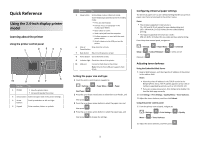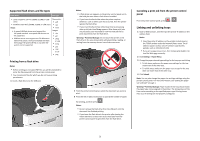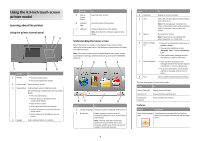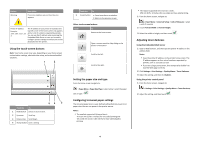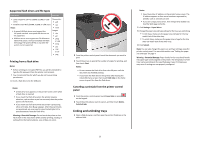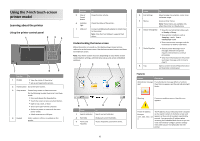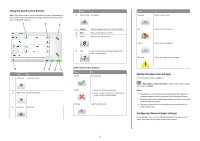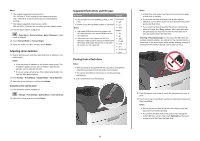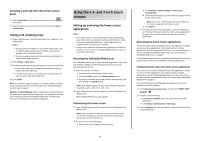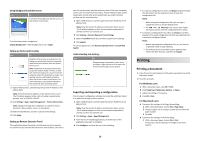Lexmark MS810de Quick Reference - Page 5
Supported flash drives and file types, Printing from a flash drive, Canceling a print job from the printer control panel, Linking and unlinking trays
 |
View all Lexmark MS810de manuals
Add to My Manuals
Save this manual to your list of manuals |
Page 5 highlights
Supported flash drives and file types Flash drive File type • Lexar JumpDrive 2.0 Pro (256MB, 512MB, or 1GB sizes) • SanDisk Cruzer Mini (256MB, 512MB, or 1GB sizes) Notes: • Hi‑speed USB flash drives must support the full‑speed standard. Low-speed USB devices are not supported. • USB flash drives must support the File Allocation Table (FAT) system. Devices formatted with New Technology File System (NTFS) or any other file system are not supported. Documents: • .pdf • .xps • .html Images: • .dcx • .gif • .JPEG or .jpg • .bmp • .pcx • .TIFF or .tif • .png Printing from a flash drive Notes: • Before printing an encrypted PDF file, you will be prompted to type the file password from the printer control panel. • You cannot print files for which you do not have printing permissions. 1 Insert a flash drive into the USB port. Notes: • A flash drive icon appears on the printer home screen when a flash drive is inserted. • If you insert the flash drive when the printer requires attention, such as when a jam has occurred, then the printer ignores the flash drive. • If you insert the flash drive while the printer is processing other print jobs, then Busy appears. After these print jobs are processed, you may need to view the held jobs list to print documents from the flash drive. Warning-Potential Damage: Do not touch the printer or the flash drive in the area shown while actively printing, reading, or writing from the memory device. Loss of data can occur. 2 From the printer control panel, touch the document you want to print. 3 Touch the arrows to specify the number of copies for printing, and then touch Print. Notes: • Do not remove the flash drive from the USB port until the document has finished printing. • If you leave the flash drive in the printer after leaving the initial USB menu screen, then touch Held Jobs on the home screen to print files from the flash drive. Canceling a print job from the printer control panel 1 From the printer control panel, touch Cancel Jobs or press on the keypad. 2 Touch the print job you want to cancel, and then touch Delete Selected Jobs. Linking and unlinking trays 1 Open a Web browser, and then type the printer IP address in the address field. Notes: • View the printer IP address on the printer home screen. The IP address appears as four sets of numbers separated by periods, such as 123.123.123.123. • If you are using a proxy server, then temporarily disable it to load the Web page correctly. 2 Click Settings > Paper Menu. 3 Change the paper size and type settings for the trays you are linking. • To link trays, make sure the paper size and type for the tray match that of the other tray. • To unlink trays, make sure the paper size or type for the tray does not match that of the other tray. 4 Click Submit. Note: You can also change the paper size and type settings using the printer control panel. For more information, see "Setting the paper size and type" on page 4. Warning-Potential Damage: Paper loaded in the tray should match the paper type name assigned in the printer. The temperature of the fuser varies according to the specified paper type. Printing issues may occur if settings are not properly configured. 5