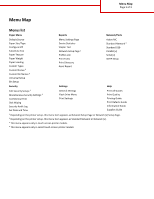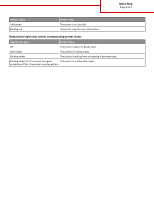Lexmark MS811 Menu Map - Page 2
Using the printer control panel, Indicator light color and its corresponding printer status, Menu Map
 |
View all Lexmark MS811 manuals
Add to My Manuals
Save this manual to your list of manuals |
Page 2 highlights
Using the printer control panel Menu Map Page 2 of 3 Use the To 1 Display • View the printer status. • Set up and operate the printer. 2 Select button Submit changes made in the printer settings. 3 Arrow buttons Scroll up and down or left and right. 4 Keypad Enter numbers, letters, or symbols. 5 Sleep button Enable Sleep mode or Hibernate mode. Do the following to wake the printer from Sleep mode: • Press any hard button. • Pull out Tray 1 or load paper in the multipurpose feeder. • Open a door or cover. • Send a print job from the computer. • Perform a power‑on reset with the main power switch. • Attach a device to the USB port on the printer. 6 Stop or Cancel button Stop all printer activity. 7 Back button Return to the previous screen. 8 Home button Go to the home screen. 9 Indicator light Check the status of the printer. 10 USB port Connect a flash drive to the printer. Note: Only the front USB port supports flash drives. Understanding the colors of the indicator and Sleep button lights The colors of the indicator and Sleep button lights on the printer control panel signify a certain printer status or condition. Indicator light color and its corresponding printer status Indicator light Off Blinking green Printer status The printer is off or in Hibernate mode. The printer is warming up, processing data, or printing.