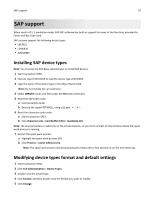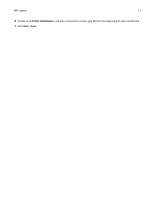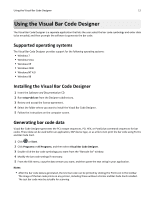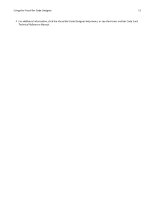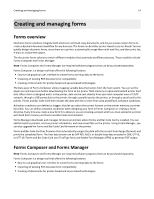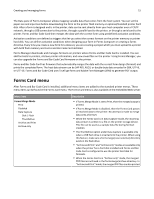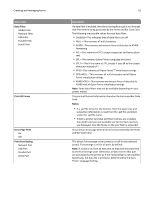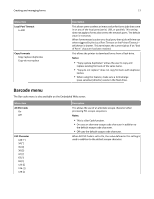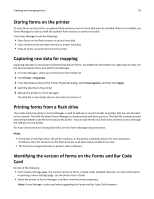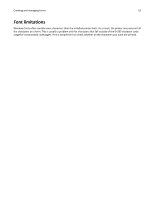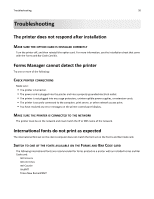Lexmark MS812dn Forms and Bar Code Card User's Guide - Page 15
Forms Card menu - firmware download
 |
View all Lexmark MS812dn manuals
Add to My Manuals
Save this manual to your list of manuals |
Page 15 highlights
Creating and managing forms 15 The Data pane of Forms Composer allows mapping variable data that comes from the host system. You can set the paper size and input text before downloading the form to the printer flash memory or optional/standard printer hard disk. After a form is designed and is in the printer, data can be sent directly from your host computer over a TCP/IP network, through a USB connection to the printer, through a parallel card to the printer, or through a serial card to the printer. Forms and Bar Code Card then merges the data with the correct form using predefined activation conditions. Activation conditions are defined as triggers that let you select the correct formset on the printer memory or printer hard disk. You can define activation conditions when designing your form in Forms Composer or creating a forms directive. Every time you create a new form for a data set, you are creating a project which you must upload to a printer with both flash memory and Forms and Bar Code Card installed. Forms Manager downloads and manages formsets on printers where Forms and Bar Code Card is installed. You can add formsets to printers, retrieve printer information, and view saved files on the printer. Using Forms Manager, you can also upgrade the Forms and Bar Code Card firmware on the printer. Forms and Bar Code Card has firmware that automatically merges the data with the correct form design (formset) and prints the completed form. The host data stream can be SAP RDI, ASCII, or double‑byte data encoded in GBK, UTF-8, or UTF-16. Forms and Bar Code Card uses TrueType fonts and Adobe Font Manager (AFM) to generate PDF output. Forms Card menu After Forms and Bar Code Card is installed, additional menu items are added to the standard printer menus. These menu items can be found in the Forms Card menu. The Forms Card menu is also available on the Embedded Web server. Menu item Forms Merge Mode Print Disabled Data Capture Disk | Flash Thumbdrive Archive and Print Archive only Description • If Forms Merge Mode is set to Print, then the merged output is printed. • If Forms Merge Mode is disabled, then the Forms Card passes all received data to the printer. No attempt is made to merge data onto a formset. • When the Forms Card is in Data Capture mode, the incoming data stream is written to a file on the printer storage device. This file can be used as a sample data file during formset creation. • The Thumbdrive option under Data Capture is available only when a USB flash drive is inserted into the printer. When using this feature, make sure a formsmerge (case‑sensitive) directory exists in the flash drive. • "Archive and Print" and "Archive only" modes are available only when the printer has a hard disk installed and Forms and Bar Code Card is configured to use the printer hard disk for formsets. • When the Forms Card is in "Archive only" mode, the merged PDF files are archived in the formsmerge/archive directory. In "Archive and Print" mode, the merged PDF files are also printed.