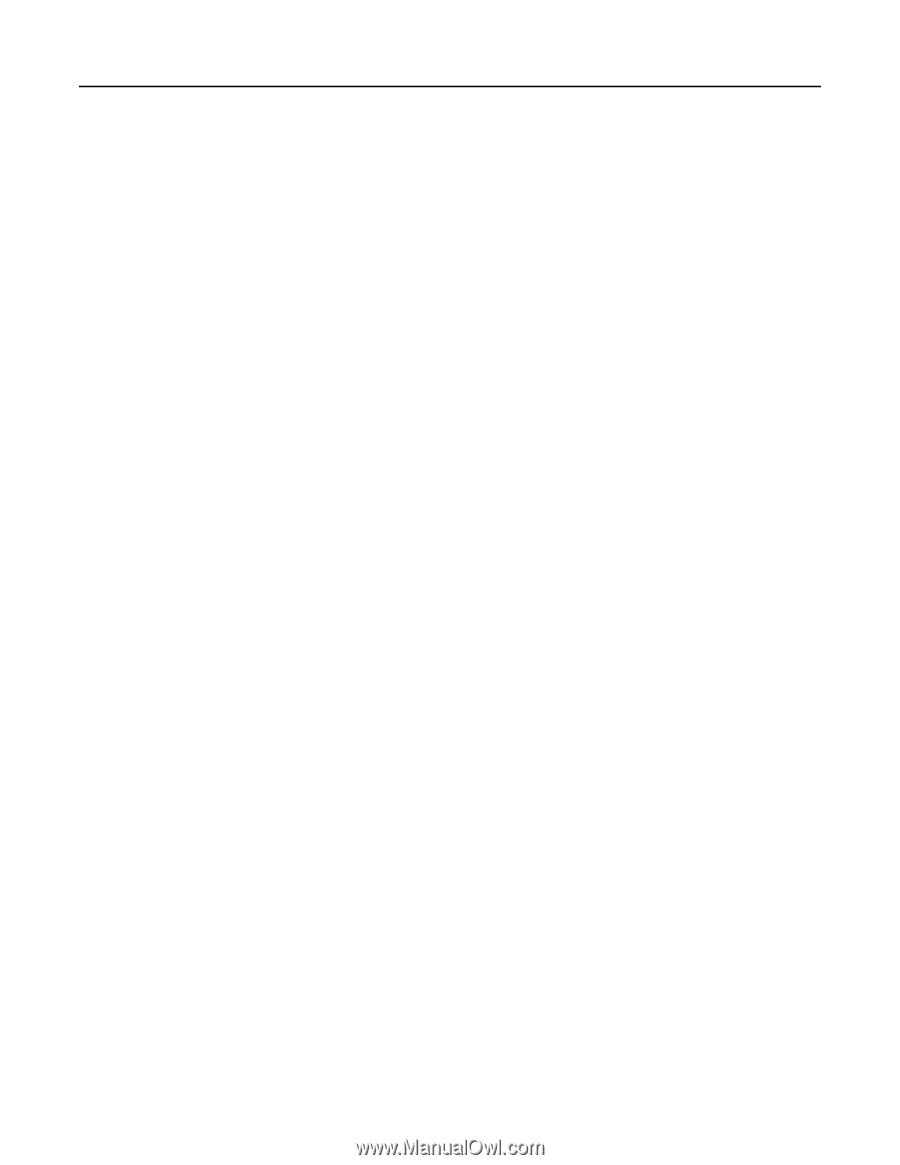Lexmark MX431 Embedded Web Server Administrator s Guide - Page 18
Configuring the flash drive settings
 |
View all Lexmark MX431 manuals
Add to My Manuals
Save this manual to your list of manuals |
Page 18 highlights
Lexmark Confidential until announced Scanning 18 Configuring the flash drive settings 1 From the Embedded Web Server, click Settings > USB Drive. 2 Configure the settings. Note: Some settings are available only in some printer models. Flash Drive Scan • Format-Specify the file format for the scanned image. • Global OCR Settings-Configure the settings for optical character recognition (OCR). • PDF Settings-Set the PDF format of the scanned image. - PDF Version-Specify the PDF version of the scanned image. - Archival Version-Specify the Archival Version of the scanned image. - Highly Compressed-Specify whether to compress the scanned image. - Secure-Specify whether to enable security for the scanned image. - Searchable-Specify whether to enable searchability for the scanned image. - Archival (PDF/A)-Specify whether to enable archival for the scanned image. • Content Type-Specify the content type of the original document. • Content Source-Specify the source of the original document. • Color-Specify the color when scanning an image. • Resolution-Set the resolution of the scanned image. • Darkness-Adjust the darkness of the scanned image. • Orientation-Specify the orientation of text and graphics on the page. • Original Size-Set the paper size of the original document. • Sides-Specify the page orientation of text and graphics when scanning a two‑sided document. • File Name-Specify the file name for the scanned image. Advanced Imaging • Color Balance-Adjust the amount of toner being used in each color. • Color Dropout-Specify which color to drop during scanning, and adjust the dropout setting for that color. • Auto Color Detect-Set the amount of color that the printer detects from the original document. - Color Sensitivity-Specify the color sensitivity when scanning the original document. - Area Sensitivity-Specify the area sensitivity when scanning the original document. - FTP Bit Depth-Specify the bit depth to use for images detected as mono when the Color setting is set to Auto. - Minimum Scan Resolution-Set the minimum resolution for images detected as mono when the Color setting is set to Auto. • JPEG Quality-Set the quality of a JPEG‑format scanned image. • Contrast-Specify the contrast of the output. • Background Removal-Adjust the amount of background visible on a scanned image. - Background Detection-Specify the background detection. - Level-Specify the background removal level. • Mirror Image-Create a mirror image of the original document.