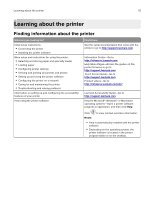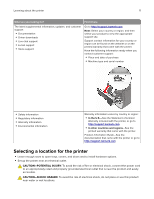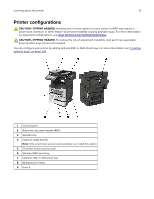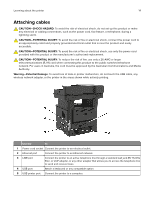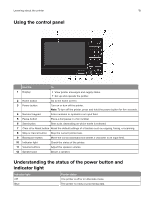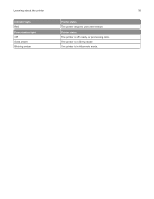Lexmark MX622 Users Guide PDF - Page 15
Using the control panel, Understanding the status of the power button and indicator light
 |
View all Lexmark MX622 manuals
Add to My Manuals
Save this manual to your list of manuals |
Page 15 highlights
Learning about the printer 15 Using the control panel Use the To 1 Display • View printer messages and supply status. • Set up and operate the printer. 2 Home button Go to the home screen. 3 Power button Turn on or turn off the printer. Note: To turn off the printer, press and hold the power button for five seconds. 4 Numeric keypad Enter numbers or symbols in an input field. 5 Pause button Place a dial pause in a fax number. 6 Start button Start a job, depending on which mode is selected. 7 Clear all or Reset button Reset the default settings of a function such as copying, faxing, or scanning. 8 Stop or Cancel button Stop the current printer task. 9 Backspace button Move the cursor backward and delete a character in an input field. 10 Indicator light Check the status of the printer. 11 Volume buttons Adjust the speaker volume. 12 Speaker port Attach a speaker. Understanding the status of the power button and indicator light Indicator light Off Blue Printer status The printer is off or in Hibernate mode. The printer is ready or processing data.