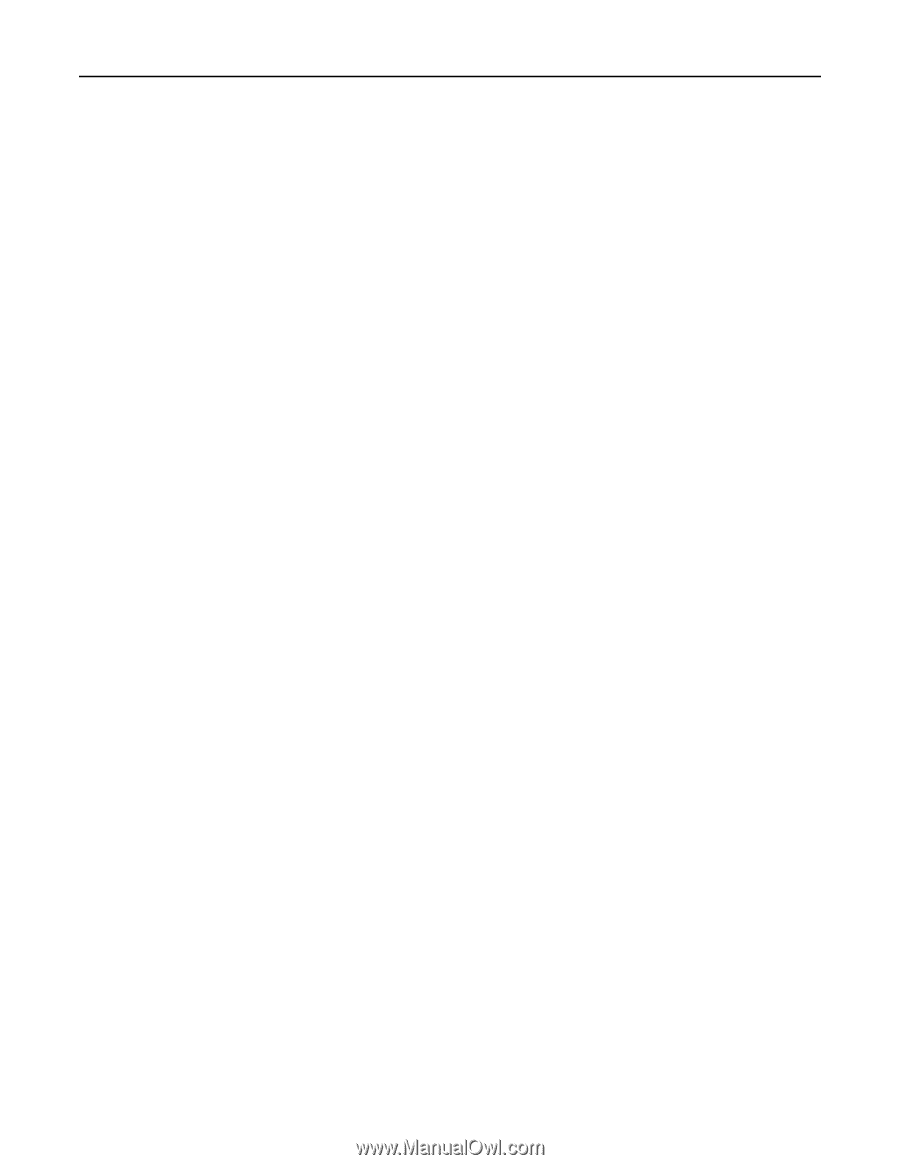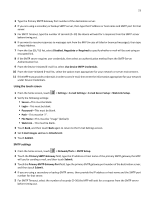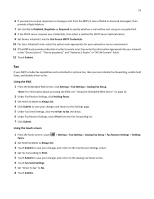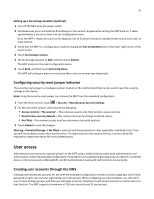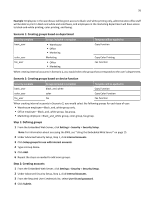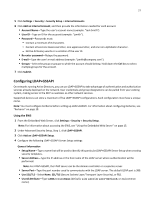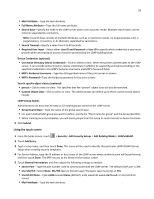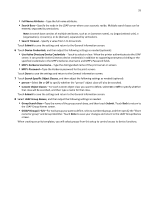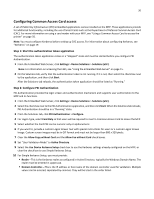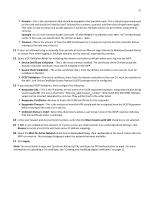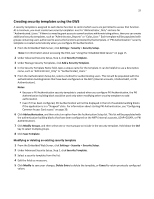Lexmark MX6500e 6500e Common Criteria Installation Supplement and Administrato - Page 27
Configuring LDAP+GSSAPI
 |
View all Lexmark MX6500e 6500e manuals
Add to My Manuals
Save this manual to your list of manuals |
Page 27 highlights
27 5 Click Settings > Security > Security Setup > Internal Accounts. 6 Click Add an Internal Account, and then provide the information needed for each account: • Account Name-Type the user's account name (example: "Jack Smith"). • User ID-Type an ID for the account (example: "jsmith"). • Password-Passwords must: - Contain a minimum of 8 characters. - Contain at least one lowercase letter, one uppercase letter, and one non‑alphabetic character. - Not be dictionary words or a variation of the user ID. • Re‑enter password-Retype the password. • E‑mail-Type the user's e-mail address (example: "[email protected]"). • Groups-Select the group or groups to which the account should belong. Hold down the Ctrl key to select multiple groups for the account. 7 Click Submit. Configuring LDAP+GSSAPI On networks running Active Directory, you can use LDAP+GSSAPI to take advantage of authentication and authorization services already deployed on the network. User credentials and group designations can be pulled from your existing system, making access to the MFP as seamless as other network services. Supported devices can store a maximum of five LDAP+GSSAPI configurations. Each configuration must have a unique name. Note: You must configure Kerberos before setting up LDAP+GSSAPI. For information about configuring Kerberos, see "Kerberos" on page 19. Using the EWS 1 From the Embedded Web Server, click Settings > Security > Security Setup. Note: For information about accessing the EWS, see "Using the Embedded Web Server" on page 15. 2 Under Advanced Security Setup, Step 1, click LDAP+GSSAPI. 3 Click Add an LDAP+GSSAPI Setup. 4 Configure the following LDAP+GSSAPI Server Setup settings: General Information • Setup Name-Type a name that will be used to identify this particular LDAP+GSSAPI Server Setup when creating security templates. • Server Address-Type the IP address or the host name of the LDAP server where authentication will be performed. Note: For LDAP+GSSAPI, the LDAP server can be the domain controller or a separate server. • Server Port-Type the port number used to communicate with the LDAP server. The default LDAP port is 389. • Use SSL/TLS-Select None, SSL/TLS (Secure Sockets Layer/Transport Layer Security), or TLS. • Userid Attribute-Type sAMAccountName (default), uid, userid, user‑defined, or cn (common name).