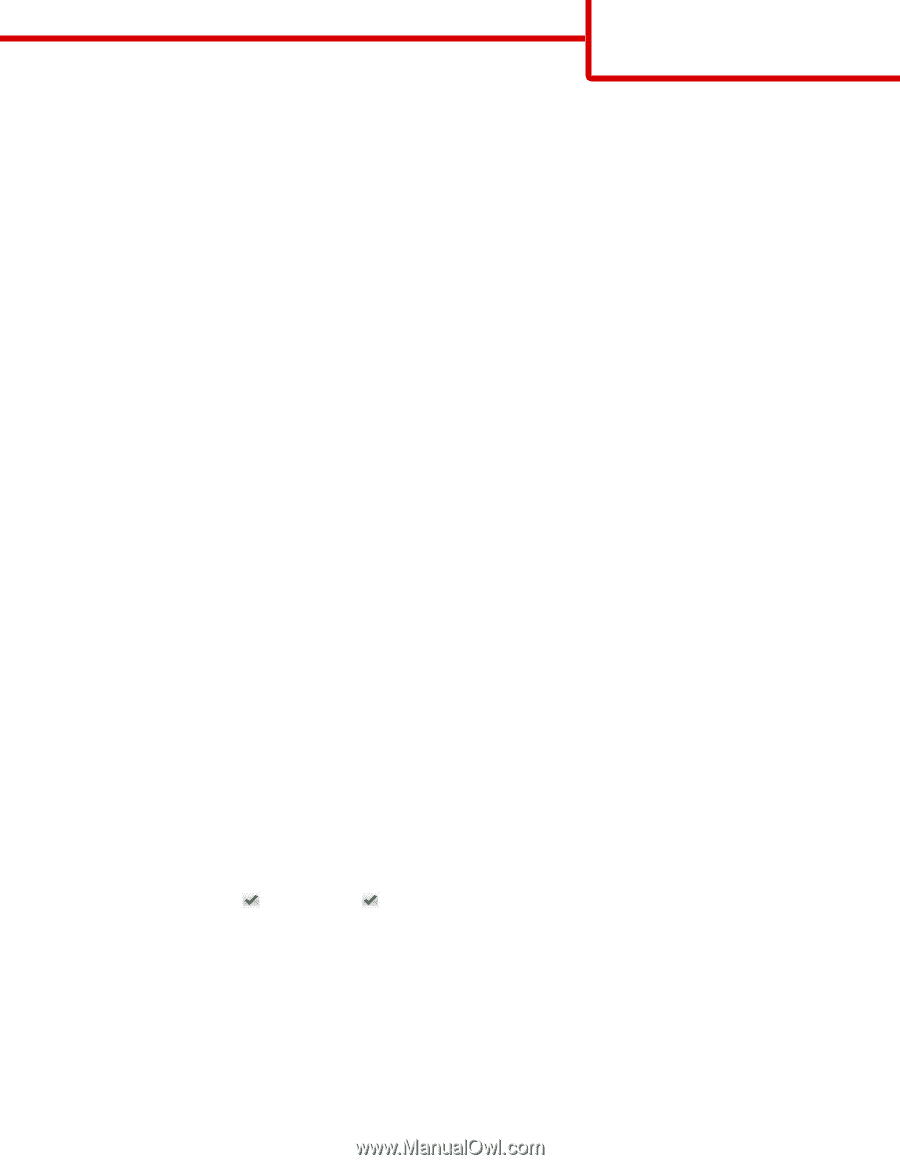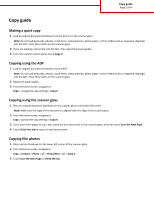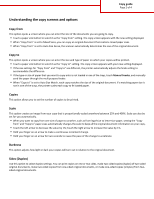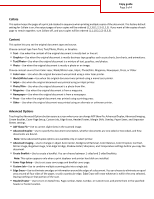Lexmark MX6500e 6500e Copy Guide - Page 1
Lexmark MX6500e 6500e Manual
 |
View all Lexmark MX6500e 6500e manuals
Add to My Manuals
Save this manual to your list of manuals |
Page 1 highlights
Copy guide Page 1 of 4 Copy guide Making a quick copy 1 Load an original document facedown into the ADF or on the scanner glass. Note: Do not load postcards, photos, small items, transparencies, photo paper, or thin media (such as magazine clippings) into the ADF. Place these items on the scanner glass. 2 If you are loading a document into the ADF, then adjust the paper guides. 3 From the scanner control panel, touch Copy It. Copying using the ADF 1 Load an original document facedown into the ADF. Note: Do not load postcards, photos, small items, transparencies, photo paper, or thin media (such as magazine clippings) into the ADF. Place these items on the scanner glass. 2 Adjust the paper guides. 3 From the home screen, navigate to: Copy > change the copy settings > Copy It Copying using the scanner glass 1 Place an original document facedown on the scanner glass in the lower left corner. Note: Make sure the edge of the document is aligned with the edge of the scanner glass. 2 From the home screen, navigate to: Copy > specify the copy settings > Copy It 3 If you have more pages to scan, then place the next document on the scanner glass, and then touch Scan the Next Page. 4 Touch Finish the Job to return to the home screen. Copying film photos 1 Place a photo facedown on the lower left corner of the scanner glass. 2 From the home screen, navigate to: Copy > Content > Photo > > Photo/Film > > Copy It 3 Touch Scan the Next Page or Finish the Job.