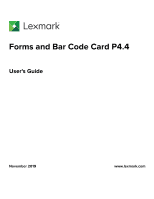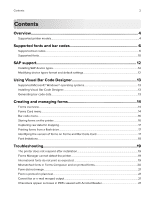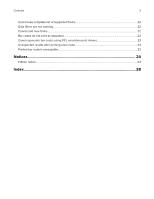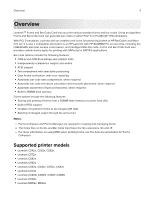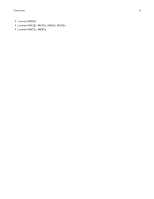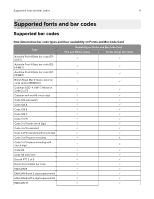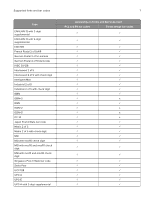Contents
Overview
........................................................................................................
4
Supported printer models
..................................................................................................................................
4
Supported fonts and bar codes
..................................................................
6
Supported bar codes
..........................................................................................................................................
6
Supported fonts
..................................................................................................................................................
10
SAP support
.................................................................................................
12
Installing SAP device types
..............................................................................................................................
12
Modifying device types format and default settings
.................................................................................
12
Using Visual Bar Code Designer
...............................................................
13
Supported Microsoft® Windows® operating systems
...............................................................................
13
Installing Visual Bar Code Designer
..............................................................................................................
13
Generating bar code data
................................................................................................................................
13
Creating and managing forms
...................................................................
14
Forms overview
...................................................................................................................................................
14
Forms Card menu
...............................................................................................................................................
14
Bar code menu
....................................................................................................................................................
16
Storing forms on the printer
............................................................................................................................
16
Capturing raw data for mapping
.....................................................................................................................
17
Printing forms from a flash drive
.....................................................................................................................
17
Identifying the version of forms on Forms and Bar Code Card
..............................................................
17
Font limitations
....................................................................................................................................................
18
Troubleshooting
...........................................................................................
19
The printer does not respond after installation
..........................................................................................
19
Forms Manager cannot detect the printer
...................................................................................................
19
International fonts do not print as expected
...............................................................................................
19
Mismatched fonts in Forms Composer and on printed forms
...............................................................
20
Form did not merge
...........................................................................................................................................
21
Form is printed in plain text
.............................................................................................................................
21
Cannot fax or e
‑
mail merged output
.............................................................................................................
21
Characters appear as boxes in PDFs viewed with Acrobat Reader
.....................................................
21
Contents
2