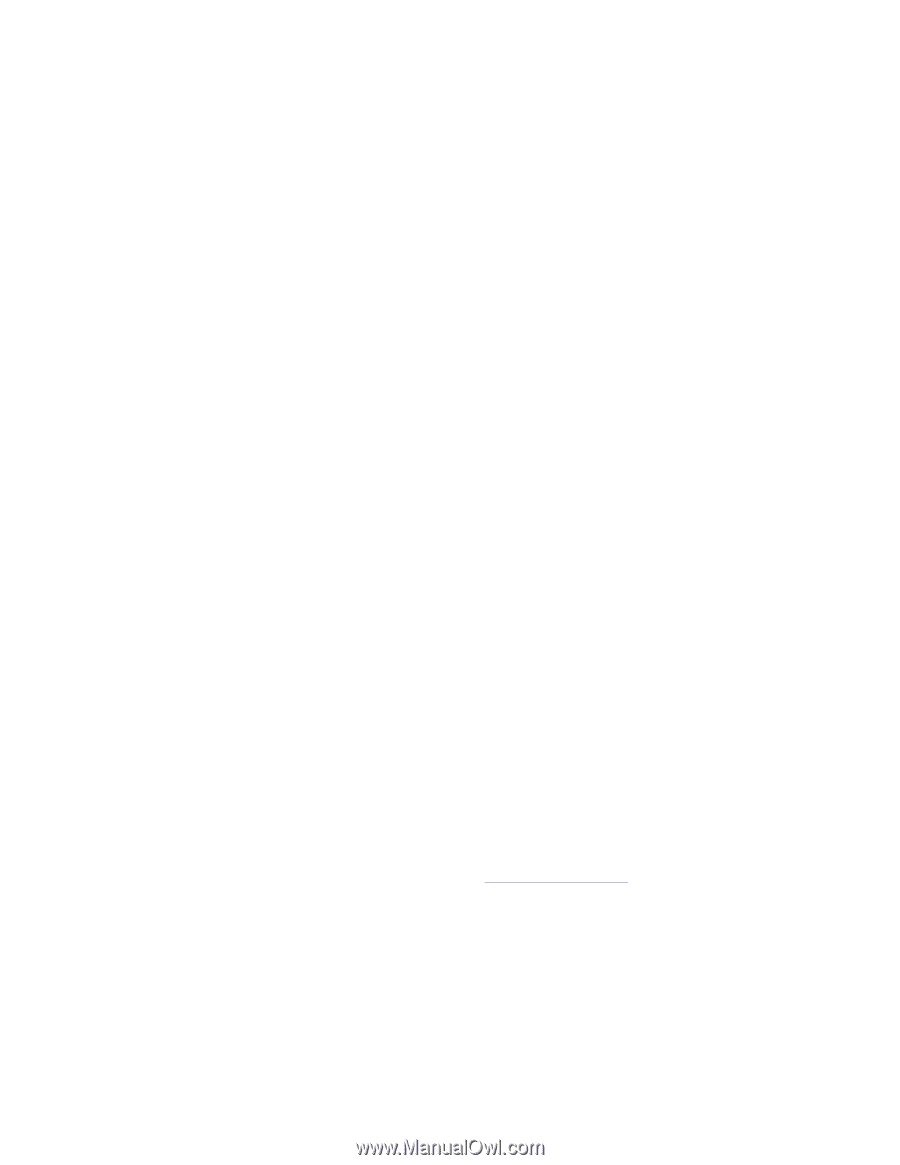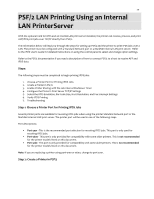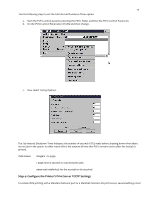Lexmark MX826 Card for IPDS: IPDS Printer and Host Setup Guide 9th ed. - Page 26
Step 5: Select the IPDS Emulation, Bar Code Size, Host Resolution, and Fax Interrupt Settings, Step
 |
View all Lexmark MX826 manuals
Add to My Manuals
Save this manual to your list of manuals |
Page 26 highlights
25 Step 5: Select the IPDS Emulation, Bar Code Size, Host Resolution, and Fax Interrupt Settings It is important to select the correct emulation in the printer IPDS MENU before sending IPDS jobs. Guidelines for Choosing the IPDS Emulation Setting The IPDS Emulation, the BAR CODE and Host Resolution options are found in the printer control panel under Settings > IPDS Settings > Emulation. 1. "Resident" is the default setting. If you are replacing a printer that used a Native Emulation setting, "Resident" is the recommended emulation. 2. If you are replacing a printer that used a 4028 Emulation setting, choose the "Resident" Emulation and change the following settings: a. Set Bar Code Size to "4028" under BARCODE > Bar Code Size. b. The recommended Host Resolution setting is "Auto". If you experience printing problems, set Host Resolution to "300". 3. If you are replacing a printer that used a 43xx Emulation setting, choose the "Resident" Emulation and change the following settings: a. Set Bar Code Size to "43xx" under BAR CODE > Bar Code Size. b. The recommended Host Resolution setting is "Auto". If you experience printing problems, set Host Resolution to "300". 4. If you are replacing a printer that used a 3812/3816 Emulation, select the "3812/3816" Emulation. This emulation only accepts 240 dpi resources (fonts, overlays, etc.) from the host and does not support DBCS printing. On MFPs, you can set the print priority of received faxes. Refer to the IPDS Emulation User's Guide for additional information about Fax Interrupt. This option is found under Settings > IPDS Settings > Emulation. Refer to the IPDS Emulation User's Guide for information on these options and other IPDS MENU settings to format IPDS jobs. Note 1: On MFPs, "Copy Interrupt" is supported: an IPDS job can be interrupted by copy jobs and will resume printing automatically. Note 2: The supported printers and MFPs do not contain an Advanced Function Common Control Unit (AFCCU). Step 6: Verify IPDS Printing If you have completed the steps above to configure the host and printer, you are ready to print your first IPDS job. 1. Send an IPDS job from your host system. 2. Observe the printer control panel. When the first job data is received, BUSY should be displayed in the printer control panel. If the job does not print, go to Step7 Troubleshooting. 3. After the last page of the IPDS job prints, BUSY will remain displayed until the host or printer ends the session. This is controlled by the Release Timer on the host or by the IPDS Timeout on the printer. 4. You may want to refer to the IPDS Emulation User's Guide to determine if other IPDS MENU settings need to be changed. Step 7 Troubleshooting If the IPDS job does not print, try the following. 1. If Busy or IPDS is not displayed in the printer control panel or if the printer remains in Ready mode, check