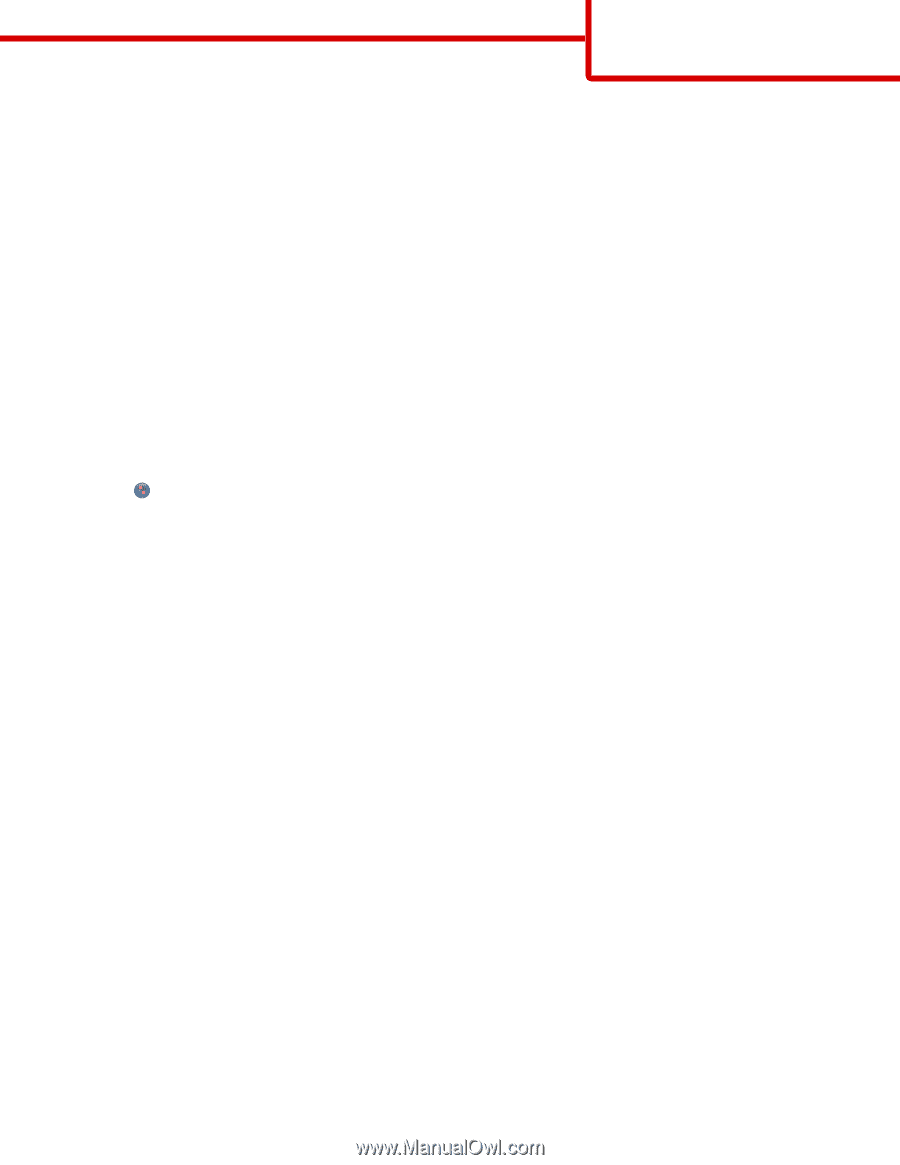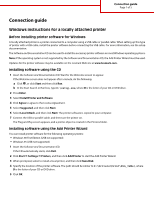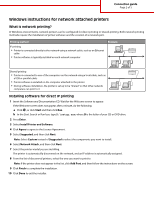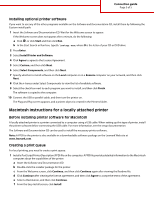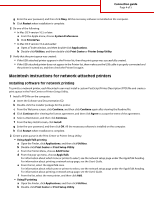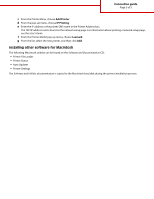Lexmark Monochrome Laser Connectivity guide - Page 1
Lexmark Monochrome Laser Manual
 |
View all Lexmark Monochrome Laser manuals
Add to My Manuals
Save this manual to your list of manuals |
Page 1 highlights
Connection guide Page 1 of 5 Connection guide Windows instructions for a locally attached printer Before installing printer software for Windows A locally attached printer is a printer connected to a computer using a USB cable or parallel cable. When setting up this type of printer with a USB cable, install the printer software before connecting the USB cable. For more information, see the setup documentation. The Software and Documentation CD can be used to install the necessary printer software on most Windows operating systems. Note: If the operating system is not supported by the Software and Documentation CD, the Add Printer Wizard must be used. Updates for the printer software may be available on the Lexmark Web site at www.lexmark.com. Installing software using the CD 1 Insert the Software and Documentation CD. Wait for the Welcome screen to appear. If the Welcome screen does not appear after a minute, do the following: a Click , or click Start and then click Run. b In the Start Search or Run box, type D:\setup.exe, where D is the letter of your CD or DVD drive. 2 Press Enter. 3 Select Install Printer and Software. 4 Click Agree to agree to the License Agreement. 5 Select Suggested, and then click Next. 6 Select Local Attach, and then click Next. The printer software is copied to your computer. 7 Connect the USB or parallel cable, and then turn the printer on. The Plug and Play screen appears, and a printer object is created in the Printers folder. Installing software using the Add Printer Wizard You can install printer software for the following operating systems: • Windows 98 First Edition (USB not supported) • Windows 95 (USB not supported) 1 Insert the Software and Documentation CD. If the CD automatically starts, click Exit. 2 Click Start Settings Printers, and then click Add Printer to start the Add Printer Wizard. 3 When prompted, select to install a local printer, and then click Have Disk. 4 Specify the location of the printer software. The path should be similar to D:\Drivers\Print\Win_9xMe\, where D is the letter of your CD or DVD drive. 5 Click OK.