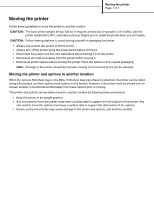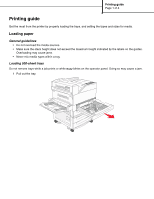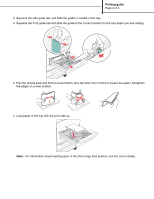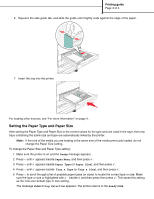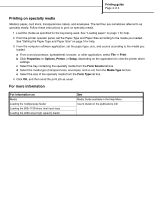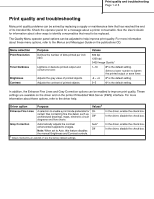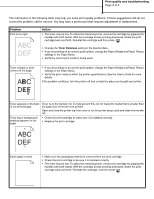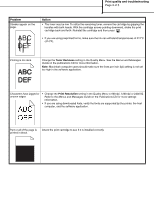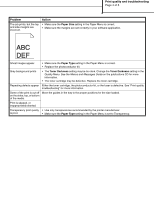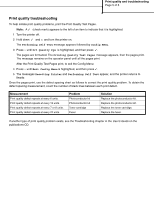Lexmark Monochrome Laser Help Menu Pages - Page 12
Print quality and troubleshooting - printer 1200 dpi
 |
View all Lexmark Monochrome Laser manuals
Add to My Manuals
Save this manual to your list of manuals |
Page 12 highlights
Print quality and troubleshooting Page 1 of 5 Print quality and troubleshooting Many print quality problems can be solved by replacing a supply or maintenance item that has reached the end of its intended life. Check the operator panel for a message about a printer consumable. See the User's Guide for information about other ways to identify consumables that need to be replaced. The Quality Menu operator panel options can be adjusted to help improve print quality. For more information about these menu options, refer to the Menus and Messages Guide on the publications CD. Menu selection Print Resolution Toner Darkness Brightness Contrast Purpose Defines the number of dots printed per inch (dpi). Lightens or darkens printed output and conserves toner. Adjusts the gray value of printed objects. Adjusts the contrast of printed objects. Values 600 dpi 1200 dpi 2400 Image Quality* 1-10 8* is the default setting. Select a lower number to lighten the printed output or save toner. -6 - +6 0* is the default setting. 0-5 0* is the default setting. In addition, the Enhance Fine Lines and Gray Correction options can be enabled to improve print quality. These settings are available on the driver and on the printer Embedded Web Server (EWS) interface. For more information about these options, refer to the driver help. Driver option Purpose Values† Enhance Fine Lines A selection to enable a print mode preferable for On certain files containing fine line detail, such as architectural drawings, maps, electronic circuit Off* diagrams and flow charts. Gray Correction Automatically adjusts the contrast enhancement applied to images. Note: When set to Auto, this feature disables the manual Brightness and Contrast controls. † Values marked by an asterisk (*) are the factory default settings. Auto* Off In the driver, enable the check box. In the driver, disable the check box. In the driver, enable the check box. In the driver, disable the check box.