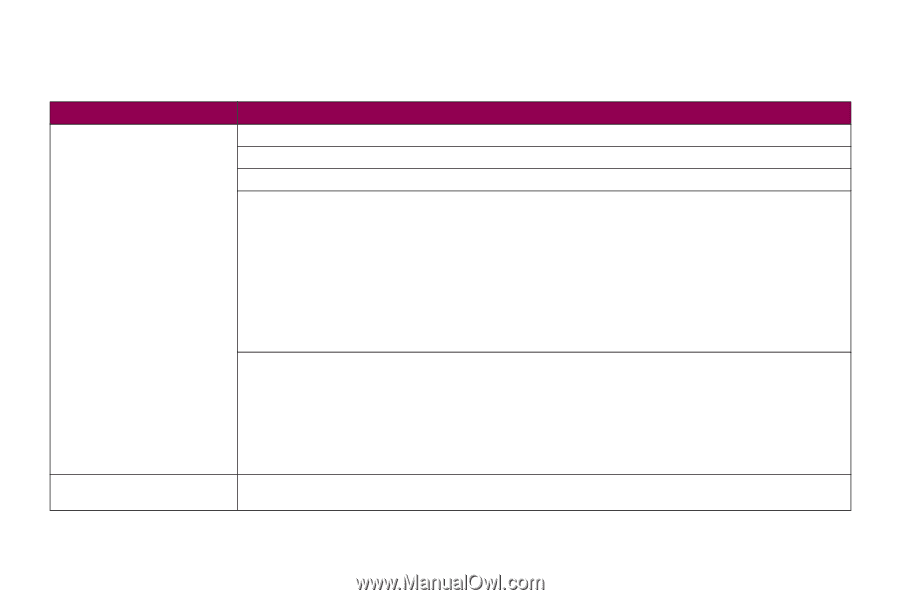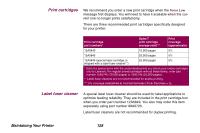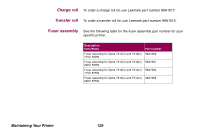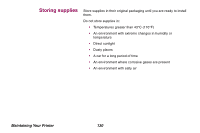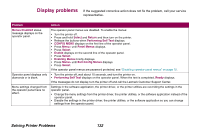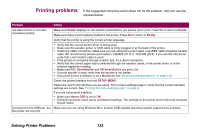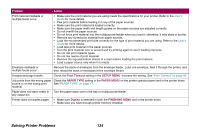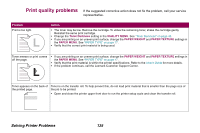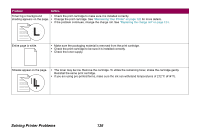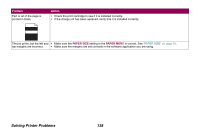Lexmark Optra T610 Administrator's Guide (1.4 MB) - Page 133
Printing problems, Ready, PCL SmartSwitch, SETUP MENU, Honor DSR - windows 7 driver for
 |
View all Lexmark Optra T610 manuals
Add to My Manuals
Save this manual to your list of manuals |
Page 133 highlights
Printing problems If the suggested corrective action does not fix the problem, call your service representative. Problem Action Job did not print or incorrect characters printed. Make sure Ready displays on the operator panel before you send a job to print. Press Go to return to Ready. Make sure there is print material loaded in the printer. Press Go to return to Ready. Verify that the printer is using the correct printer language. • Verify that the correct printer driver is being used. • Make sure the parallel, serial, or USB cable is firmly plugged in at the back of the printer. • Check the cable connection. Make sure you are using the correct cable. Use IEEE 1284-compliant parallel cable. We recommend Lexmark part number 1329605 (10 ft) or 1427498 (20 ft). If you use RS-232 Serial, verify that a null modem cable is used. • If the printer is connected through a switch box, try a direct connection. • Verify that the correct paper size is selected through the operator panel, in the printer driver, or in the software application setting. • Make sure PCL SmartSwitch and PS SmartSwitch are set to On. • If a print spooler is used, verify that the spooler is not stalled. • If you print across a network or on a Macintosh, see "Network printing problems" on page 142. Check the printer interface from the SETUP MENU. Determine which host interface you are using. Print a menu settings page to verify that the current interface settings are correct. See "Printing the menu settings page" on page 9. If you are using serial interface: • Make sure Honor DSR is set to Off. • Check the protocol, baud, parity, and data bit settings. The settings on the printer and on the host computer should match. Connected to the USB port, but Make sure you are using Windows 98 or another USB-capable operating system supported by Lexmark. the printer will not print. Solving Printer Problems 133