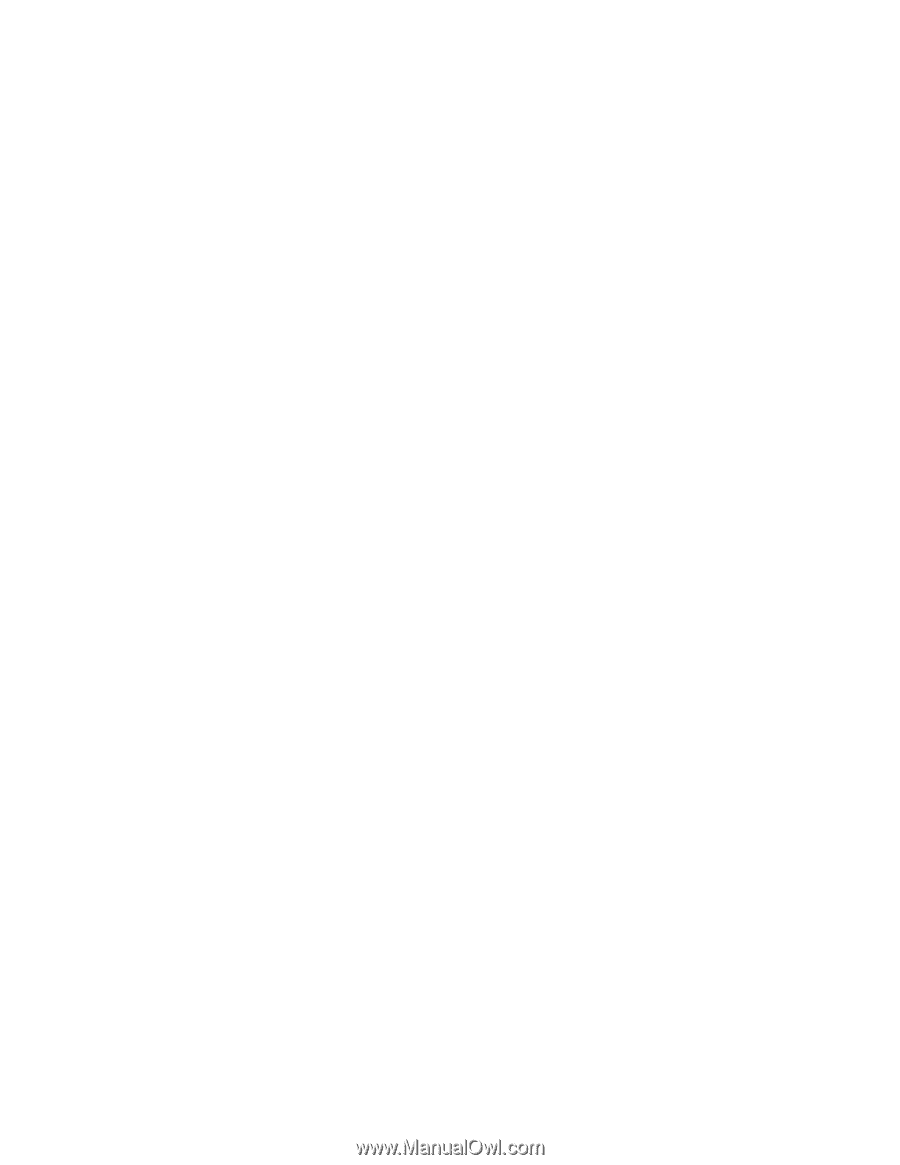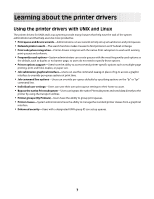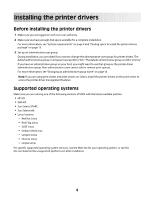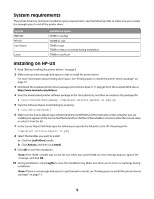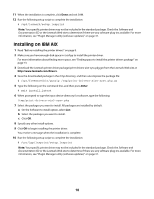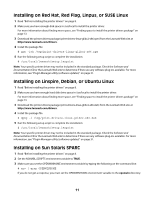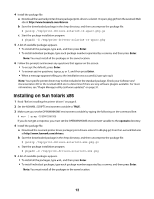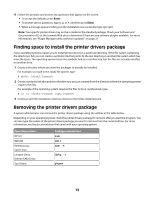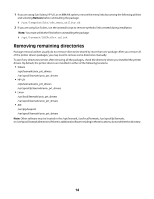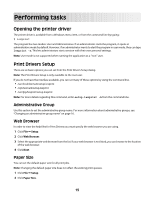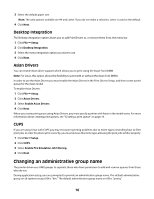Lexmark OptraImage Color 1200r Print Drivers for UNIX and LINUX Systems - Page 12
Installing on Sun Solaris x86, Enter, openwin
 |
View all Lexmark OptraImage Color 1200r manuals
Add to My Manuals
Save this manual to your list of manuals |
Page 12 highlights
4 Install the package file. a Download the Lexmark printer drivers package (print-drivers-solaris8-10-sparc.pkg.gz) from the Lexmark Web site at http://www.lexmark.com/drivers. b Save the downloaded package in the /tmp directory, and then uncompress the package file. # gunzip /tmp/print-drivers-solaris8-10-sparc.pkg.gz c Start the package installation program. # pkgadd -d /tmp/print-drivers-solaris8-10-sparc.pkg 5 A list of available packages appears. • To install all the packages, type all, and then press Enter. • To install individual packages, type each package number separated by a comma, and then press Enter. Note: You must install all the packages in the same location. 6 Follow the prompts and answer any questions that appear on the screen. • To accept the defaults, press Enter. • To answer yes/no questions, type y, n, or ?, and then press Enter. • When a message appears telling you the installation was successful, type q to quit. Note: Your specific printer driver may not be included in the standard package. Check your Software and Documentation CD or the Lexmark Web site to determine if there are any software plugins available. For more information, see "Plugin Manager utility (software updates)" on page 31. Installing on Sun Solaris x86 1 Read "Before installing the printer drivers" on page 8. 2 Set the NONABI_SCRIPTS environment variable to TRUE. 3 Make sure you set the OPENWINHOME environment variable by typing the following on the command line: # env | grep OPENWINHOME If you do not get a response, you must set the OPENWINHOME environment variable to the openwin directory. 4 Install the package file. a Download the Lexmark printer driver package (print-drivers-solaris10-x86.pkg.gz) from the Lexmark Web site at http://www.lexmark.com/drivers. b Save the downloaded package in the /tmp directory, and then uncompress the package file. # gunzip /tmp/print-drivers-solaris10-x86.pkg.gz c Start the package installation program. # pkgadd -d /tmp/print-drivers-solaris10-x86.pkg 5 A list of available packages appears. • To install all the packages, type all, and then press Enter. • To install individual packages, type each package number separated by a comma, and then press Enter. Note: You must install all the packages in the same location. 12