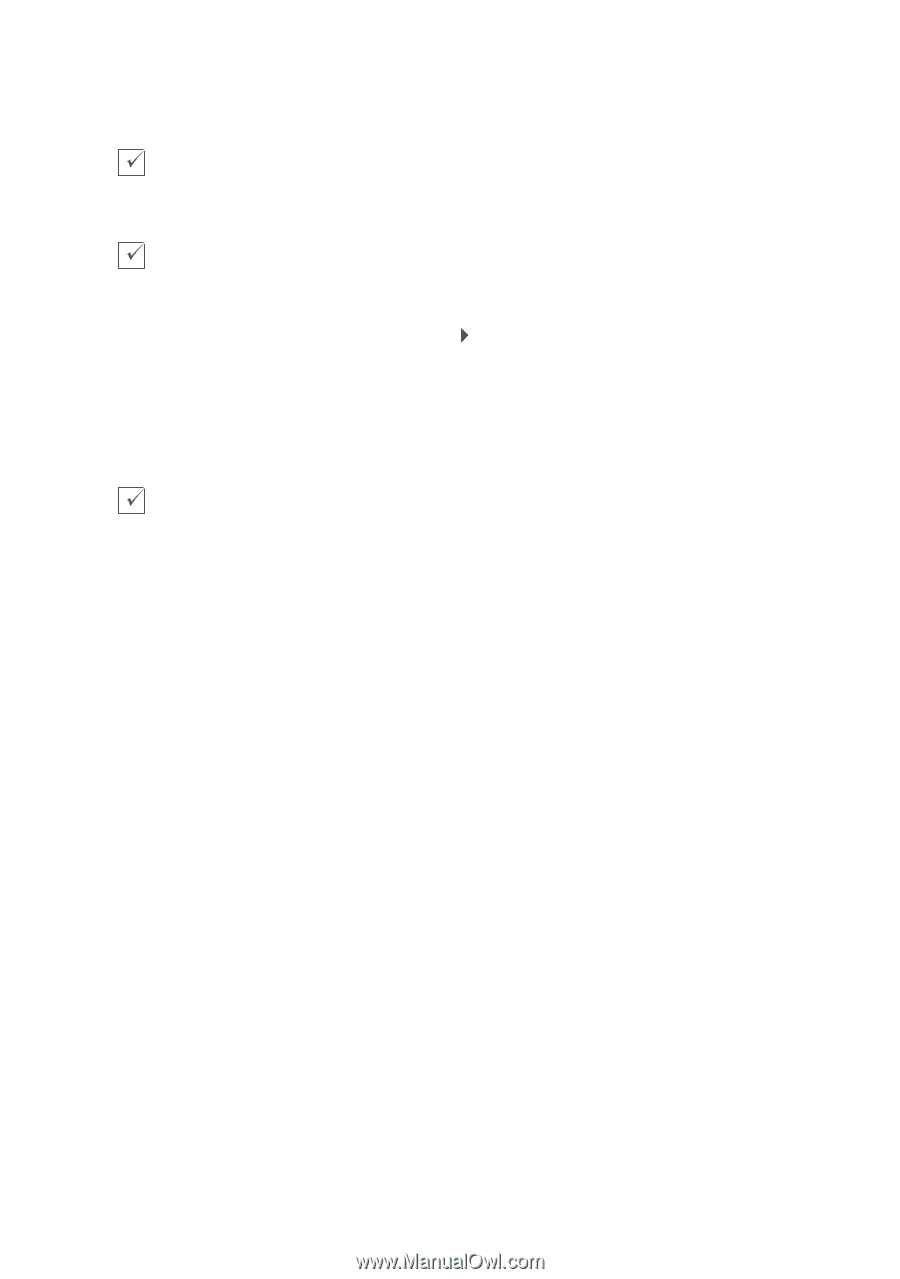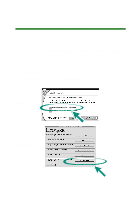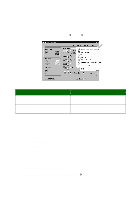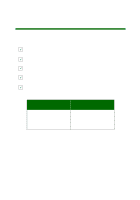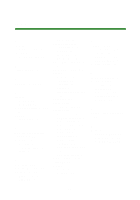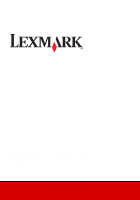Lexmark P700 Photo Guide - Page 31
Open the Lexmark Z700-P700 Solution Center see Lexmark P700 Series
 |
View all Lexmark P700 manuals
Add to My Manuals
Save this manual to your list of manuals |
Page 31 highlights
Is the paper loaded correctly? Make sure you do not force the paper into the printer. For help, refer to the Lexmark P700 Series Photo Jetprinter User's Guide. Did you install the printer software correctly? From your desktop, click Start Programs or All Programs. If Lexmark Z700-P700 Series does not appear in your list of programs, install the printer software. Refer to the setup documentation for installation instructions. Is your printer connected to your computer through an external device, such as a USB hub, switch box, scanner, or fax machine? If not, refer to the Troubleshooting section of the Lexmark P700 Series Photo Jetprinter User's Guide for help. If it is, follow these steps: 1 Disconnect your printer from any external devices. 2 Connect your printer directly to your computer with a USB cable. 3 Follow these instructions to print a test page. a Open the Lexmark Z700-P700 Solution Center (see page 28). b From the Maintenance tab, click Print a test page. • If the test page prints, the problem may be with your external devices, not your printer. Check the documentation that came with your external devices for help. • If the test page does not print, refer to the printer software Help (see page 29) for further troubleshooting information. 31