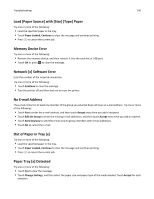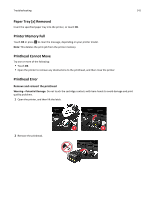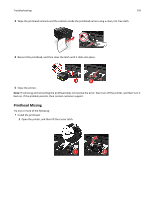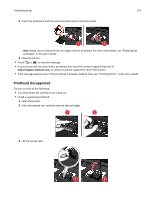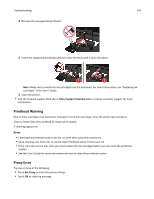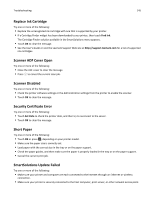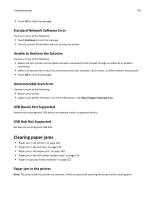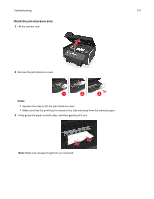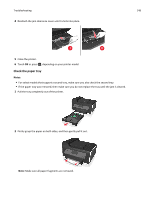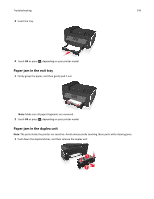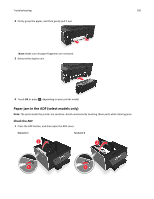Lexmark P910 User's Guide - Page 145
Replace Ink Cartridge, Scanner ADF Cover Open, Scanner Disabled, Security Certificate Error
 |
View all Lexmark P910 manuals
Add to My Manuals
Save this manual to your list of manuals |
Page 145 highlights
Troubleshooting 145 Replace Ink Cartridge Try one or more of the following: • Replace the unrecognized ink cartridge with one that is supported by your printer. • If a Cartridge Finder widget has been downloaded to you printer, then touch Find Ink. The Cartridge Finder solution available in the SmartSolutions menu appears. • Touch OK to clear the message. • See the User's Guide or visit the Lexmark Support Web site at http://support.lexmark.com for a list of supported ink cartridges. Scanner ADF Cover Open Try one or more of the following: • Close the ADF cover to clear the message. • Press to cancel the current scan job. Scanner Disabled Try one or more of the following: • Check the printer software settings or the Administration settings from the printer to enable the scanner. • Touch OK to clear the message. Security Certificate Error Try one or more of the following: • Touch Set Date to check the printer date, and then try to reconnect to the server. • Touch OK to clear the message. Short Paper Try one or more of the following: • Touch OK or press , depending on your printer model. • Make sure the paper size is correctly set. • Load paper with the correct size in the tray or on the paper support. • Check the paper guides, and then make sure the paper is properly loaded in the tray or on the paper support. • Cancel the current print job. SmartSolutions Update Failed Try one or more of the following: • Make sure your printer and computer are each connected to the Internet through an Ethernet or wireless connection. • Make sure your printer is securely connected to the host computer, print server, or other network access point.