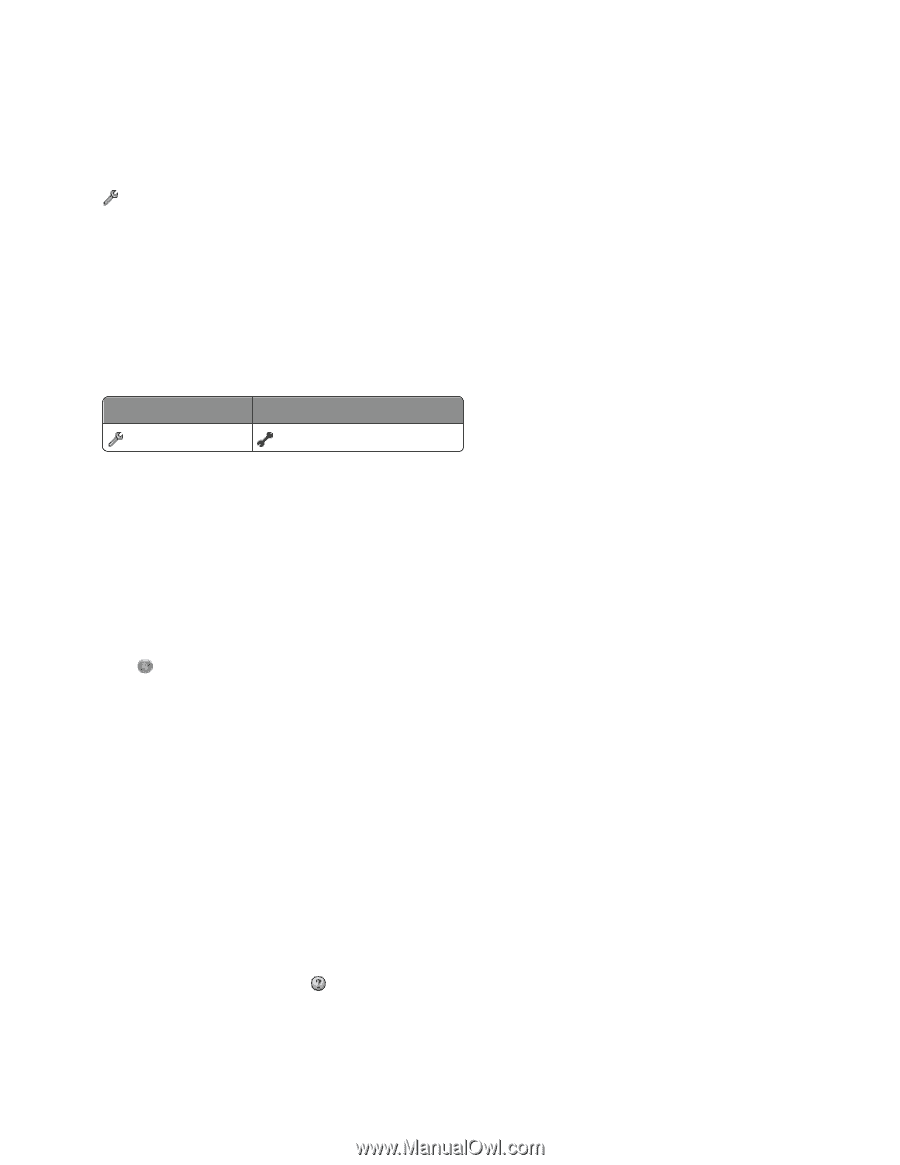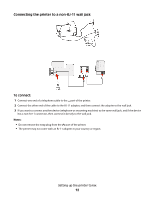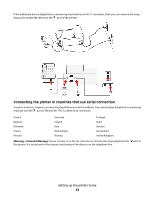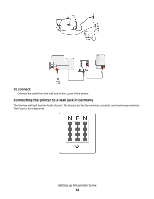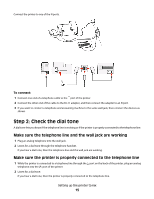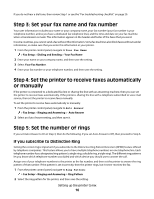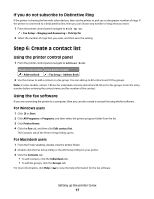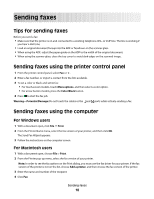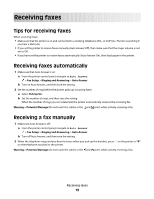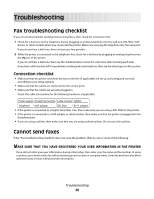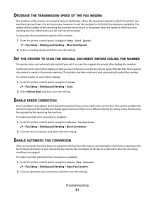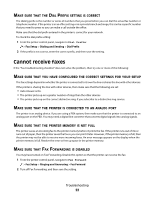Lexmark Platinum Pro905 Fax Guide - Page 17
Step 6: Create a contact list, If you do not subscribe to Distinctive Ring - windows 8
 |
View all Lexmark Platinum Pro905 manuals
Add to My Manuals
Save this manual to your list of manuals |
Page 17 highlights
If you do not subscribe to Distinctive Ring If the printer is sharing the line with other devices, then set the printer to pick up on the greater number of rings. If the printer is connected to a dedicated fax line, then you can choose any number of rings that you want. 1 From the printer control panel, navigate to Pick Up On: > Fax Setup > Ringing and Answering > Pick Up On 2 Select the number of rings that you want, and then save the setting. Step 6: Create a contact list Using the printer control panel 1 From the printer control panel, navigate to Address Book: Touch-screen models Arrow-button models > Address Book > Fax Setup > Address Book 2 Use the menus to add a contact or a fax group. You can add up to 89 contacts and 10 fax groups. Note: In some models, entries 1-89 are for individual contacts and entries 90-99 are for fax groups. Enter the entry number before entering the contact name and fax number of the contact. Using the fax software If you are connecting the printer to a computer, then you can also create a contact list using the fax software. For Windows users 1 Click or Start. 2 Click All Programs or Programs, and then select the printer program folder from the list. 3 Click Printer Home. 4 Click the Fax tab, and then click Edit contact list. The Contacts tab of the Printer Setup Utility opens. For Macintosh users 1 From the Finder desktop, double-click the printer folder. 2 Double-click the Fax Setup Utility or the AIO Setup Utility for your printer. 3 Click the Contacts tab. • To add contacts, click the Individuals tab. • To add fax groups, click the Groups tab. For more information, click Help or to view the help information for the fax software. Setting up the printer to fax 17