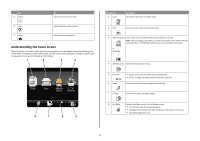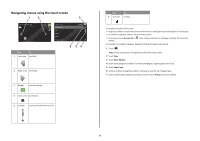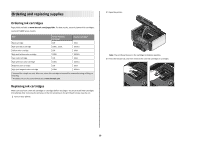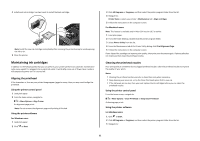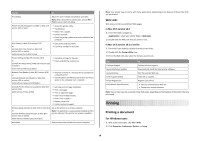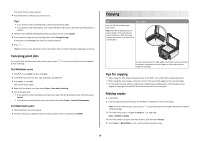Lexmark Prestige Pro808 Quick Reference - Page 12
Using the printer software, Minimum system requirements
 |
View all Lexmark Prestige Pro808 manuals
Add to My Manuals
Save this manual to your list of manuals |
Page 12 highlights
Printer Home > select your printer > Maintenance tab > Clean cartridges 4 Follow the instructions on the computer screen. For Macintosh users Note: This feature is available only in Mac OS X version 10.5 or earlier. 1 Load plain paper. 2 From the Finder desktop, double-click the printer program folder. 3 Select Printer Utility from the list. 4 From the Maintenance tab, select Clean Print Nozzles. A cleaning page prints. Using the printer software Minimum system requirements The printer software requires up to 500MB of free disk space. Supported operating systems • Microsoft Windows 7 (Web only)* • Microsoft Windows Vista (SP1) • Microsoft Windows XP (SP3) • Microsoft Windows 2000 (SP4 or later) • Macintosh PowerPC OS X version 10.3.9 to 10.6 • Macintosh Intel OS X version 10.4.4 to 10.6 • Linux Ubuntu 8.10 and 8.04 LTS (Web only)* • Linux openSUSE 11.1 and 11.0 (Web only)* • Linux Fedora 10 (Web only)* * The printer driver for this operating system is available only at http://support.lexmark.com. Installing the printer software Note: If you installed the printer software on this computer before but need to reinstall the software, then uninstall the current software first. For Windows users 1 Close all open software programs. 2 Insert the installation software CD. If the installation dialog screen does not appear after a minute, then launch the CD manually: a Click , or click Start and then click Run. b In the Start Search or Run box, type D:\setup.exe, where D is the letter of your CD or DVD drive. c Press Enter, or click OK. 3 Click Install, and then follow the instructions on the computer screen. For Macintosh users 1 Close all open applications. 2 Insert the installation software CD. If the installation dialog does not appear after a minute, then click the CD icon on the desktop. 3 Double-click Install, and then follow the instructions on the computer screen. Using the Internet 1 Go to the Lexmark Web site at www.lexmark.com. 2 Navigate to: SUPPORT & DOWNLOADS > select your printer > select your operating system 3 Download the driver and install the printer software. Note: Updated printer software may be available at http://support.lexmark.com. Using the Windows printer software Software installed during printer installation When you set up the printer using the installation software CD, all the necessary software was installed. You may have chosen to install some additional programs. The following table provides an overview of various software programs and what they can help you do. If you did not install these additional programs during initial installation, then reinsert the installation software CD, run the installation software, and then select Install Additional Software from the Software Already Installed screen. 12