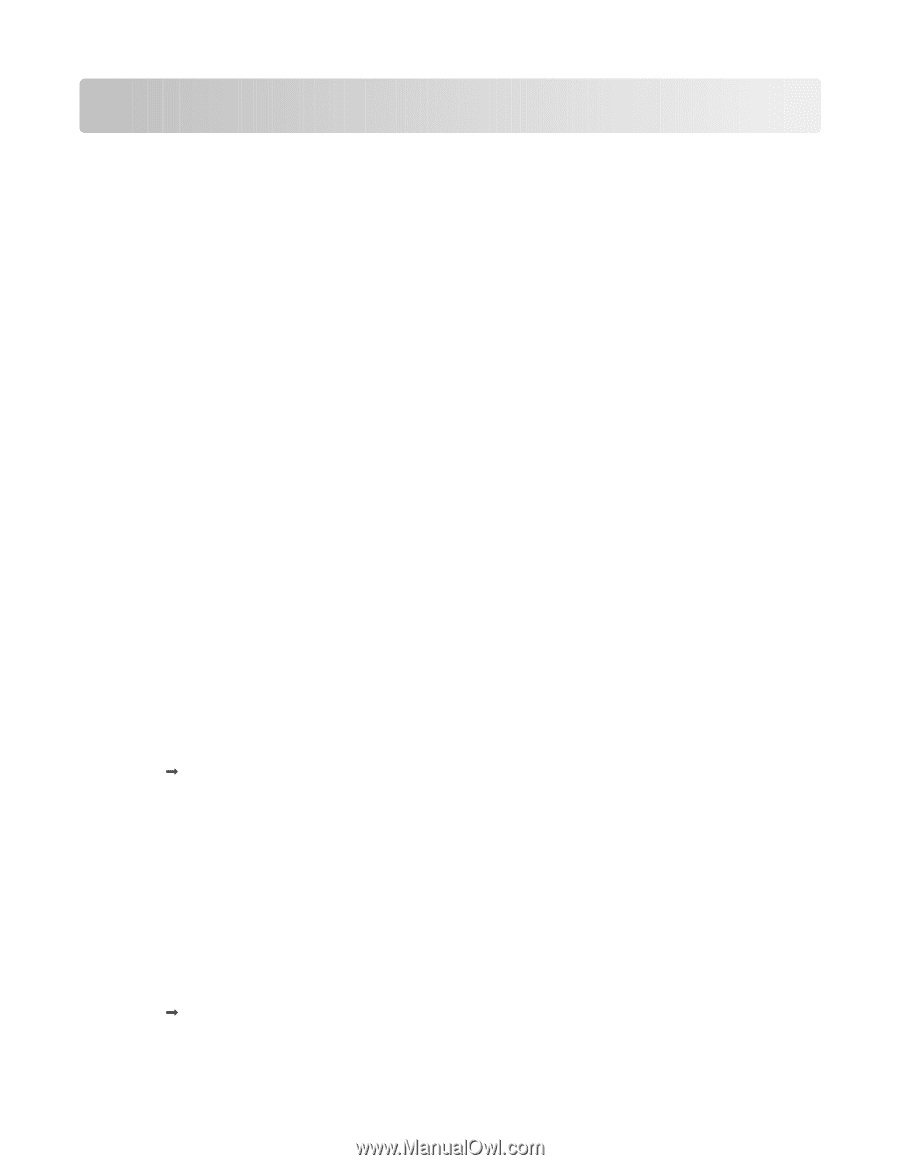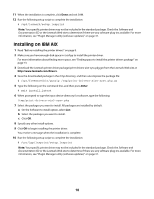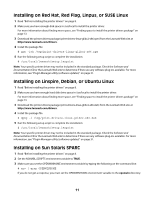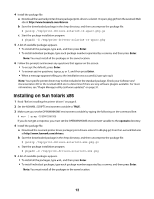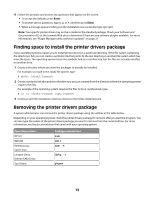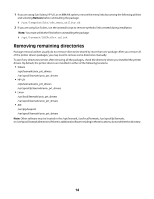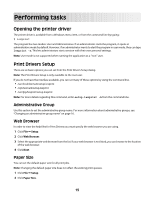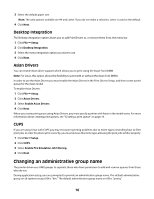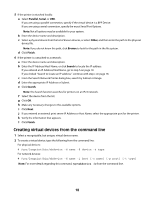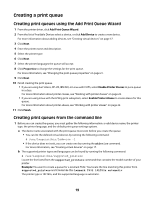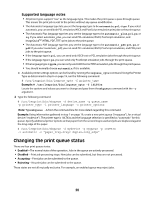Lexmark Prevail Pro709 Print Drivers for UNIX and LINUX Systems - Page 15
Performing tasks, Opening the printer driver, Print Drivers Setup, Administrative Group, Web Browser - windows 8
 |
View all Lexmark Prevail Pro709 manuals
Add to My Manuals
Save this manual to your list of manuals |
Page 15 highlights
Performing tasks Opening the printer driver The printer driver is available from a Windows menu item, or from the command line by typing: # lexprint The program has two modes: User and Administrative. If an administrator starts the program, it opens in administrative mode by default. However, if an administrator wants to start the program in user mode, they can type lexprint -n. This lets administrators start a session with their own personal settings. Note: User mode is not supported when running the application as a "root" user. Print Drivers Setup There are six basic options you can set from the Print Drivers Setup dialog. Note: The Print Drivers Setup is only available to the root user. If you do not have the interface available, you can set many of these options by using the command line. • /usr/local/lexmark/setup.lexprint • /opt/lexmark/setup.lexprint • /usr/lpp/lexprint/setup.lexprint Note: For more details regarding this command, enter setup.lexprint -h from the command line. Administrative Group Use this option to set the administrative group name. For more information about administrative groups, see "Changing an administrative group name" on page 16. Web Browser In order to view the help files for Print Drivers you must specify the web browser you are using. 1 Click File Œ Setup. 2 Click Web Browser. 3 Select the appropriate web browser from the list. If your web browser is not listed, you can browse to the location of the web browser. 4 Click Next. Paper Size You can set the default paper size for all print jobs. Note: Changing the default paper size does not affect the existing print queues. 1 Click File Œ Setup. 2 Click Paper Size. 15