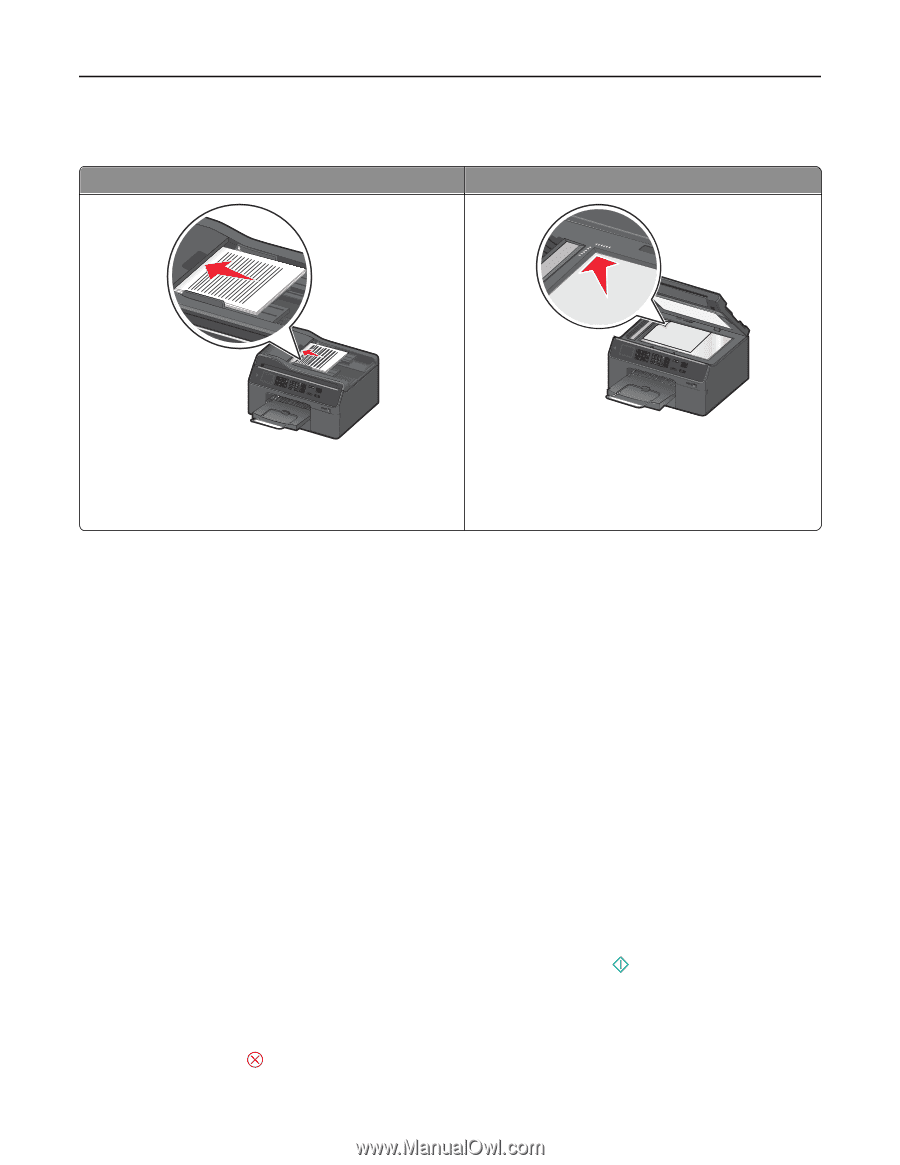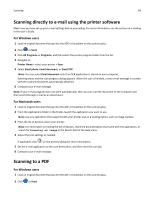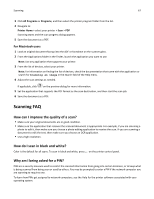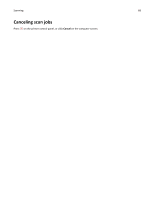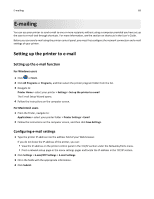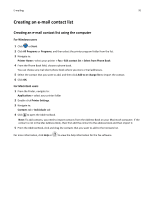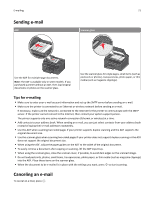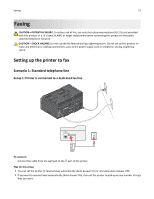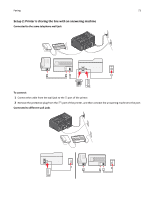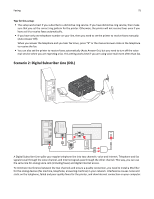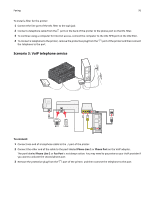Lexmark Pro4000 User's Guide - Page 71
Sending e-mail, Tips for e-mailing, Canceling an e-mail, Tips for e, mailing
 |
View all Lexmark Pro4000 manuals
Add to My Manuals
Save this manual to your list of manuals |
Page 71 highlights
E-mailing 71 Sending e-mail ADF Scanner glass Address Boko Dial Toen Pause Redial SD/MS/xD/MMC Use the ADF for multiple‑page documents. Note: The ADF is available only in select models. If you purchased a printer without an ADF, then load original documents or photos on the scanner glass. Address Boko Dial Toen Pause Redial SD/MS/xD/MMC Use the scanner glass for single pages, small items (such as postcards or photos), transparencies, photo paper, or thin media (such as magazine clippings). Tips for e‑mailing • Make sure to enter your e‑mail account information and set up the SMTP server before sending an e‑mail. • Make sure the printer is connected to an Ethernet or wireless network before sending an e‑mail. If necessary, make sure the network is connected to the Internet for the printer to communicate with the SMTP server. If the printer cannot connect to the Internet, then contact your system support person. The printer supports only one active network connection (Ethernet or wireless) at a time. • Add contacts to your address book. When sending an e‑mail, you can just select contacts from your address book instead of typing their e‑mail addresses repeatedly. • Use the ADF when scanning two‑sided pages if your printer supports duplex scanning and the ADF supports the original document size. • Use the scanner glass when scanning two‑sided pages if your printer does not support duplex scanning or the ADF does not support the original document size. • When using the ADF, adjust the paper guides on the ADF to the width of the original document. • To easily retrieve a document after copying or scanning, lift the ADF input tray. • When using the scanner glass, close the scanner cover, if possible, to avoid dark edges on the scanned image. • Do not load postcards, photos, small items, transparencies, photo paper, or thin media (such as magazine clippings) into the ADF. Place these items on the scanner glass. • When the document to be e-mailed is in place with the settings you want, press to start scanning. Canceling an e‑mail To cancel an e‑mail, press .