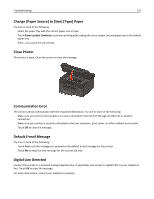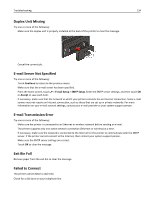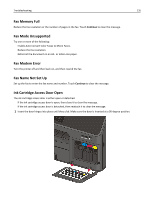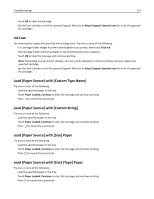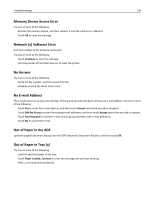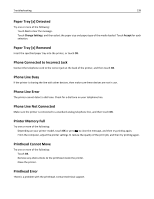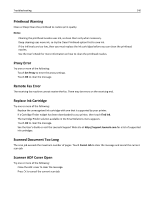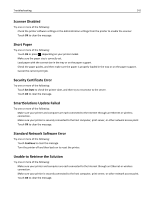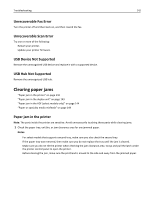Lexmark Pro5500 User's Guide - Page 137
Ink Low, Load [Paper Source] with [Custom Type Name]
 |
View all Lexmark Pro5500 manuals
Add to My Manuals
Save this manual to your list of manuals |
Page 137 highlights
Troubleshooting 137 • Touch OK to clear the message. • See the User's Guide or visit the Lexmark Support Web site at http://support.lexmark.com for a list of supported ink cartridges. Ink Low You may need to replace the specified ink cartridge soon. Try one or more of the following: • If a Cartridge Finder widget has been downloaded to you printer, then touch Find Ink. The Cartridge Finder solution available in the SmartSolutions menu appears. • Touch OK to clear the message and continue printing. Note: Depending on your printer settings, you may not be allowed to continue printing until you replace the specified cartridge. • See the User's Guide or visit the Lexmark Support Web site at http://support.lexmark.com for a list of supported ink cartridges. Load [Paper Source] with [Custom Type Name] Try one or more of the following: • Load the specified paper in the tray. • Touch Paper Loaded, Continue to clear the message and continue printing. • Press to cancel the current job. Load [Paper Source] with [Custom String] Try one or more of the following: • Load the specified paper in the tray. • Touch Paper Loaded, Continue to clear the message and continue printing. • Press to cancel the current job. Load [Paper Source] with [Size] Paper Try one or more of the following: • Load the specified paper in the tray. • Touch Paper Loaded, Continue to clear the message and continue printing. • Press to cancel the current job. Load [Paper Source] with [Size] [Type] Paper Try one or more of the following: • Load the specified paper in the tray. • Touch Paper Loaded, Continue to clear the message and continue printing. • Press to cancel the current job.