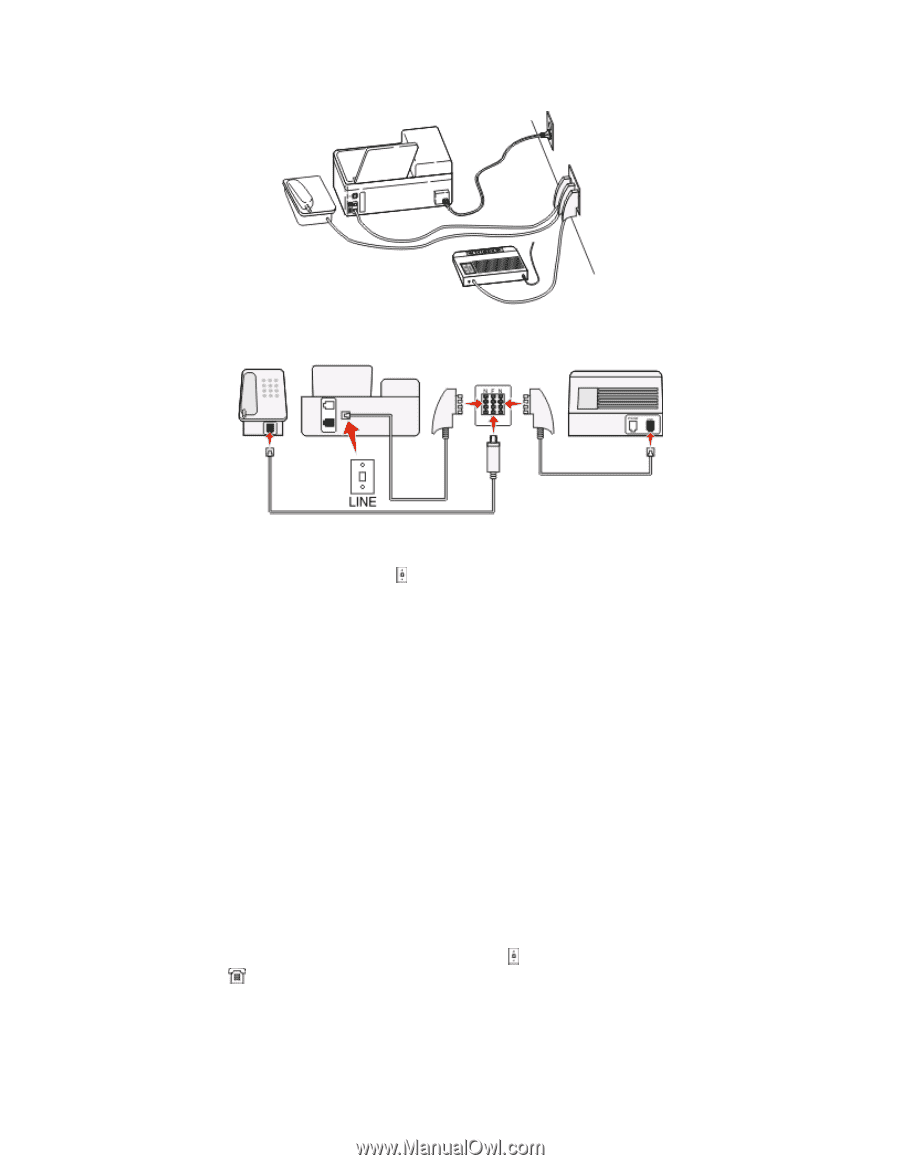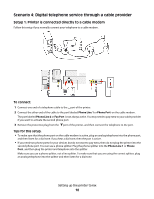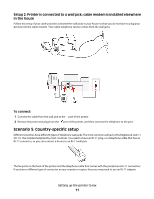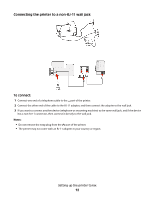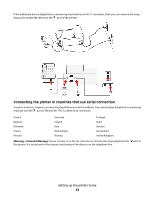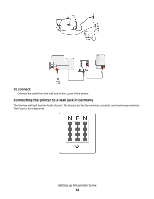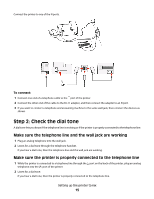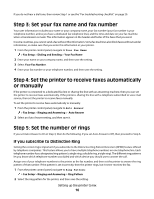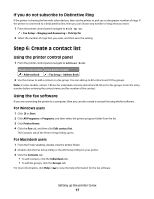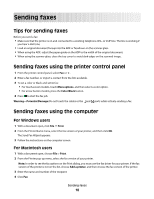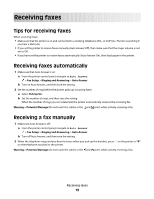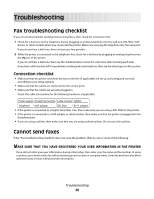Lexmark Prospect Pro205 Fax Guide - Page 15
Step 2: Check the dial tone, Make sure the telephone line and the wall jack are working
 |
View all Lexmark Prospect Pro205 manuals
Add to My Manuals
Save this manual to your list of manuals |
Page 15 highlights
Connect the printer to any of the N ports. To connect: 1 Connect one end of a telephone cable to the port of the printer. 2 Connect the other end of the cable to the RJ-11 adapter, and then connect the adapter to an N port. 3 If you want to connect a telephone and answering machine to the same wall jack, then connect the devices as shown. Step 2: Check the dial tone A dial tone lets you know if the telephone line is working or if the printer is properly connected to the telephone line. Make sure the telephone line and the wall jack are working 1 Plug an analog telephone into the wall jack. 2 Listen for a dial tone through the telephone handset. If you hear a dial tone, then the telephone line and the wall jack are working. Make sure the printer is properly connected to the telephone line 1 While the printer is connected to a telephone line through the port on the back of the printer, plug an analog telephone into the port of the printer. 2 Listen for a dial tone. If you hear a dial tone, then the printer is properly connected to the telephone line. Setting up the printer to fax 15