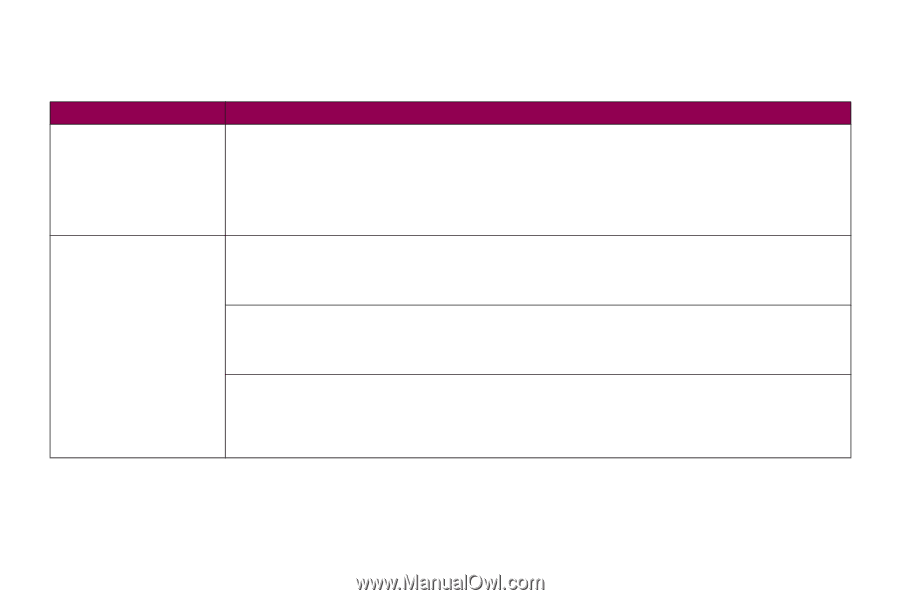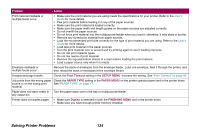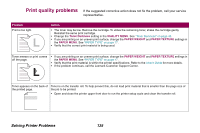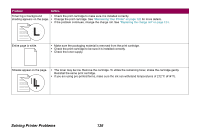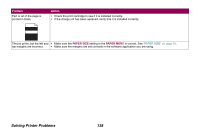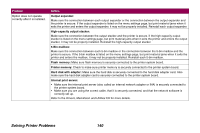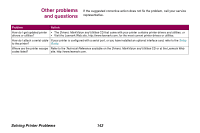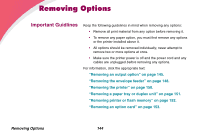Lexmark T616n Administrator's Guide (1.4 MB) - Page 139
Option problems, Drawers, Envelope feeder, Duplex unit
 |
UPC - 734646284400
View all Lexmark T616n manuals
Add to My Manuals
Save this manual to your list of manuals |
Page 139 highlights
Option problems If the suggested corrective action does not fix the problem, call your service representative. Problem Action Option does not operate correctly after it is installed or it quits working. • Make sure the option is marked with a colored triangle, indicating it is compatible with your printer. • Turn the printer off, wait for about 10 seconds, and turn the printer on. If this does not fix the problem, unplug the printer, and check the connection between the option and printer. • Print the menu settings page and check to see if the option is listed in the Installed Options list. If the option is not listed, reinstall it. • Make sure the option is selected in the software application you are using. For Macintosh users: Make sure the printer is set up in CHOOSER. Option does not operate correctly after it is installed. Drawers: • Make sure the connection between drawers (250-sheet drawer, 500-sheet drawer, 2000-sheet drawer) or the connection between a drawer and a duplex unit or the printer is secure. • Make sure the print material is loaded correctly. Refer to the User's Guide for more details. Envelope feeder: • Make sure the connection between the envelope feeder and the printer is secure. • Make sure the PAPER SIZE setting is correct in both the PAPER MENU and in the software application. • Make sure the envelopes are loaded correctly. Refer to the User's Guide for more details. Duplex unit: • Make sure the connection between the duplex unit and the printer is secure. If the duplex unit is listed on the menu settings page, but print material jams when it enters or exits the duplex unit, the printer and duplex unit may not be properly aligned. • Make sure the duplex front access cover is securely installed. Solving Printer Problems 139