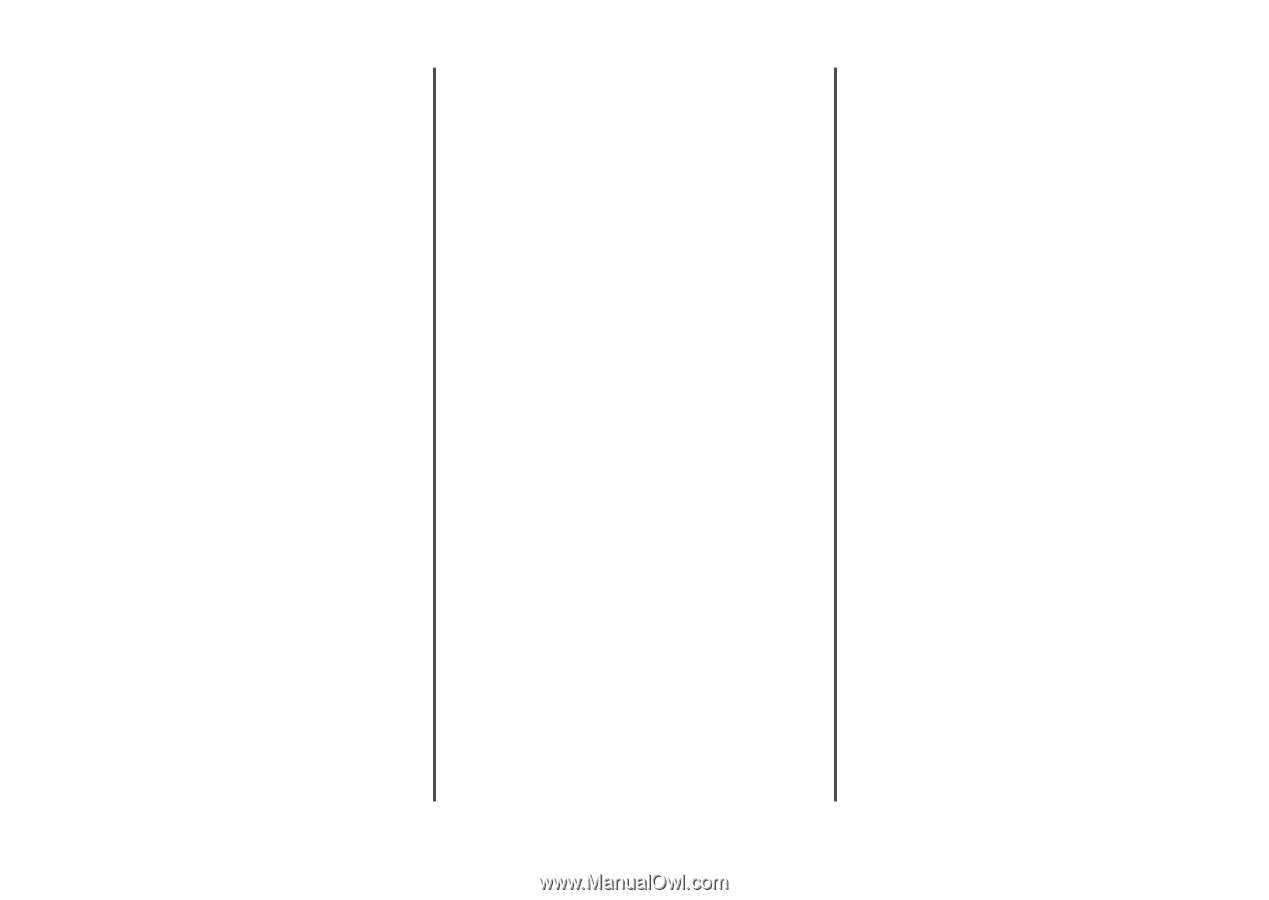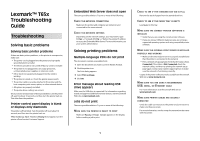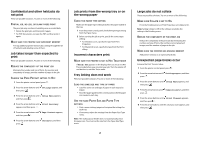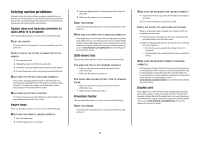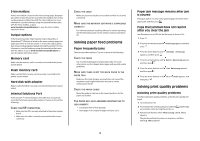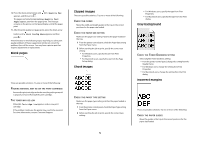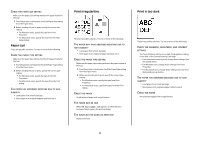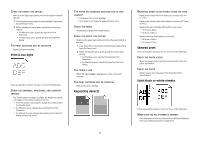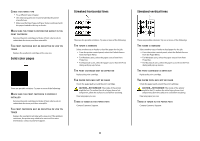Lexmark T652DTN Troubleshooting Guide - Page 3
Solving option problems
 |
UPC - 734646317368
View all Lexmark T652DTN manuals
Add to My Manuals
Save this manual to your list of manuals |
Page 3 highlights
Solving option problems Settings chosen from the software program or application can change or override settings chosen from the printer control panel. If an option is not functioning, then make sure it is selected in the software as well as the printer control panel. Option does not operate correctly or quits after it is installed These are possible solutions. Try one or more of the following: RESET THE PRINTER Turn the printer off, wait about 10 seconds, and then turn the printer on. CHECK TO SEE IF THE OPTION IS CONNECTED TO THE PRINTER 1 Turn the printer off. 2 Unplug the power cord from the wall outlet. 3 Check the connection between the option and the printer. 4 Connect the power cord to a properly grounded wall outlet. MAKE SURE THE OPTION IS INSTALLED CORRECTLY Print a menu settings page and check to see if the option is listed in the Installed Options list. If the option is not listed, then reinstall it. For more information, see the hardware setup documentation that came with the option. MAKE SURE THE OPTION IS SELECTED From the computer you are printing from, select the option. For more information, see the User's Guide. Paper trays These are possible solutions. Try one or more of the following: MAKE SURE THE PAPER IS LOADED CORRECTLY 1 Open the paper tray. 2 Check for paper jams or misfeeds. 3 Make sure paper guides are aligned against the edges of the paper. 4 Make sure the paper tray closes properly. RESET THE PRINTER Turn the printer off, wait about 10 seconds, and then turn the printer on. MAKE SURE THE PAPER TRAY IS INSTALLED CORRECTLY If the paper tray is listed on the menu settings page, but paper jams when it enters or exits the tray, then it may not be properly installed. Reinstall the paper tray. For more information, see the hardware setup documentation that came with the paper tray, or go to www.lexmark.com/publications to view the paper tray instruction sheet. 2000-sheet tray These are possible solutions. Try one or more of the following: THE ELEVATOR TRAY IS NOT WORKING PROPERLY • Make sure the printer is properly connected to the 2000-sheet tray. • Make sure the printer is turned on. THE PAPER FEED ROLLERS DO NOT TURN TO ADVANCE PAPER • Make sure the printer is properly connected to the 2000-sheet tray. • Make sure the printer is turned on. Envelope feeder These are possible solutions. Try one or more of the following: RESET THE PRINTER Turn the printer off, wait about 10 seconds, and then turn the printer on. 3 MAKE SURE THE ENVELOPES ARE LOADED CORRECTLY 1 Adjust the envelope support for the length of envelope you are using. 2 For more information, see the User's Guide. CHECK THE PAPER TYPE AND PAPER SIZE SETTINGS Make sure the paper type and paper size settings match the envelopes you are using: 1 From the printer control panel, check the settings for the envelope feeder from the Paper menu. 2 Before sending the job to print, specify the correct settings from the computer: • For Windows users, specify the settings from Print Properties. • For Macintosh users, specify the settings from the Print dialog. MAKE SURE THE ENVELOPE FEEDER IS INSTALLED CORRECTLY If the envelope feeder is listed on the menu settings page, but an envelope jams when it enters or exits the feeder, then it may not be properly installed. Reinstall the envelope feeder. For more information, see the hardware setup documentation that came with the envelope feeder, or go to www.lexmark.com/publications to view the envelope feeder instruction sheet. Duplex unit If the duplex unit is listed on the menu settings page, but paper jams when it enters or exits the duplex unit, then it may not be properly installed. Reinstall the duplex unit. For more information, see the hardware setup documentation that came with the duplex unit, or go to www.lexmark.com/publications to view the duplex unit instruction sheet.