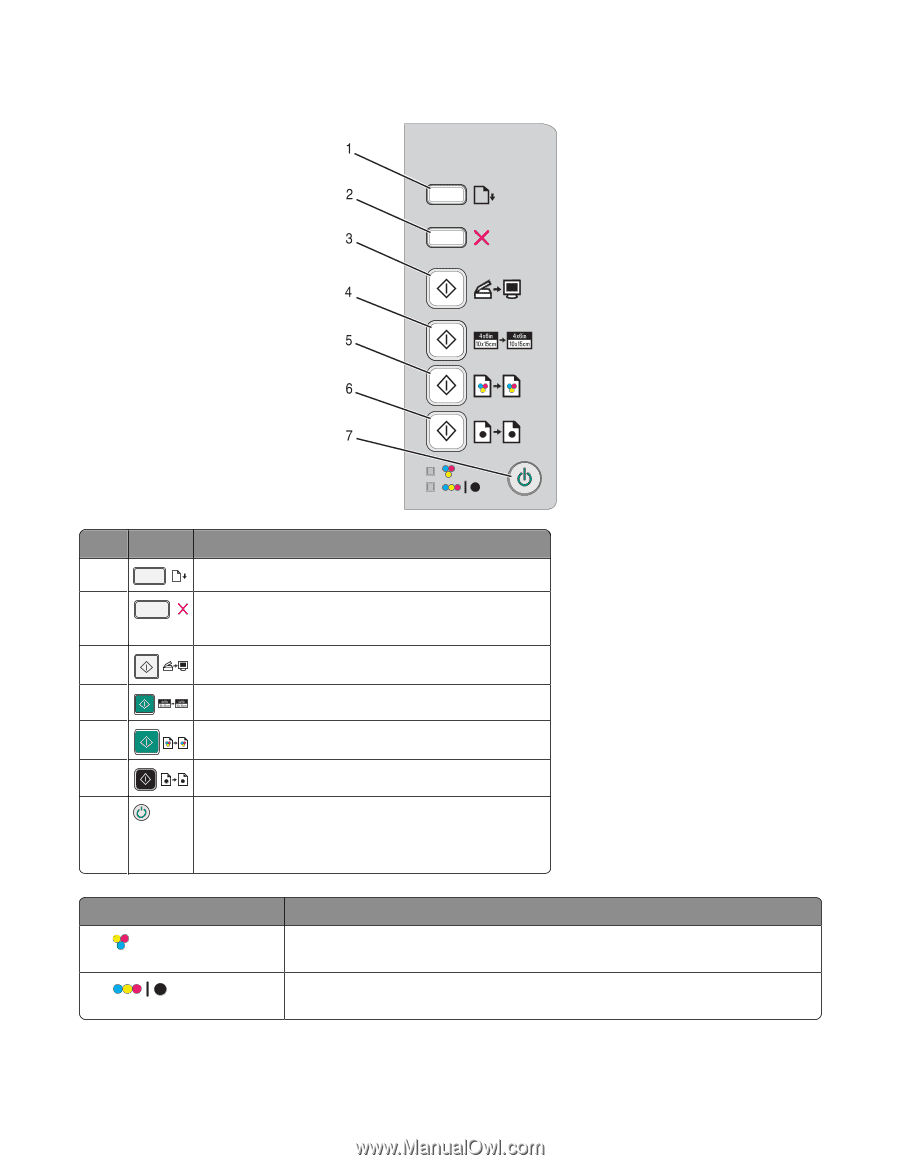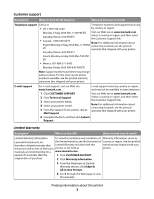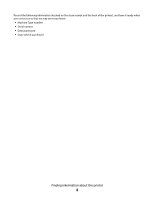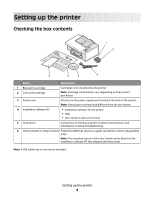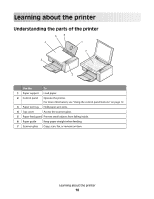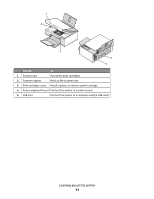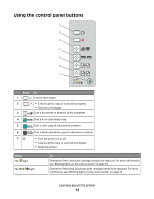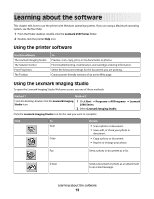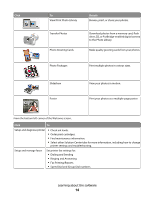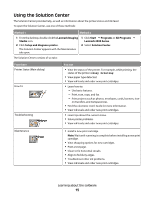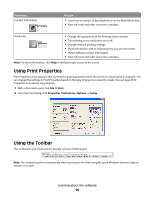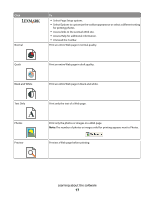Lexmark X2580 Getting Started - Page 12
Using the control panel buttons, Press, Check
 |
View all Lexmark X2580 manuals
Add to My Manuals
Save this manual to your list of manuals |
Page 12 highlights
Using the control panel buttons Press 1 2 3 To Load or eject paper. • Cancel a print, copy, or scan job in progress. • Clear error messages. Scan a document or photo(s) to the computer. 4 Start a 4 x 6 color photo copy. 5 Start a color copy of a document or photo. 6 Start a black-and-white copy of a document or photo. 7 • Turn the printer on or off. • Cancel a print, copy, or scan job in progress. • Reset the printer. Check The light The light To Determine if the color print cartridge needs to be replaced. For more information, see "Blinking lights on the control panel" on page 53. Determine if the black (or photo) print cartridge needs to be replaced. For more information, see "Blinking lights on the control panel" on page 53. Learning about the printer 12