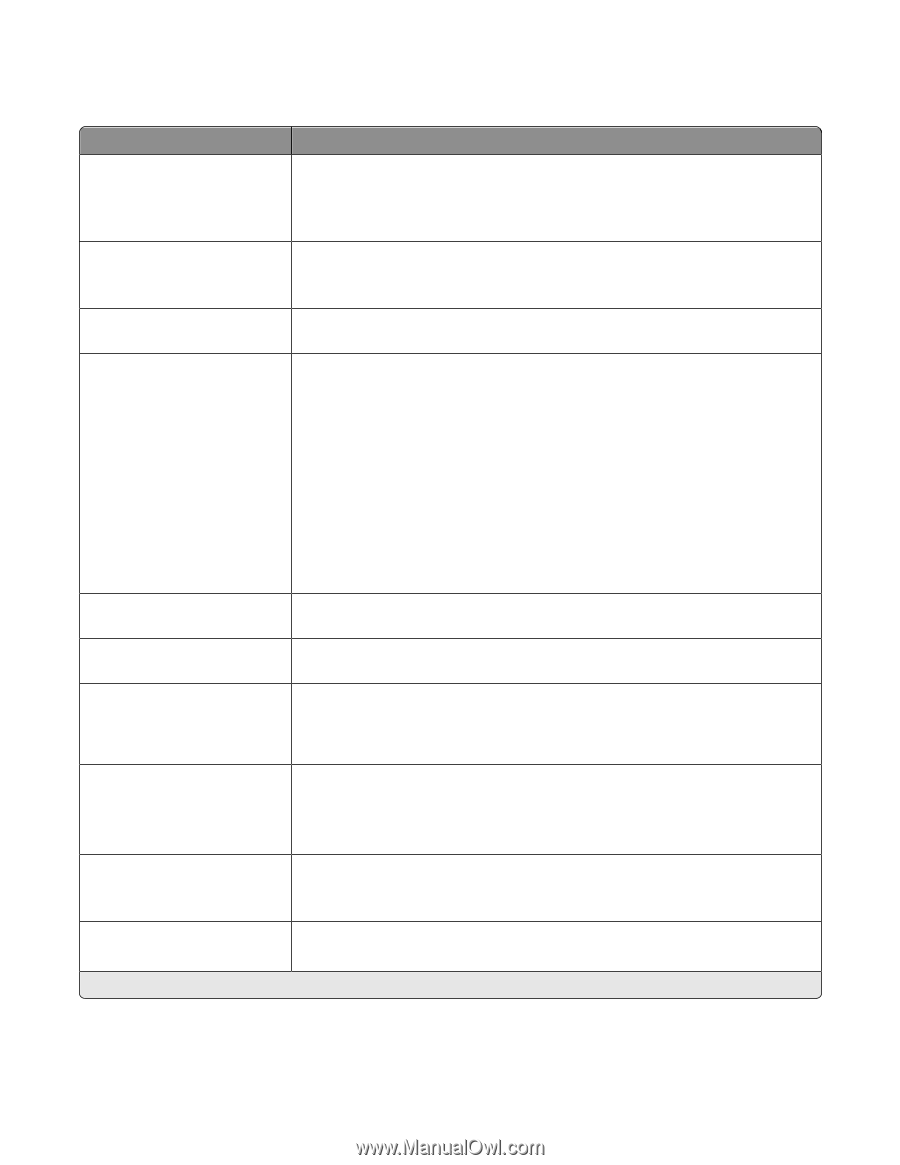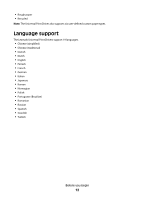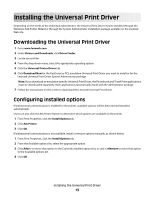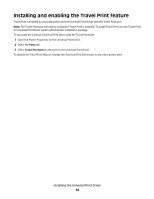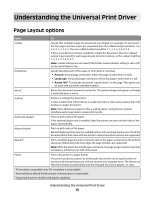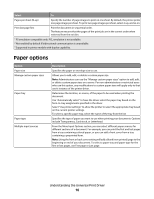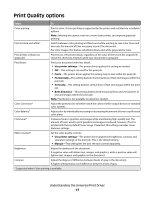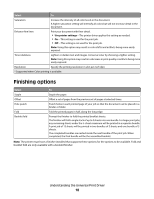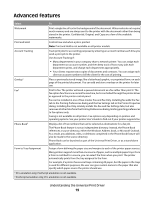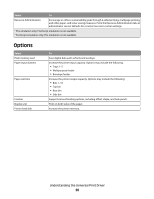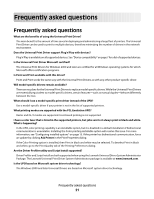Lexmark X264 Universal Driver - Page 17
Print Quality options
 |
View all Lexmark X264 manuals
Add to My Manuals
Save this manual to your list of manuals |
Page 17 highlights
Print Quality options Select To Color printing Print in color, if color printing is supported by the printer and installed via installable options. Note: Selecting this option, even on a mono laser printer, can improve grayscale printing. Print in black and white* Switch between color printing and black-and-white printing to save color toner and decrease the amount of time necessary to print the document. For color images, this feature substitutes black-and-white grayscale for color. Print all text in black (no grayscale) Print text as 100 percent black, regardless of the color of the text in the original file. Leave the check box empty to print your document in grayscale. Pixel boost Print your document with finer detail. • Use printer settings-The printer driver applies this setting as needed. • Off-This setting is not used for the print job. • Fonts-The printer driver applies this setting only to text within the print job. • Horizontally-This setting darkens horizontal lines of text and images within the print job. • Vertically-This setting darkens vertical lines of text and images within the print job. • Both directions-This setting darkens both horizontal lines and vertical lines of text and images within the print job. Note: Pixel boost is not available on all printer models. Color Correction* Adjust the printed color to better match the colors of other output devices or standard color systems. Color Balance* Adjust color by individually increasing or decreasing the amount of toner used for each color plane. ColorSaver* Conserve toner in graphics and images while maintaining high-quality text. The amount of toner used to print graphics and images is reduced, however, if text is printed with factory default toner usage. If selected, this setting overrides Toner darkness settings. RGB correction* Set the color quality controls. • Use printer settings-The printer driver applies the brightness, contrast, and saturation settings to the print job. This is the default setting. • Manual-This setting lets the user set each control separately. Brightness Adjust the darkness of the document. A negative value will darken text, images, and graphics, while a positive value will lighten text, images, and graphics in the document. Contrast Adjust the degree of difference between levels of gray in the document. A higher setting shows more difference between levels of gray. * Supported when Color printing is available. Understanding the Universal Print Driver 17